|
Nuance is pleased to present you with this edition of eTIPS, where you will find tips about:

|
eTIP 1: |
Configuring Advanced Image Search Settings – default study date range and criteria.
|

|
eTIP 2: |
Selecting copy permissions while sharing studies.
|

|
eTIP 3: |
Supported browsers for PowerShare – Completing registration on mobile devices.
|
 |
NOTE: If you do not have access to the features discussed in the month's eTIPS, please contact support or your outreach coordinator to discuss your current solution features.
|
|
Conversations Connect 2017
Chicago: April 5-7, 2017
Atlanta: April 24-26, 2017
Registration is Now Open – Conversations Connect 2017
Conversations Connect is a Nuance Healthcare event focused on our user community, with practical, actionable information designed for you. Learn tips and tricks, share best practices, and meet with Nuance executives.
And now, you have two choices of location: Chicago April 4-7 and Atlanta April 24-26!
Register now for this “can’t miss” event with our early bird pricing–
a special $100 discount! Just use the code Early Bird at registration. Can’t wait to see you there!
Radiology Associates P.C.
PowerScribe 360 | Reporting is PACS vendor’s
top recommendation as trusted, reliable choice.
Read the case study.
|
 eTIPS eTIPS
Did you know that it is possible to setup default search criteria for the Advanced Image Search Page?
The quick search (displayed at the top of each page) as well as the advanced search page allows users to search for images by MRN, Accession Number, Name, etc. Facility admin users can setup a default date range and search criteria to be used when searching.
Once configured, default options auto-select the criteria to be used and prepopulates the date range.
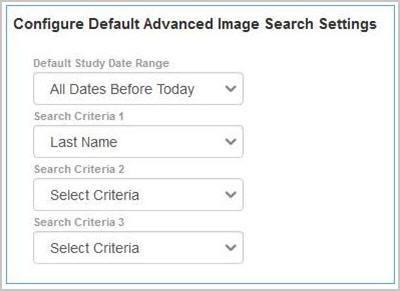
Facility admins can access the configuration page by clicking the ‘Customize Look and Feel’ icon under the Admin tab.
Global (quick) Search w/ default parameters set:

Advanced Images Search w/ default parameters set:
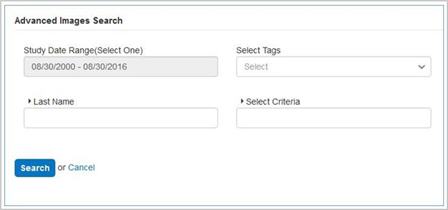
_______________back to top_______________
Did you know that you control whether or not your contacts may export your shared images from PowerShare?
When contacts are viewing shared images, they may be given export options such as pushing them to PACS or downloading the study to a folder on their desktop. The sharing facility enables these options by selecting the ‘allow copy’ option when sharing the study or when creating an autoshare rule.
 TIP: When adding a new contact, it is possible to default the ‘allow copy’ option for future shares with this user. This will auto-check the allow copy checkbox when performing a manual share. TIP: When adding a new contact, it is possible to default the ‘allow copy’ option for future shares with this user. This will auto-check the allow copy checkbox when performing a manual share.
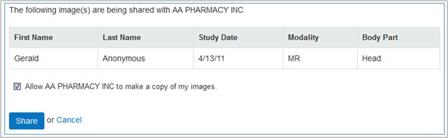
 NOTE: If you wish to change the copy permissions on a shared study, you must un-share it from the contact then re-share it with the desired permissions. NOTE: If you wish to change the copy permissions on a shared study, you must un-share it from the contact then re-share it with the desired permissions.
_______________back to top_______________
Are your patients having problems completing their account registrations?
PowerShare offers mobile apps for both Android and iOS. However, the PowerShare website is only supported on mainstream PC/Mac browsers. Users attempting to complete new account registrations using mobile phones may experience issues and should use a workstation instead.
 TIP: Be sure to advise your patients of the mobile browser limitations when sharing images / inviting them to join PowerShare. Registrations should be completed on a PC/MAC prior to users accessing their images on their mobile phones using our apps. TIP: Be sure to advise your patients of the mobile browser limitations when sharing images / inviting them to join PowerShare. Registrations should be completed on a PC/MAC prior to users accessing their images on their mobile phones using our apps.
back to top
|
|
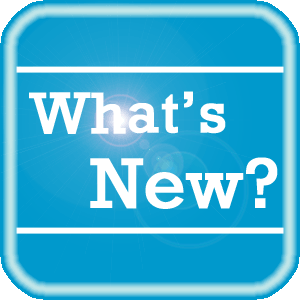 PowerShare News PowerShare News
What's New in PowerShare Network
The next PowerShare release is scheduled for Tuesday, November 16, 2016 (at 9:00am EST). We are looking forward to this release as it provides valuable and beneficial new features:
- PACS Nomination Form Update
The PACS Nomination form can be configured, by facility admins, to display a custom message. Message content can be entered, providing specific instructions to the user of the nomination form.
Example: After submitting a STAT nomination to PACS, please call 555-510-5679 to provide a warm hand off on the request.
- PACS Tag Counts
PACS tags, for associated PACS nomination records, will be listed at the top of the PACS page along with the total counts of each tag. This will allow users to quickly identify which tags have been assigned to PACS nominations in the queue, along with the total count of each tag.
- Thumbnail Icon on PACS Page
A thumbnail image, similar to what is displayed on the images page, will be displayed for each record in the PACS nomination page.
- Default Viewer for Thumbnail Icon
Facility and physician users clicking the thumbnail icon on the Images page or PACS page will now open the study in the clinical viewer – instead of the basic viewer. Patient will continue to open studies in the basic viewer when clicking the thumbnail.
- Automatically Purge Messages
For facility accounts, the option to automatically purge messages that are older than a specified number of days will be added in General Preferences.
- Messages page
Searching by Sender, Receiver, Subject, Type, and Date will be available against the Inbox and Sent folders.
Upcoming Maintenance
There is no upcoming maintenance scheduled at this time.
If you are not receiving our maintenance notification messages:
- Confirm that your email address is on the notification list and that the log shows the messages being successfully delivered to you by emailing support@nuancepowershare.com and opening a ticket.
- Check your spam/junk folder for the message. Set your spam/junk folder options to allow these messages to be delivered to your inbox.
- Add delivery@b2b-mail.net to your whitelist.
- Investigate with your email administration why the message is not making it to your inbox.
Special Reminder for Java Users
As of our June release, our recommended version of Java for the File Upload Tool and Modality Worklist Reconcile applets is Java version 8 update 101. While our Java applets may run on other versions of Java, PowerShare only guarantees optimal performance when running Java version 8 update 101.
PowerShare Training
You can register for training by completing the online registration form here.
 |
NEW: In addition to our live, remote training courses, we now offer training videos that can be viewed on your own schedule. You can access the newly added course recordings (links listed below) and more at Nuance University. |
 |
TIP: If you do not have a login for Nuance University, use the following steps to create an account and gain immediate access to the courses: |
- Click one of the course location links above to access the Nuance University login window.
- Click Create Account in the lower right-hand corner.
- Complete all required information and click Submit.
- When the Registration Confirmation appears, click Close.
- Review and accept the License Agreement.
- Select Catalog and search for PowerShare to access the available training.
If you need assistance, please contact Melbourne.cec@nuance.com.
Best Practice Reminder
We recommend auditing your PowerShare users list on a weekly basis. Be sure to disable any users that should no longer have access (terminated employees, employees no longer needing access to PowerShare).
Have Ideas?
We would love to hear your ideas! If you have information about how we could make PowerShare better, please contact Michelle Sporleder @ michelle.sporleder@nuance.com
What are eTIPS and how do I sign up?
PowerShare eTIPS is a monthly newsletter that contains helpful information about the PowerShare Network, Product Updates, and other exciting news. To sign up, click here.
Keep up-to-date by viewing the PowerShare eTIPS archives, which can be found here.
back to top
|
|
 Contacting Support Contacting Support
A dedicated Nuance Healthcare Technical Support team, available 24x7x365, services our PowerShare Network customers who have an active maintenance contract with Nuance.
Nuance Healthcare Technical Support
This team can offer assistance via remote on-line connectivity to your systems, and it is available toll-free at (866) 809-4746. Alternatively, you can email us at support@nuancepowershare.com
back to top
|
|
Nuance Welcomes Your Feedback
We are very much interested in your feedback regarding this eTIPS newsletter.
Click here to reply to this email with your comments or suggestions.
We would love to hear your ideas for future eTIPS newsletters. If you have an idea, suggestion or an article you would like included in our eTIPS newsletter,
click here to email your idea to our eTIPS editor.
If you would like to remove your name from our eTIPS mailing list, click the Unsubscribe link at the bottom of this email.
back to top
|
|