|
|
October 2016, Volume 3, Number 10 |
|
|
Nuance is pleased to present you with this edition of eTIPS, where you will find tips about:

|
eTIP 1: |
Modifying patient/study demographics online
|

|
eTIP 2: |
Branding your facility account
|

|
eTIP 3: |
Managing pending invitations
|
 |
NOTE: If you do not have access to the features discussed in the month's eTIPS, please contact support or your outreach coordinator to discuss your current solution features.
|
|
Join us at RSNA 2016
Nuance clinical documentation and image sharing technology solutions reconnect radiologists to patient care – giving them the time and breathing space to reflect, consult and more effectively play their essential role in the care continuum. From the first word to the last code, Nuance relieves the pressure of turnaround without compromising business and financial obligations.
To learn more, join us at RSNA 2016. Complete the form or call
1-877-805-5902 to schedule a meeting at RSNA. We're looking forward to seeing you at Nuance Booth 2700 (South Hall) from November 27 to December 2, 2016.
Not attending RSNA? We will bring RSNA to you. Complete the form and a Nuance representative will contact you to schedule an introductory call or meeting at your facility at your convenience.
Conversations Connect 2017
Chicago: April 5-7, 2017
Atlanta: April 24-26, 2017
Registration is Now Open – Conversations Connect 2017
Conversations Connect is a Nuance Healthcare event focused on our user community, with practical, actionable information designed for you. Learn tips and tricks, share best practices, and meet with Nuance executives.
And now, you have two choices of location: Chicago April 4-7 and Atlanta April 24-26!
Register now for this “can’t miss” event with our early bird pricing–
a special $100 discount! Just use the code Early Bird at registration. Can’t wait to see you there!
back to top
|
|
 eTIPS eTIPS
Did you know you can modify DICOM header data with the online QA feature?
Facility users may make changes to patient / study information in images by selecting the edit option from the summary sidebar after selecting an image.
 NOTE: The edit link changes to a qa’d link after an image has been modified at least once. NOTE: The edit link changes to a qa’d link after an image has been modified at least once.
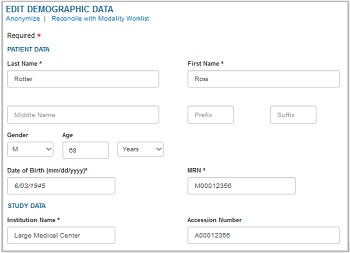
 NOTE: When making changes to data, keep in mind that certain fields are required as indicated by the asterisk in the top left of the text form. NOTE: When making changes to data, keep in mind that certain fields are required as indicated by the asterisk in the top left of the text form.
- To quickly anonymize a study, simply click the blue Anonymize link at the top of the form. A random anonymous patient name will be generated as well as random values for MRN, Accession #, and date of birth.
- Facilities with a modality worklist can also reconcile images with a local order from their RIS/HIS/EMR using the Reconcile with Modality Worklist link.
- A check box at the bottom of the form will queue the study up to be pushed to the default Accelerator receiving channel configured in the account.
- Since the data update operation needs to modify every DICOM file in storage, there may be a brief delay once the form is submitted before the push-to-Accelerator operation commences.
- Once all the data in the form has been correctly entered, click the Save button to submit your request.
- Alternatively, if you do not wish to alter the study, click the Cancel link to close this form and not alter the study.
Once submitted, PowerShare will need some time to properly update the DICOM data in all the image files for the study. This time depends on the current load as well as the size of the study. While the update operation is pending, no further changes can be made. Trying to open the QA form again will result in a notice to wait for the process to complete.
During this time, other operations, like Download DICOM and Push to Accelerator, are also blocked to avoid distributing partially modified studies.
 NOTE: If the edit link is clicked on a study in your Shared Images section, the system will simply prompt you to copy the images to your own repository first, before modifying them. This ensures that changes are only made to data that belongs to you and not to data belonging to other users who have shared it with you. NOTE: If the edit link is clicked on a study in your Shared Images section, the system will simply prompt you to copy the images to your own repository first, before modifying them. This ensures that changes are only made to data that belongs to you and not to data belonging to other users who have shared it with you.
_______________back to top_______________
Did you know that facilities may customize both the logo and color displayed on the title bar at the top of the page?
Facility admin users can modify the color of the default, blue title bar and add a custom facility logo to the top of the page displayed for all facility users. Changes can be made by clicking the customize look and feel button displayed on the admin tab.
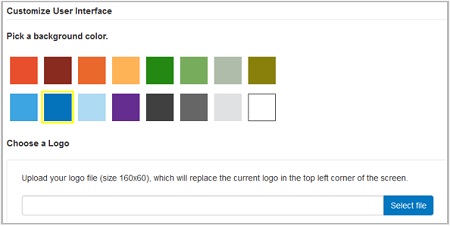
_______________back to top_______________
When inviting a new patient, physician or facility to join PowerShare, an email is sent to the user allowing them to complete the registration started by the inviting facility. While the registration is pending, the invited contact will be displayed under the contacts tab as ‘Pending Acceptance’.
 NOTE: Contacts pending invite acceptance are sorted by name, if included in the invite, or by email address if the name was not provided. Users will find pending acceptance contacts sorted below other contacts (sorted to the bottom, grouped by either the first letter of the name or email address). NOTE: Contacts pending invite acceptance are sorted by name, if included in the invite, or by email address if the name was not provided. Users will find pending acceptance contacts sorted below other contacts (sorted to the bottom, grouped by either the first letter of the name or email address).

 TIP: Users can resend the invitation email to the user pending acceptance by using the Resend Invite option under the drop-down, context menu on the right. When selecting the resend option, the system will display the email address again to confirm it is correct. TIP: Users can resend the invitation email to the user pending acceptance by using the Resend Invite option under the drop-down, context menu on the right. When selecting the resend option, the system will display the email address again to confirm it is correct.
back to top
|
|
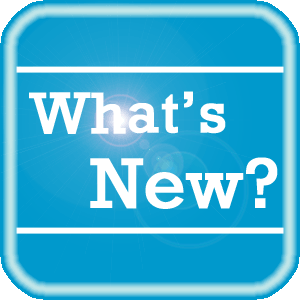 PowerShare News PowerShare News
What's New in PowerShare Network
The next PowerShare release is scheduled for Tuesday, November 16, 2016 (at 9:00am EST). We are looking forward to this release as it provides valuable and beneficial new features:
- PACS Nomination Form Update
The PACS Nomination form can be configured, by facility admins, to display a custom message. Message content can be entered, providing specific instructions to the user of the nomination form.
Example: After submitting a STAT nomination to PACS, please call 555-510-5679 to provide a warm hand off on the request.
- PACS Tag Counts
PACS tags, for associated PACS nomination records, will be listed at the top of the PACS page along with the total counts of each tag. This will allow users to quickly identify which tags have been assigned to PACS nominations in the queue, along with the total count of each tag.
- Thumbnail Icon on PACS Page
A thumbnail image, similar to what is displayed on the images page, will be displayed for each record in the PACS nomination page.
- Default Viewer for Thumbnail Icon
Facility and physician users clicking the thumbnail icon on the Images page or PACS page will now open the study in the clinical viewer – instead of the basic viewer. Patient will continue to open studies in the basic viewer when clicking the thumbnail.
- Automatically Purge Messages
For facility accounts, the option to automatically purge messages that are older than a specified number of days will be added in General Preferences.
- Messages page
Searching by Sender, Receiver, Subject, Type, and Date will be available against the Inbox and Sent folders.
For additional details about the new features included in the November 2017 release, click here.
Upcoming Maintenance
There is no upcoming maintenance scheduled at this time.
If you are not receiving our maintenance notification messages:
- Confirm that your email address is on the notification list and that the log shows the messages being successfully delivered to you by emailing support@nuancepowershare.com and opening a ticket.
- Check your spam/junk folder for the message. Set your spam/junk folder options to allow these messages to be delivered to your inbox.
- Add delivery@b2b-mail.net to your whitelist.
- Investigate with your email administration why the message is not making it to your inbox.
Special Reminder for Java Users
As of our June release, our recommended version of Java for the File Upload Tool and Modality Worklist Reconcile applets is Java version 8 update 101. While our Java applets may run on other versions of Java, PowerShare only guarantees optimal performance when running Java version 8 update 101.
PowerShare Training
You can register for training by completing the online registration form here.
 |
NEW: In addition to our live, remote training courses, we now offer training videos that can be viewed on your own schedule. You can access the newly added course recordings (links listed below) and more at Nuance University. |
 |
TIP: If you do not have a login for Nuance University, use the following steps to create an account and gain immediate access to the courses: |
- Click one of the course location links above to access the Nuance University login window.
- Click Create Account in the lower right-hand corner.
- Complete all required information and click Submit.
- When the Registration Confirmation appears, click Close.
- Review and accept the License Agreement.
- Select Catalog and search for PowerShare to access the available training.
If you need assistance, please contact Melbourne.cec@nuance.com.
Best Practice Reminder
We recommend auditing your PowerShare users list on a weekly basis. Be sure to disable any users that should no longer have access (terminated employees, employees no longer needing access to PowerShare).
Have Ideas?
We would love to hear your ideas! If you have information about how we could make PowerShare better, please contact Michelle Sporleder @ michelle.sporleder@nuance.com
What are eTIPS and how do I sign up?
PowerShare eTIPS is a monthly newsletter that contains helpful information about the PowerShare Network, Product Updates, and other exciting news. To sign up, click here.
Keep up-to-date by viewing the PowerShare eTIPS archives, which can be found here.
back to top
|
|
 Contacting Support Contacting Support
A dedicated Nuance Healthcare Technical Support team, available 24x7x365, services our PowerShare Network customers who have an active maintenance contract with Nuance.
Nuance Healthcare Technical Support
This team can offer assistance via remote on-line connectivity to your systems, and it is available toll-free at (866) 809-4746. Alternatively, you can email us at support@nuancepowershare.com
back to top
|
|
Nuance Welcomes Your Feedback
We are very much interested in your feedback regarding this eTIPS newsletter.
Click here to reply to this email with your comments or suggestions.
We would love to hear your ideas for future eTIPS newsletters. If you have an idea, suggestion or an article you would like included in our eTIPS newsletter,
click here to email your idea to our eTIPS editor.
If you would like to remove your name from our eTIPS mailing list, click the Unsubscribe link at the bottom of this email.
back to top
|
|
|
|
Thank you for taking time out of your busy workday to allow us this opportunity to keep you informed about Nuance Healthcare Solutions Global Support Services.
Sincerely,
Nuance Healthcare Solutions Global Support Services
Nuance Communications, Inc.
back to top
|
|
|
|
|
|