|
|
November 2016, Volume 3, Number 11 |
|
|
Nuance is pleased to present you with this edition of eTIPS, where you will find tips about:

|
eTIP 1: |
Accessing the getting started guide from the PowerShare website. |

|
eTIP 2: |
Changing your email notification preferences.
|
 |
NOTE: If you do not have access to the features discussed in the month's eTIPS, please contact support or your outreach coordinator to discuss your current solution features.
|
|
You're invited…to simplify image sharing for HIE organizations
Diagnostic imaging holds significant promise as a foundation for improved patient care and efficiency; however, only a small percentage of today's HIE organizations support the efficient sharing of diagnostic images and imaging data.
Join Nuance, along with guest speakers from Coordinated Care Oklahoma (CCO), for an insightful look at how Nuance Healthcare solutions helped CCO break down HIE data silos and enable a higher level of clinical coordination and business outcomes.
Topic: Simplifying image sharing for HIE organizations
Date: January 19, 2017
Time: 1:30 PM CST
Speakers:
- Dr. Brian Yeaman, Chief Administrative Officer, Coordinated Care Oklahoma; President and Founder, Yeaman & Associates
- Grady Cason, Vice President of Business Development, Yeaman & Associates
- Michelle Sporleder, Senior Manager, PowerShare Product Management, Nuance Healthcare
In this webinar, we will work to raise awareness of the issues and activities involved when making the decision to provide ubiquitous access to diagnostic images. To register, visit engage.nuance.com/CCO_webinar. |
|
|
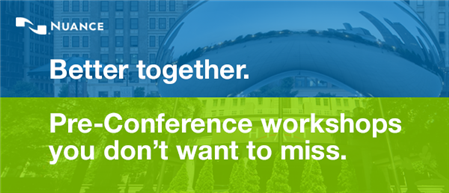
Our industry is moving fast, and you need to keep up to stay current. What new areas may affect you and your job?
Join us for Pre-Conference Workshops on Day 1 of Conversations Connect 2017 to get the latest updates and best practices such as:
- ClinDoc — Optimizing Dragon Medical Network Edition: Tips, Tricks and Pathology
- ClinDoc — Migrating to Dragon Medical One
- Clintegrity Coding — Health Data Analytics: Vital Skills for the HIM Professional
- Clintegrity CDI — A Three-part Tutorial on Value Based Purchasing
Note: There will be an additional fee for pre-conference sessions; fee is $95, includes all materials. You must be a registered delegate for Conversations Connect in order to register for a pre-conference workshop.
For more information, visit Conversations Connect at: nuance.com/go/conversations.
Conversations Connect 2017
Chicago: April 5-7, 2017
Atlanta: April 24-26, 2017
Registration is Now Open – Conversations Connect 2017
Conversations Connect is a Nuance Healthcare event focused on our user community, with practical, actionable information designed for you. Learn tips and tricks, share best practices, and meet with Nuance executives.
And now, you have two choices of location: Chicago April 4-7 and Atlanta April 24-26!
Register now for this “can’t miss” event with our early bird pricing–
a special $100 discount! Just use the code Early Bird at registration. Can’t wait to see you there!
back to top
|
|
 eTIPS eTIPS
Did you know that the PowerShare website includes a Getting Started Guide?
Facilities, physicians, and patients each have a customized getting started guide that walks them through the basic features and functions of the PowerShare website and associated applications.
Users can access the getting started guide by clicking the Help link located in the upper right-hand corner of the PowerShare website next to the Sign Out link.

Facilities:
https://www1.nuancepowershare.com/smr/help/Hospital/index.htm
Physicians:
https://www1.nuancepowershare.com/smr/help/Physician/index.htm
Patients:
https://www1.nuancepowershare.com/smr/help/Patient/index.htm
_______________back to top_______________
Did you know you can change your email notification preferences?
Are you receiving too many emails from your PowerShare account, or too few? You can edit the way your PowerShare notifications work directly from the PowerShare website. These notification preferences change the way emails are sent to the email address associated with your account.
To change your email notification preferences:
- Log into your PowerShare account, and click Account Settings. This option can be found in the drop-down context window beside your name at the top right-hand side of your screen as shown below:
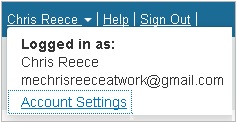
The following page displays:
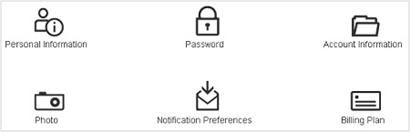
- Click the Notification Preferences email icon.
- On the Change Email Notification Settings page, you can check the boxes for the email notifications that you would like to receive, and uncheck the boxes for the email notifications you no longer want to receive.
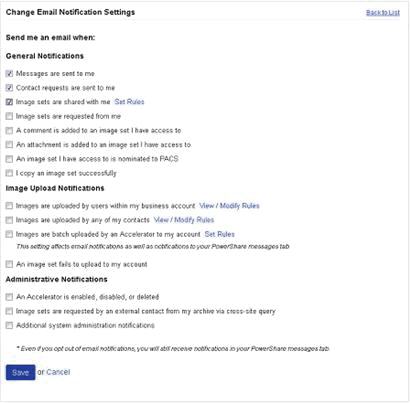
- Click Save to apply your updated email preferences.
 NOTE: With the exception of Batch Upload notifications, the options you uncheck will only affect the email notifications. All other messages will still appear in the Messages tab of your account. NOTE: With the exception of Batch Upload notifications, the options you uncheck will only affect the email notifications. All other messages will still appear in the Messages tab of your account.
 NOTE: As of the November 2016 release, the default-enabled email notification preferences for new users has been changed, see below: NOTE: As of the November 2016 release, the default-enabled email notification preferences for new users has been changed, see below:
Facility Users:
- Messages are sent to me
- Contact requests are sent to me
- Image sets are requested from me
Physicians:
- Messages are sent to me
- Contact requests are sent to me
- Image sets are shared to me
Patients
- Messages are sent to me
- Contact requests are sent to me
back to top
|
|
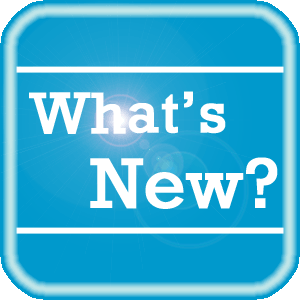 PowerShare News PowerShare News
What's New in PowerShare Network
The PowerShare November release has been deployed. Users may now take advantage of the following new features:
- PACS Nomination Form Update
The PACS Nomination form can be configured, by facility admins, to display a custom message. Message content can be entered, providing specific instructions to the user of the nomination form.
Example: After submitting a STAT nomination to PACS, please call 555-510-5679 to provide a warm hand off on the request.
- PACS Tag Counts
PACS tags, for associated PACS nomination records, will be listed at the top of the PACS page along with the total counts of each tag. This will allow users to quickly identify which tags have been assigned to PACS nominations in the queue, along with the total count of each tag.
- Thumbnail Icon on PACS Page
A thumbnail image, similar to what is displayed on the images page, will be displayed for each record in the PACS nomination page.
- Default Viewer for Thumbnail Icon
Facility and physician users clicking the thumbnail icon on the Images page or PACS page will now open the study in the clinical viewer – instead of the basic viewer. Patient will continue to open studies in the basic viewer when clicking the thumbnail.
- Automatically Purge Messages
For facility accounts, the option to automatically purge messages that are older than a specified number of days will be added in General Preferences.
For additional details about the new features included in the November release, click here.
 NOTE: The messages search feature outlined in the November What’s New was removed from the release and is being scheduled for an upcoming release. NOTE: The messages search feature outlined in the November What’s New was removed from the release and is being scheduled for an upcoming release.
Upcoming Maintenance
There is no upcoming maintenance scheduled at this time.
If you are not receiving our maintenance notification messages:
- Confirm that your email address is on the notification list and that the log shows the messages being successfully delivered to you by emailing support@nuancepowershare.com and opening a ticket.
- Check your spam/junk folder for the message. Set your spam/junk folder options to allow these messages to be delivered to your inbox.
- Add delivery@b2b-mail.net to your whitelist.
- Investigate with your email administration why the message is not making it to your inbox.
Special Reminder for Java Users
As of our June release, our recommended version of Java for the File Upload Tool and Modality Worklist Reconcile applets is Java version 8 update 111. While our Java applets may run on other versions of Java, PowerShare only guarantees optimal performance when running Java version 8 update 111.
PowerShare Training
You can register for training by completing the online registration form here.
 |
NEW: In addition to our live, remote training courses, we now offer training videos that can be viewed on your own schedule. You can access the newly added course recordings (links listed below) and more at Nuance University. |
 |
TIP:If you do not have a login for Nuance University, use the following steps to create an account and gain immediate access to the courses: |
- Click one of the course location links above to access the Nuance University login window.
- Click Create Account in the lower right-hand corner.
- Complete all required information and click Submit.
- When the Registration Confirmation appears, click Close.
- Review and accept the License Agreement.
- Select Catalog and search for PowerShare to access the available training.
If you need assistance, please contact Melbourne.cec@nuance.com.
Best Practice Reminder
We recommend auditing your PowerShare users list on a weekly basis. Be sure to disable any users that should no longer have access (terminated employees, employees no longer needing access to PowerShare).
Have Ideas?
We would love to hear your ideas! If you have information about how we could make PowerShare better, please contact Michelle Sporleder @ michelle.sporleder@nuance.com
What are eTIPS and how do I sign up?
PowerShare eTIPS is a monthly newsletter that contains helpful information about the PowerShare Network, Product Updates, and other exciting news. To sign up, click here.
Keep up-to-date by viewing the PowerShare eTIPS archives, which can be found here.
back to top
|
|
 Contacting Support Contacting Support
A dedicated Nuance Healthcare Technical Support team, available 24x7x365, services our PowerShare Network customers who have an active maintenance contract with Nuance.
Nuance Healthcare Technical Support
This team can offer assistance via remote on-line connectivity to your systems, and it is available toll-free at (866) 809-4746. Alternatively, you can email us at support@nuancepowershare.com
back to top
|
|
Nuance Welcomes Your Feedback
We are very much interested in your feedback regarding this eTIPS newsletter.
Click here to reply to this email with your comments or suggestions.
We would love to hear your ideas for future eTIPS newsletters. If you have an idea, suggestion or an article you would like included in our eTIPS newsletter,
click here to email your idea to our eTIPS editor.
If you would like to remove your name from our eTIPS mailing list, click the Unsubscribe link at the bottom of this email.
back to top
|
|
|
|
Thank you for taking time out of your busy workday to allow us this opportunity to keep you informed about Nuance Healthcare Solutions Global Support Services.
Sincerely,
Nuance Healthcare Solutions Global Support Services
Nuance Communications, Inc.
back to top
|
|
|
|
|
|