|
|
February 2016, Volume 6, Number 2 |
|
|
Nuance is pleased to present you with this edition of eTIPS, where you will find tips about:

|
eTIP 1: |
Required permissions and location for PowerScribe 360 | Reporting client workstations files, folders and registry keys.
|

|
eTIP 2: |
What to do when training a misrecognized word doesn't work.
|

|
eTIP 3: |
Fixing a Nuance PDF Converter Application high vulnerability alert.
|
HIMSS16, Sands Expo & Convention Center,
Las Vegas, NV, March 1-3, 2016
It's all about relationships.
When it comes down to it, transforming healthcare through IT isn’t just about the technology itself. It’s about the relationships that technology supports.
Meet us at HIMSS16, Booth #2621
We want to build a relationship with you. So we can help you give your clinicians the tools they need to build a whole new relationship with technology—and use it to strengthen the most important relationship of all: the one between doctor and patient.
5 reasons to join us:
- Better outcomes are built on sharing better information—faster.
- Accurate documentation is the foundation for reaching the highest levels of quality.
- With the right tools, training, and support, efficiencies are endless.
- Freedom in capturing data means more time for focusing on patients.
- We're reinventing the relationship between people and technology—and we want you to be part of what's next.
Click here to schedule a demonstration or call +1-877-805-5902 to schedule a demonstration at the conference or at your office.
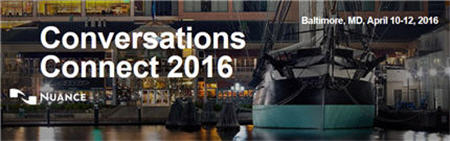
Conversations Connect 2016
Baltimore, MD, April 10-12, 2016
Achieving the
Best Outcomes
for your Organization |
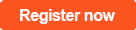 |
What’s the true definition of partnership? Getting a handle on the greatest problems to solve in healthcare, and how we can work together to solve those problems.
Nuance is delighted to share with you that healthcare thought leader Peter Durlach, Senior Vice President of Marketing and Strategy at Nuance Healthcare, will be delivering a keynote address that you won’t want to miss at our upcoming Conversations Connect event.
A high-energy leader with strategic vision, Durlach is focused on helping each of our customers achieve the best possible outcomes in their own organizations. Durlach’s keynote session will map out Nuance’s vision and strategy, and he will be accompanied by the General Managers of the Clinical Documentation, Clintegrity, and Diagnostic divisions to share our product roadmaps in each of these areas.
Conversations Connect 2016 is a unique opportunity for you to engage directly with Durlach and other experts in our industry – we hope you can join us!
Make sure you don’t miss out. Early bird savings of $100 are only available until February 29. For more details, and to secure your place, simply click here.
Highlights of articles included in this eTIPS edition
What's New: Highlights about new features included in the most recent version of PowerScribe 360 | Reporting.
What's Fixed: Highlights about fixes that are included in the most recent PowerScribe 360 | Reporting version, service pack, or patch.
iSupport: View a current list of newly created and updated iSupport knowledge base solutions for PowerScribe 360 | Reporting.

Tina...the Web Interactive Support tool in iSupport.
Click here for the latest analytics and for more information.
|
|
 eTIPS eTIPS
Did you know the required permissions and location for PowerScribe 360 | Reporting client workstation files, folders and registry keys?
A PowerScribe 360 | Reporting user is required to have full permission to all of the following files, folders, and registry keys.
Application files:
C:\Program Files (x86)\Nuance
Local User profiles, Acoustic & Language Model Files & Training files:
C:\ProgramData\Nuance
Application Logs and Dictionary Files:
C:\Users\<user>\AppData\Local\Nuance
Dragon Logs & nsuser configuration file:
C:\Users\<user>\AppData\Roaming\Nuance
.NET Manifest files:
C:\Users\<user>\AppData\Local\Apps\2.0
Integration Logs & Temporary instance of Reports:
C:\Users\<user>\AppData\Local\Temp
Application Install Files:
C:\Users\<user>\AppData\Local\Temp\Nuance
Registry Keys:
HKLM - Software – Nuance
HKLM - Software - Wow6432Node – Nuance
HKCU - Software – Nuance
_______________back to top_______________
Did you know that training a word may not always solve a misrecognition?
When a PowerScribe 360 User trains a word, the system listens to how the user pronounces the word. If the sound matches the system default sound for the word, the training is discarded. For example: For the word "illiac" if you pronounce it as "ill E ack," you have just matched the system default. However, if you pronounce the word as "eye lee ack", this will not match the system default and; therefore, the system retains this information. If a user finds that a word is still not getting recognized accurately once it is trained, there are other things to consider, including:
Is the microphone recording level too low?
If you find the following to be true, the microphone recording level may be too low:
- Training a word didn't work
- A variety of random words are not getting recognized.
- Words beginning with "para" result into a paragraph return.
- Words that are normally recognized accurately are no longer accurate.
Is the speed vs. accuracy setting adjusted high enough?
If you find the following to be true, the speed vs. accuracy setting is to low (favoring speed rather than accuracy):
- Training the word didn't work.
- The resulting misrecognized word is similar sounding to the correct word. I.e. "possiblity" instead of "paucity"
Did you try adding a spoken form for the word?
If the microphone recording level and speed vs. accuracy settings are at the highest level, and training the word didn't help, you may need to add a spoken form. Please remember the following when adding a spoken form to a word.
- Build the spoken form by listening to exactly how a word is pronounced when the misrecognition occurred, not by referencing a medical dictionary. If the user spoke the word exactly as stated in a medical dictionary, chances are that the word would be recognized accurately to begin with. For example: Open a report in PowerScribe 360 and dictate the word oophorectomy as "oh eh for ectomy" (medical dictionary pronunciation), then dictate the same word as "oh oh for ectomy". You'll see that the first one works but the second one does not. Radiologists actually pronounce oophorectomy in many different ways, and, in many cases, simply training the word will not correct the issue. Please make sure to build a spoken form that will exactly match how the radiologist pronounced the word.
- When adding a spoken form to a word and then adding this word to the vocabulary, the original default word must be deleted, or, it will not work.
- Never give up on building different spoken forms for a word until you find the right spoken form. Sometimes it a takes a few attempts to match what was said.
_______________back to top_______________
Did you know you can fix a Nuance PDF Converter Application high vulnerability alert?
Versions of PowerScribe 360 | Reporting lower than V3.0 included Nuance PDF
Converter V7.0 as part of the application installation.
The Nuance PDF Converter application is used by PowerScribe 360 | Reporting in printing and faxing.
If you are currently using a PowerScribe 360 | Reporting version lower than 3.0, and require Nuance PDF Converter updated to V8.1, contact Nuance Support. V8.1 will satisfy most third-party security assessment tools.
All PowerScribe 360 | Reporting versions 3.0 and above have the updated Nuance - PDF Reader 8.1 included in the installation.
back to top
|
|
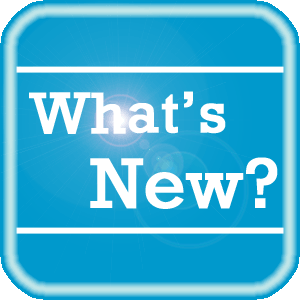 What's New What's New
For a complete listing of all updates for all released versions of PowerScribe 360 | Reporting and Montage, log in to iSupport and search for Solution #16413: PowerScribe 360 | Reporting What's New Documentation. Refer to the following documents:
PowerScribe 360 | Reporting
- What's New in PowerScribe 360 | Reporting, Version 3.0
- PowerScribe 360 | Reporting v3.0 Technical Specifications
- What's New in PowerScribe 360 | Reporting, Version 2.5
- What's New in PowerScribe 360 | Reporting, Version 2.0
- PowerScribe 360 | Reporting v2.0 Technical Specifications
- What's New in PowerScribe 360 | Reporting, Version 1.5
- PowerScribe 360 | Reporting v1.5 Technical Specifications
Montage
- Montage Release Notes, Version 2.5.3
- Montage Release Notes, Version 2.5
- Montage Release Notes, Version 2.4
If you are not an iSupport subscriber, click iSupport Timesaver for information about how you may get started with iSupport.
back to top
|
|
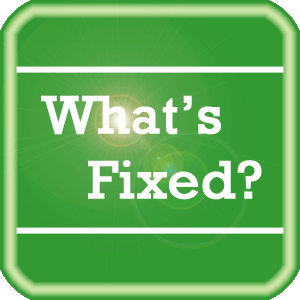 What's Fixed What's Fixed
To view an expanded What's Fixed listing, by product version, please log in to iSupport and search for Solution #13387: What's Fixed. Refer to the following documents:
- PowerScribe 360 | Reporting - Cumulative Release Notes Version 2.0 and Higher (P36A065)
- PowerScribe 360 | Reporting Release Notes Version 1.5.2 (P36A048)
If you are not an iSupport subscriber, click iSupport Timesaver for information about how you may get started with iSupport.
back to top
|
|
 iSupport iSupport
iSupport is an Internet based support site where you can search our dynamic knowledge base for answers to your questions, access our library of operational manuals and quick reference guides, view the latest product enhancements, and submit online requests for service.
iSupport Knowledge Base Content Update:
A number of important knowledge base articles have been added or reissued with updated information to iSupport, as follows:
- #16345 PowerScribe 360| Reporting Third Party Updates
- #16966 Nuance PDF High Vulnerability Security Scan
- #14363 Recommendations for ACO and LMO Configuration
- #14686 PowerScribe 360 | Reporting User Documentation
- #16914 Montage Documentation
- #16947 Flicker on Text Playback
- #16958 Capitalizing Headings
- #16613 Report Recovery if Application Crashes
To see the details of any item on the above listing, simply login to iSupport and search for the article number that precedes each item.
Getting Started with iSupport
Registered iSupport members are able to use the full features of iSupport and submit online service requests. Click Getting Started with iSupport to view instructions on how to register to become an iSupport member.
back to top
|
|
 What's New With Tina? What's New With Tina?
Tina is a Web Interactive Support tool available in iSupport to assist our PowerScribe 360 customers with finding fast solutions to their common support questions.
Tina presents a web-centered, text-based user interface (UI) hosted on the Home tab of the customer iSupport portal. Tina offers a human-like, conversational approach when communicating with our customers, providing personalized, effortless, self-service support. Tina's intelligence increases to enhance the customer experience by constantly learning from dialoging with users.
Past Month Analytics
This past month's reporting analytics for Tina show the following metrics:
- 257 Conversations
- 62.3% First Contact Answer where the percentage of user inquiries are resolved with the first answer.
In order to further improve our customers' experience, the PowerScribe 360 Support Team continues to add additional content and optimize Tina's capabilities.
So, please continue to ask Tina your questions!
Press the play button on the following eTIPS video image for a brief demonstration on the operation of Tina.

back to top
|
|
 Contacting Support Contacting Support
A dedicated Nuance Healthcare Technical Support team, available 24x7x365, services our PowerScribe 360 | Reporting customers who have an active maintenance contract with Nuance.
Nuance Healthcare Technical Support
This team can offer assistance via remote on-line connectivity to your systems, and it is available toll-free 800 833-7776 via our "Say Anything" menu. So, at the prompt, simply say: PowerScribe 360 Reporting Support
On the other hand, save the call and access Nuance Healthcare's Support Center through our iSupport, Internet-based website at https://isupport.nuance.com. If you are not an iSupport subscriber, click iSupport Timesaver for information about how you may get started.
Nuance Depot Repair Service
Click here for a Web Form to submit a Depot Repair Service Request for Connexions Station (C-phone), Optic Mic, PowerMic, Philips Speech Mic, tape-based recording devices, digital recorders, etc. iSupport members can save time by simply logging in to iSupport and submitting a service request choosing "Depot" as the Request Type.
NOTE: There is no need to submit a Depot Repair Service Request on a PowerMic under a current Nuance Maintenance Contract. Call Nuance's Customer Account Management team at 800-339-7683 to get the broken PowerMic replaced. At the prompt simply say, "PowerMic Replacement."
Nuance Healthcare Technical Support
Click here for additional information about how to contact Nuance's PowerScribe 360 | Reporting customer support team from Nuance's Technical Support website:
back to top
|
|
Nuance Welcomes Your Feedback
We are very much interested in your feedback regarding this eTIPS newsletter.
Click here to reply to this email with your comments or suggestions.
We would love to hear your ideas for future eTIPS newsletters. If you have an idea, suggestion or an article you would like included in our eTIPS newsletter,
click here to email your idea to our eTIPS editor.
back to top
|
|
Thank you for taking time out of your busy workday to allow us this opportunity to keep you informed about Nuance Healthcare Solutions Global Support Services.
Sincerely,
Nuance Healthcare Solutions Global Support Services
Nuance Communications, Inc.
back to top
|
|
|
|
|
|