|
|
April 2016, Volume 6, Number 4 |
|
|
Nuance is pleased to present you with this edition of eTIPS, where you will find tips about:

|
eTIP 1: |
Different versions of Dragon software may be running for different users within your facility.
|

|
eTIP 2: |
Adding properties to a word to allow for multiple spellings.
|

|
eTIP 3: |
Bookmarking a service request in iSupport to make it easily available. |
iSupport Customer Support Portal Upgrade Notification:
As part of our continuing commitment to provide our customers with the 'Best in Class' support, Nuance will be upgrading its iSupport Customer Support Portal in the latter part of May.
Announcement of the upgrade period and details will be provided to our iSupport Users by email and on the iSupport portal homepage.
There are many benefits with this upgrade, a few of which are highlighted below:
- Improved overall performance
- Improved Knowledge Base search functionality
- Enhanced page layout for a more user friendly experience
Highlights of articles included in this eTIPS edition
What's New: Highlights about new features included in the most recent version of PowerScribe 360 | Reporting.
What's Fixed: Highlights about fixes that are included in the most recent PowerScribe 360 | Reporting version, service pack, or patch.
iSupport: View a current list of newly created and updated iSupport knowledge base solutions for PowerScribe 360 | Reporting.

Tina...the Web Interactive Support tool in iSupport.
Click here for the latest analytics and for more information.
|
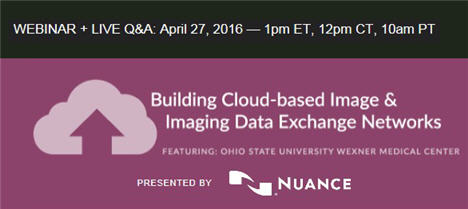
|
Cloud-based image and imaging data exchange networks are driving a new level of patient service and physician satisfaction; but building and supporting these large mission-critical networks can come with some very basic concerns….
- How do I set up external sites to send images electronically?
Who tracks the phone calls?
- Do physicians know outside studies are available and ready to view?
- What if we use the same viewer for our enterprise as well as
external images?
- How do I keep up with the increase in outside images when
CD’s are increasingly unreliable?
With questions like these, you can’t help but wonder if you can really reap the promised benefits.
FEATURING:

Kathy Tunstall
Imaging Informatics Director
Ohio State University Wexner Medical Center

Ray George
Director of Business Development
PowerShare at Nuance Communications
We invite you to join us for an insightful conversation and learn more about how Nuance Healthcare helped OSU:
- Quadruple their network size in less than ninety days from 15 to 69 sites — and growing at 15 new sites a month; leveraging existing PowerScribe customers.
- Build a single repository for inbound and outbound traffic to deliver new value to key clinical departments, including Emergency Care, Oncology and Neurology.
- A single point of consolidation without impacting performance and scalability.
WEBINAR DETAILS
Webinar Topic: Building Cloud-Based Image and Imaging Data Exchange Networks
Date and Time:
Wednesday, April 27, 2016 @ 1:00 PM Eastern; 10:00 AM Pacific
Duration: 60 Minutes 
|
|
|
 eTIPS eTIPS
Did you know you may have different versions of Dragon software running for different users within your facility?
PowerScribe 360 | Reporting (PS360R) is actually two software applications running together including the PS360R client application along with the Dragon speech recognition application. The Dragon speech recognition application is independent and, in most cases, can be upgraded to a higher version without the need to upgrade the PS360R client application. In most cases, this means no down time for the upgrade.
The primary purpose of the Dragon speech recognition application is to transcribe recorded dictation and format the content. Nuance's speech engineers are continuously upgrading the Dragon software to improve speech recognition accuracy. At this moment, the highest version for the Dragon software is version 12.52.150.151, which includes many improvements in recognition accuracy such as better handling the post-processing (formatting) of numbers. For example: this version allows for dictation of minutes down the hundredth of a minute and better handling of numbers when dictating dates, measurements and creating numbered lists.
Since the PS360R client application can work with multiple versions of Dragon, you may find that while all users are using the same version of PS360R, they may not be using the same Dragon version. Some may be at the highest Dragon version; i.e., Dragon v12.52.150.151, while others are using v12.52.150.099 or 12.52.150.032.
The easiest way to determine which Dragon version a user is currently using is by looking into the help option within the PowerScribe 360 | Reporting client application. Perform the following to determine which version of Dragon is running for a specific user.
- Login to the PowerScribe 360 | Reporting dictation client.
- From the Menu bar, click Help > About PowerScribe 360 | Reporting.
- From the About PowerScribe 360 | Reporting dialog, click About Dragon.
- A dialog box will open displaying the Dragon Version, as shown in the image below.
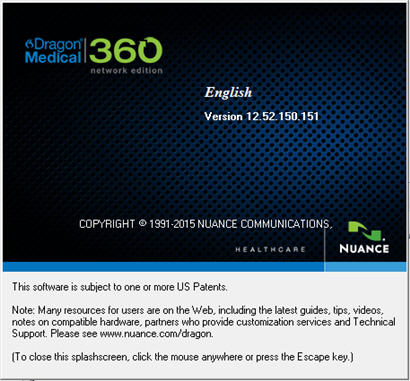
- Click anywhere on the Dragon dialog box to return to the About PowerScribe 360 | Reporting dialog.
- Click OK to exit help.
If you would like information about what's included in the different versions of Dragon, refer to the What's New and What's Fixed articles in this eTIPS edition.
_______________back to top_______________
Did you know you can add properties to a word to allow for multiple spellings?
Adding properties to a word allows you to control how the word will appear based on different conditions. For example; If you add the word "milligray" to your language model and then dictate the word "milligray," the transcribed text will be "milligray." Suppose you want "milligray to appear as "mGy" but only when milligray is dictated after a number. This is accomplished by adding word properties to the word milligray.
Perform the following to add word properties to the word milligray so it appears as "milligray" under one condition and "mGy" under another condition:
- Login to the PowerScribe 360 | Reporting dictation client.
- On the Menu bar, click Speech > Vocabulary Editor.
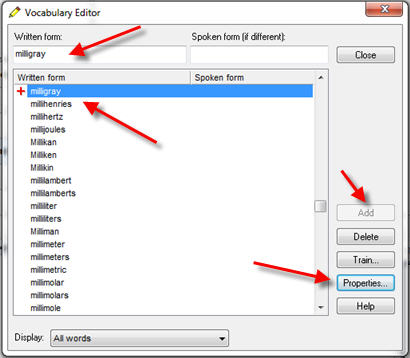
- In the Written form text box, type milligray.
- In the results area, highlight the word milligray if it exists; otherwise, click the Add button to add this word to the vocabulary.
- Click the Properties button.
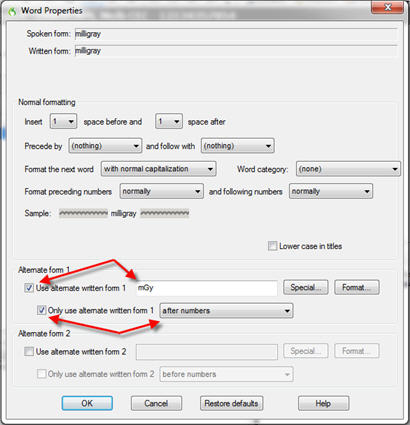
- In the Alternate form 1 section, enable the option Use alternate written form 1 and in the text box type mGy.
- Enable the option Only use alternate written form 1 and then select after numbers from the drop-down.
- Click Ok to return to the Vocabulary Editor.
- Click Close to exit the Vocabulary Editor.
To test the results:
- Dictate: radiation dosage was one six zero zero milligray
- Result should read: Radiation dosage was 1600 mGy
- Dictate: radiation dosage was measured in milligray
- Result should read: Radiation dosage was measured in milligray
_______________back to top_______________
Did you know you can bookmark a service request in iSupport to make it easily available?
iSupport has a feature that allows you to bookmark service requests, which then become available from the iSupport homepage for quick access. You can bookmark service requests that are currently open, assigned, in progress or closed. This allows you to easily track progress or to easily return to an often used solution to resolve a recurring issue.
Before you are able to bookmark a service request, you must enable this option from within iSupport. Once enabled, a new Service Request Bookmarks group is added to the iSupport homepage.
Once the new group appears on the homepage, you can open any existing service request and click the "Add to Quicklinks" button. At this point, the service request will be listed in the Service Request Bookmarks group on the homepage.
Perform the following to add the Service Request Bookmark group to your iSupport home page:
- Login to iSupport.
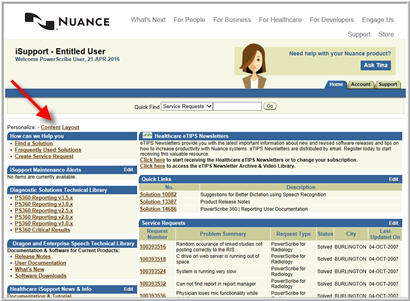
- On the Home page, click the Content link, which is found just above the "How can we Help you" group.
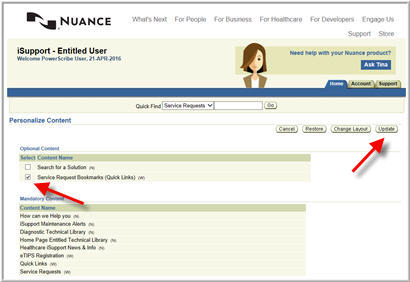
- In the Optional Content group, click the box to enable Service Request Bookmarks (Quick Links).
- Click the Update button to save your changes and return to the Home page.
 NOTE: A new group will be added to the iSupport Home page titled "Service Request Bookmarks (Quick Links)", shown below. NOTE: A new group will be added to the iSupport Home page titled "Service Request Bookmarks (Quick Links)", shown below.
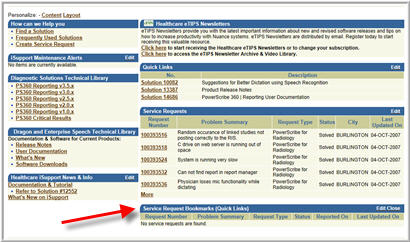
Perform the following to add an existing Service Request to the "Service Request Bookmark" group on the iSupport Home page:
- Login to iSupport.
- Search for and open an existing service request.
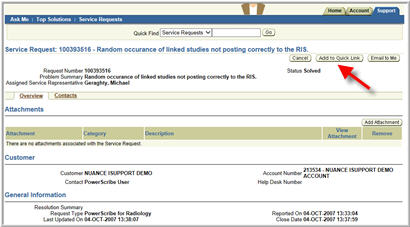
- At the top of the Service request, click the Add to Quick Link button.
- Click the Home tab to exit the service request and return to the home page.
- The Service request will now appear in the Service Request Bookmarks group, as seen in the image below.
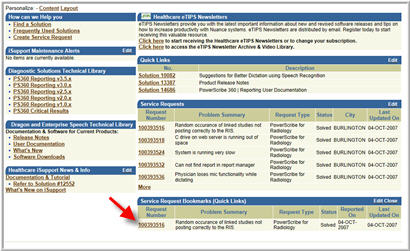
 NOTE: To remove the service request from the Service Request Bookmarks group, click the link to open the service request and then click the Remove from Quick Link button. NOTE: To remove the service request from the Service Request Bookmarks group, click the link to open the service request and then click the Remove from Quick Link button.
back to top
|
|
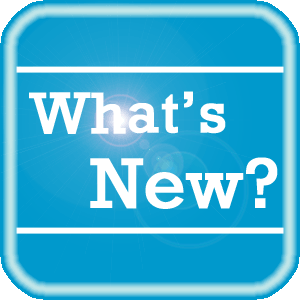 What's New What's New
To view an expanded What's New listing, by product version, please log in to iSupport, search for and open one of the following solutions, and then click the What's New in Vx.x link, which is found in the Version Specific Documents group:
PowerScribe 360 | Reporting
- See Solution #17010 for v3.5 What's New
- See Solution #17005 for v3.0 What's New
- See Solution #17007 for v2.5 What's New
- See Solution #17008 for v2.0 What's New
- See Solution #17009 for v1.x What's New
Montage
- See Solution #16914 Montage Documentation
If you are not an iSupport subscriber, click iSupport Timesaver for information about how you may get started with iSupport.
back to top
|
|
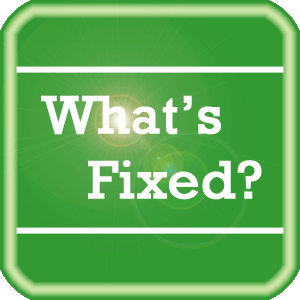 What's Fixed What's Fixed
To view an expanded What's Fixed listing, by product version, please log in to iSupport, search for and open one of the following solutions, and then click the Release Notes link, which is found in the Version Specific Documents group:
- See Solution #17010 for v3.5 Release Notes
- See Solution #17005 for v3.0 Release Notes
- See Solution #17007 for v2.5 Release Notes
- See Solution #17008 for v2.0 Release Notes
- See Solution #17009 for v1.x Release Notes
If you are not an iSupport subscriber, click iSupport Timesaver for information about how you may get started with iSupport.
back to top
|
|
 iSupport iSupport
iSupport is an Internet based support site where you can search our dynamic knowledge base for answers to your questions, access our library of operational manuals and quick reference guides, view the latest product enhancements, and submit online requests for service.
iSupport Knowledge Base Content Update:
A number of important knowledge base articles have been added or reissued with updated information to iSupport, as follows:
- #14686 PowerScribe 360 | Reporting User Documentation
- #16525 Configuring Backups and Restoring Databases
- #16576 Did you know Keyboard edit may affect ACO/LMO?
- #16985 Coding and BiRads
- #16986 AutoTexts
- #16987 Procedure Master Translator (Chargemaster) Management
- #16988 Client Installation and Configuration
- #16989 Server Installation and Management
- #16990 Assisted Diagnosis
- #16991 Quality Guidance (Purchasable Option)
- #16992 DICOM (Purchasable Option)
- #16993 HL7 Interfaces and PX2008
- #16994 Speech Recognition
- #16995 Mobile Radiology
- #16996 Quick Reference Cards
- #16997 Client Integrations
- #17005 PowerScribe 360 | Reporting V3.0 Documentation
- #17007 PowerScribe 360 | Reporting V2.5 Documentation
- #17008 PowerScribe 360 | Reporting V2.0 Documentation
- #17009 PowerScribe 360 | Reporting V1.x Documentation
- #17010 PowerScribe 360 | Reporting V3.5 Documentation
- #16628 Errors and Events Posted to the Windows Event Logs
- #16779 Uninstalling Dragon Versions Installed with PowerScribe 360 | Reporting
- #16914 Montage Documentation
- #16885 PowerScribe SDK and PowerScribe V4.x
- #17022 Peer Review (Purchasable Option)
- #17004 Professional Services Documents
- #17013 PS360 CLIENT FOLDERS, FILES, REGISTRY KEYS & PERMISSIONS
To see the details of any item on the above listing, simply login to iSupport and search for the article number that precedes each item.
Getting Started with iSupport
Registered iSupport members are able to use the full features of iSupport and submit online service requests. Click Getting Started with iSupport to view instructions on how to register to become an iSupport member.
back to top
|
|
 What's New With Tina? What's New With Tina?
Tina is a Web Interactive Support tool available in iSupport to assist our PowerScribe 360 customers with finding fast solutions to their common support questions.
Tina presents a web-centered, text-based user interface (UI) hosted on the Home tab of the customer iSupport portal. Tina offers a human-like, conversational approach when communicating with our customers, providing personalized, effortless, self-service support. Tina's intelligence increases to enhance the customer experience by constantly learning from dialoging with users.
Past Month Analytics
This past month's reporting analytics for Tina show the following metrics:
- 277 Conversations
- 68.6% First Contact Answer where the percentage of user inquiries are resolved with the first answer.
In order to further improve our customers' experience, the PowerScribe 360 Support Team continues to add additional content and optimize Tina's capabilities.
So, please continue to ask Tina your questions!
Press the play button on the following eTIPS video image for a brief demonstration on the operation of Tina.

back to top
|
|
 Contacting Support Contacting Support
A dedicated Nuance Healthcare Technical Support team, available 24x7x365, services our PowerScribe 360 | Reporting customers who have an active maintenance contract with Nuance.
Nuance Healthcare Technical Support
This team can offer assistance via remote on-line connectivity to your systems, and it is available toll-free 800 833-7776 via our "Say Anything" menu. So, at the prompt, simply say: PowerScribe 360 Reporting Support
On the other hand, save the call and access Nuance Healthcare's Support Center through our iSupport, Internet-based website at https://isupport.nuance.com. If you are not an iSupport subscriber, click iSupport Timesaver for information about how you may get started.
Nuance Depot Repair Service
Click here for a Web Form to submit a Depot Repair Service Request for Connexions Station (C-phone), Optic Mic, PowerMic, Philips Speech Mic, tape-based recording devices, digital recorders, etc. iSupport members can save time by simply logging in to iSupport and submitting a service request choosing "Depot" as the Request Type.
NOTE: There is no need to submit a Depot Repair Service Request on a PowerMic under a current Nuance Maintenance Contract. Call Nuance's Customer Account Management team at 800-339-7683 to get the broken PowerMic replaced. At the prompt simply say, "PowerMic Replacement."
Nuance Healthcare Technical Support
Click here for additional information about how to contact Nuance's PowerScribe 360 | Reporting customer support team from Nuance's Technical Support website:
back to top
|
|
Nuance Welcomes Your Feedback
We are very much interested in your feedback regarding this eTIPS newsletter.
Click here to reply to this email with your comments or suggestions.
We would love to hear your ideas for future eTIPS newsletters. If you have an idea, suggestion or an article you would like included in our eTIPS newsletter,
click here to email your idea to our eTIPS editor.
back to top
|
|
Thank you for taking time out of your busy workday to allow us this opportunity to keep you informed about Nuance Healthcare Solutions Global Support Services.
Sincerely,
Nuance Healthcare Solutions Global Support Services
Nuance Communications, Inc.
back to top
|
|
|
|
|
|