|
|
March 2016, Volume 6, Number 3 |
|
|
Nuance is pleased to present you with this edition of eTIPS, where you will find tips about:

|
eTIP 1: |
Paragraph return intrusions in speech recognition.
|

|
eTIP 2: |
Changing a Diagnosis code within the grace period of a signed report.
|

|
eTIP 3: |
Upgrading the iPhone and Android devices to improve Nuance mobile applications performance. |
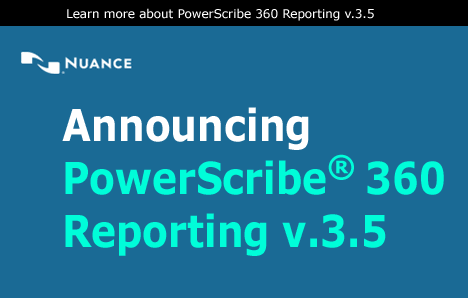
|
Nuance is pleased to announce the launch of PowerScribe 360® Reporting v.3.5. PowerScribe 360 Reporting 3.5 delivers enhanced core functionality to improve usability, administration and security. It also enables valuable enhancements to optional add-ons.
Multimedia reports with embedded PACS images and text to provide a more comprehensive picture of a patient’s condition accelerates decision making and improves the quality of care (Available with core solution. Requires downstream system compatibility).
The PowerShare™ Registry Reporting Services optional add-on automates data collection and submission to the ACR Registry to simplify data submission to targeted registries like the ACR's PQRS registry. Radiology Reporting maintains productivity and existing workflows, and ensures compliance to avoid penalties.
The Quality Guidance optional add-on in conjunction with PowerScribe 360 v3.5 enables real-time clinical insights at the point of documentation using recommendations from Radiology Societies and Nuance’s latest Clinical Language Understanding core technology.
Numerous Enhancements for both administrators and providers, which are listed in this eTIPS What's New article.
Are you a PowerScribe User? Plan your migration to PowerScribe 360 3.5 by clicking here to setup a meeting, or simply contact your account manager directly.
To learn more about PowerScribe 360 Reporting, the leading radiology reporting platform, please visit the following Nuance website:
http://www.nuance.com/products/powerscribe360/index.htm
|
|
Highlights of articles included in this eTIPS edition
What's New: Introducing PowerScribe 360 | Reporting Version 3.5. Learn about the features included in this new release, including the ability to add images to reports.
Webinar: There is a PowerScribe 360 Critical Results webinar offering, "Overview of the CRB for PDS," hosted by Nuance Healthcare Professional Services.
iSupport: View a current list of newly created and updated iSupport knowledge base solutions for PowerScribe 360 | Reporting.
Meet Joe Costa, who recently joined the Nuance Healthcare Division as Senior Director of Solutions Marketing.

Tina...the Web Interactive Support tool in iSupport.
Click here for the latest analytics and for more information.
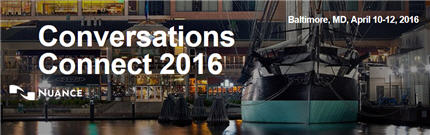
Conversations Connect 2016
Baltimore, MD, April 10-12, 2016
Constant change: It's the new normal in healthcare. Healthcare organizations around the country -- just like yours -- are trying to figure out how to make clinicians more efficient, how to transform in this bold new value-based care environment, and, generally, how to do more with less.
You're right there in the healthcare trenches every single day. Your voice matters. Join us for Conversations Connect 2016, where you can add the power of your voice to the Nuance Healthcare community.
Focused on our user community, Conversations Connect 2016 will provide practical, actionable information designed for you. Connecting with your peers in our user community and the Nuance team will give you the insight you need to drive positive changes within your healthcare organization. Take a quick look at our planned events by clicking Conversations Connect 2016 Schedule of Events.
Why you should register for Conversations Connect 2016 today: Education on Nuance solutions, best practice sharing, and "tips and tricks" for optimizing your investment. We promise a lot of fun times too!
For additional information, click Conversations Connect 2016 More Information.
|
Rethink enterprise imaging with the cloud 
Not long ago, we listened to music from CDs in our homes, cars and through cumbersome portable players. Now, we listen to music anywhere instantaneously from tiny devices, but adapting to new innovations in healthcare has been slow. Vendor Neutral Archives (VNA) are expensive and can take up to two years to implement. Like in music, the cloud can achieve the same overall goals as VNA - faster and more cost-effectively. The time is now to embrace innovation. Read more
By Karen Holzberger |
|
 eTIPS eTIPS
Did you know you can fix a recognition error where a paragraph return or new line is transcribed instead of words?
Sometimes the recognition engine needs to learn a little more about how you dictate a particular word or phrase to provide better accuracy. Training a word and/or adding a spoken form will primarily take care of recurring misrecognitions. However, what about when you dictate a phrase that begins with the word "new" and find that a new line or new paragraph is generated instead of the phrase? Training every phrase that begins with the word "new" might be cumbersome. Instead, try training the command phrases "new paragraph" and "new line." Sometimes, training the resulting word or phrase offers a better solution, and this is one of those instances. Alternatively, if you only ever say "paragraph" or "next paragraph" to generate a paragraph return, and don't ever say the phrase "new paragraph", you can simply delete the "new paragraph" phrase to solve the issue.
With this in mind, the vocabulary editor is where these phrases are located, but they are not located within the alphabetical order as expected. You will need to change the Display filter in the vocabulary editor to find them. Perform the following to locate the command phrases "new paragraph," "next paragraph," and "new line" in the vocabulary editor.
- Log into the PowerScribe 360 | Reporting client application.
- From the Menu bar, click Speech > Vocabulary. The Vocabulary Editor will open.
- On the bottom of the screen, use the drop-down to select Words with spoken form only.
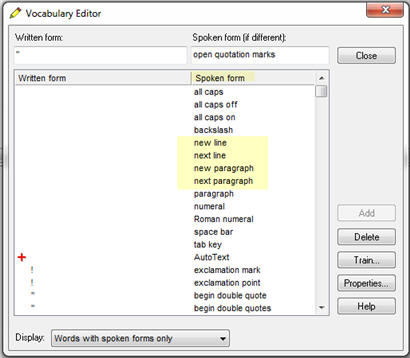
- In the Spoken form column, found on the right, search for and then click on the phrase you would like to train or delete. I.e., new paragraph, new line, next paragraph.
- Perform the following:
- Click the Train button to train the phrase.
- Click the Delete button to remove the phrase from your language model. Note: The phrase can be added back if you find out that you actually use this phrase.
- Once you have completed training or deleting all the desired phrases, click the Close button to save your changes and exit the Vocabulary Editor.
_______________back to top_______________
Did you know it is possible to change a diagnosis code?
The grace period is the time frame the PowerScribe 360 | Reporting system allows for a Radiologist to recall a signed report. Typically, this time period is configure to allow for 5 minutes. It is possible to change the diagnosis code for a report within the grace period.
Perform the following from within the PowerScribe 360 | Reporting client application to change the diagnosis code(s) for a report that has been signed and is within the grace period.
- Locate the report from within the PowerScribe 360 | Reporting client application. I.e., My Reports > Signed Today.
- Highlight the report and then click File > Open or select the Open button from the icon bar.
- From the Menu bar, click Insert > Diagnosis Codes.
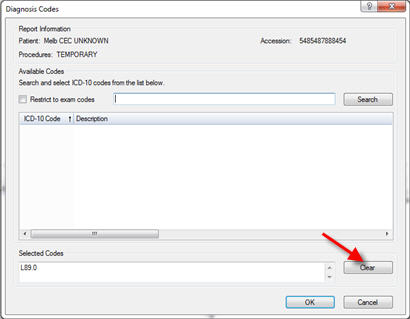
- In Selected Codes group, click the Clear button to remove any existing code(s).
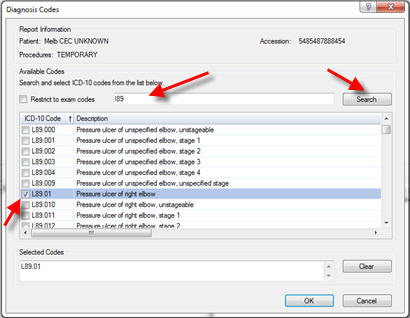
- In the Available Codes group search for and select the new codes from the list.
- Once the new codes are selected, click the OK button to save the codes to the report.
- At this point, simply Sign the report.
_______________back to top_______________
Did you know that by keeping your mobile device's operating system updated, it will help ensure you are getting the best performance when running PowerScribe 360 mobile applications?
The latest releases of Mobile Radiologist and Mobile Provider have been optimized for the latest versions of the iOS and Android. In order to ensure you are getting the best performance from your mobile device with the PowerScribe 360 Mobile applications, we recommend you update your iOS to version 8 or above. Additionally, if you have an Android device, you should be on Jelly Bean (4.1.x) and higher.
back to top
|
|
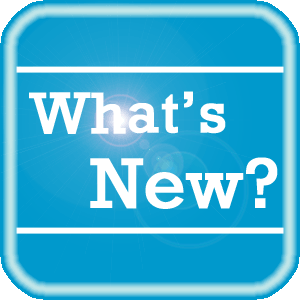 What's New What's New
PowerScribe 360 | Reporting, Version 3.5 is the latest version of Nuance's leading speech-recognition reporting solution for radiologists. This latest version gives you more control of your reports with the goal of making the dictation process more accurate and more efficient.
PowerScribe 360 | Reporting 3.5 offers:
- improved application viewing and tools;
- additional integration options for quality and consistency; and
- enhanced patient care.
A summary of new features for providers and administrators is provided below.
Summary of New Features for Providers:
- Multimedia Reports - You can now insert images directly into your reports. Please click here to review document I-3842-001 for limitations.
- Assigned Custom Fields
- Multiple Selections in Custom Fields
- Apply Custom Fields to All Associated Orders
- Voice-Enabled Default AutoText
- Separate Date/Time for Merge Fields
- Confirm Existing Password
- List of New or Modified Preferences
Summary of New Features for Administrators:
- Assigning Roles in Custom Fields
- Configuring Multiple Selections for Custom Fields
- Export Values in Custom Fields
- Import and Export Custom Fields
- Standard Custom Field Names
- AutoText Usage Tracking
- Voice-Enabled Import Enhancements
- Dual RIS ID for Fellow Accounts
- Manage Time Zone Properties
- Merge Fields Can Use 24-Hour Clock
- Confirm Existing Password
- Security Enhancements
- Renamed Reports
- New Management Report: Embedded Images
- List of New or Modified Preferences
- System Configuration Changes
- Bridge Option Changes
For a complete listing of all user documents currently available for PowerScribe 360 | Reporting version 3.5 including; What's New in 3.5, Administrator Guide, Technical Specifications, Release Notes, Quick Reference Cards, etc., log in to iSupport and search for Solution #17010: PowerScribe 360 | Reporting V3.5 Documentation.
If you are not an iSupport subscriber, click iSupport Timesaver for information about how you may get started with iSupport.
back to top
|
|
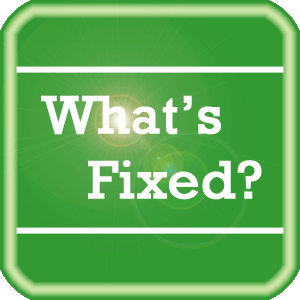 What's Fixed What's Fixed
To view an expanded What's Fixed listing, by product version, please log in to iSupport and search for Solution #13387: What's Fixed. Refer to the following documents:
- See Solution #17010 for v3.5 Release Notes
- See Solution #17005 for v3.0 Release Notes
- See Solution #17007 for v2.5 Release Notes
- See Solution #17008 for v2.0 Release Notes
- See Solution #17009 for v1.x Release Notes
If you are not an iSupport subscriber, click iSupport Timesaver for information about how you may get started with iSupport.
back to top
|
|
The complimentary PowerUser monthly webinar series is designed to give you a deeper insight into the use, benefit, and Best Practices of your Nuance PowerScribe 360 products. Each session is led by a member of our Healthcare Professional Services team in a simple and easy to follow presentation. To register, simply click the Register button next to the session information.
|
|
PowerScribe 360 | Critical Results
|
 | Overview of the CRB for PDS
Thursday, March 31st - 1:00 PM EDT |
|
During this session, we will be covering the mechanism of the CRB-PDS, including physician profile & device management, and the CRB Portal & HL7 error management.
|
 |
|
 iSupport iSupport
iSupport is an Internet based support site where you can search our dynamic knowledge base for answers to your questions, access our library of operational manuals and quick reference guides, view the latest product enhancements, and submit online requests for service.
iSupport Knowledge Base Content Update:
A number of important knowledge base articles have been added or reissued with updated information to iSupport, as follows:
- #16985 Coding and BiRads
- #16986 AutoTexts
- #16987 Procedure Master Translator (Chargemaster) Management
- #16988 Client Installation and Configuration
- #16989 Server Installation and Management
- #16990 Assisted Diagnosis
- #16991 Quality Guidance (Purchasable Option)
- #16992 DICOM (Purchasable Option)
- #16993 HL7 Interfaces and PX2008
- #16994 Speech Recognition
- #16995 Mobile Radiology
- #16996 Quick Reference Cards
- #16997 Client Integrations
- #16998 PowerScribe 360 Client installation fails with an Error
- #16999 Fails to Upload Addendum with Data Integrity Error
- #17000 Setting Client to Round DICOM Measurements to 2 Decimal Places
- #17001 Restoring the PS360 | Reporting System (Disaster Recovery)
- #17002 How to Add the Extended ASCII Escapes filter to OBX:5 Replace Table in PX2008 v6
- #17003 How to Add Workstations Names to Dictated Reports
- #17005 PowerScribe 360 | Reporting V3.0 Documentation
- #17006 What would be the purpose of a Coordinator administratively closing a message?
- #17007 PowerScribe 360 | Reporting V2.5 Documentation
- #17008 PowerScribe 360 | Reporting V2.0 Documentation
- #17009 PowerScribe 360 | Reporting V1.x Documentation
- #14686 PowerScribe 360 | Reporting User Documentation
- #16947 Flicker on Text Playback
- #14415 eTIPS Newsletter Archives - PowerScribe 360 | Reporting
To see the details of any item on the above listing, simply login to iSupport and search for the article number that precedes each item.
Getting Started with iSupport
Registered iSupport members are able to use the full features of iSupport and submit online service requests. Click Getting Started with iSupport to view instructions on how to register to become an iSupport member.
back to top
|
|
 What's New With Tina? What's New With Tina?
Tina is a Web Interactive Support tool available in iSupport to assist our PowerScribe 360 customers with finding fast solutions to their common support questions.
Tina presents a web-centered, text-based user interface (UI) hosted on the Home tab of the customer iSupport portal. Tina offers a human-like, conversational approach when communicating with our customers, providing personalized, effortless, self-service support. Tina's intelligence increases to enhance the customer experience by constantly learning from dialoging with users.
Past Month Analytics
This past month's reporting analytics for Tina show the following metrics:
- 320 Conversations (50 percent increase over the prior month)
- 63.1% First Contact Answer where the percentage of user inquiries are resolved with the first answer.
In order to further improve our customers' experience, the PowerScribe 360 Support Team continues to add additional content and optimize Tina's capabilities.
So, please continue to ask Tina your questions!
Click the play button on the following eTIPS video image for a brief demonstration about the operation of Tina.

back to top
|
|
 Meet Joe Costa Meet Joe Costa
Joe Costa recently joined the Nuance Healthcare Division as Senior Director of Solutions Marketing. He's responsible for the go-to-market strategy for the Diagnostics group, including developing value propositions, messaging, and customer-focused content.
Joe comes to Nuance with over 20 years of healthcare marketing experience. Most recently, he was Director of Non-Acute Care Marketing with Omnicell, a leading pharmacy automation company, where he was responsible for solutions marketing, marketing communications and sales enablement. Prior to Omnicell, he held marketing leadership roles with Becton Dickinson, Covidien, and Aethon, a healthcare robotics and software company based in Pittsburgh.
Joe is an active volunteer in his community and is involved in the 100 Hungry Men organization. He has served in various capacities for Young Professionals against MS and the Oley Foundation, an advocacy organization for patients on home intravenous nutrition. He's a youth sports coach in soccer and basketball, enjoys an occasional round of golf, as well as camping and hiking. He is also an enthusiastic Boston sports fan.
back to top
|
|
 Contacting Support Contacting Support
A dedicated Nuance Healthcare Technical Support team, available 24x7x365, services our PowerScribe 360 | Reporting customers who have an active maintenance contract with Nuance.
Nuance Healthcare Technical Support
This team can offer assistance via remote on-line connectivity to your systems, and it is available toll-free 800 833-7776 via our "Say Anything" menu. So, at the prompt, simply say: PowerScribe 360 Reporting Support
On the other hand, save the call and access Nuance Healthcare's Support Center through our iSupport, Internet-based website at https://isupport.nuance.com. If you are not an iSupport subscriber, click iSupport Timesaver for information about how you may get started.
Nuance Depot Repair Service
Click here for a Web Form to submit a Depot Repair Service Request for Connexions Station (C-phone), Optic Mic, PowerMic, Philips Speech Mic, tape-based recording devices, digital recorders, etc. iSupport members can save time by simply logging in to iSupport and submitting a service request choosing "Depot" as the Request Type.
NOTE: There is no need to submit a Depot Repair Service Request on a PowerMic under a current Nuance Maintenance Contract. Call Nuance's Customer Account Management team at 800-339-7683 to get the broken PowerMic replaced. At the prompt simply say, "PowerMic Replacement."
Nuance Healthcare Technical Support
Click here for additional information about how to contact Nuance's PowerScribe 360 | Reporting customer support team from Nuance's Technical Support website:
back to top
|
|
Nuance Welcomes Your Feedback
We are very much interested in your feedback regarding this eTIPS newsletter.
Click here to reply to this email with your comments or suggestions.
We would love to hear your ideas for future eTIPS newsletters. If you have an idea, suggestion or an article you would like included in our eTIPS newsletter,
click here to email your idea to our eTIPS editor.
back to top
|
|
Thank you for taking time out of your busy workday to allow us this opportunity to keep you informed about Nuance Healthcare Solutions Global Support Services.
Sincerely,
Nuance Healthcare Solutions Global Support Services
Nuance Communications, Inc.
back to top
|
|
|
|
|
|