|
|
September 2016, Volume 6, Number 9 |
|
|
Greetings EmailDisplayName!
Nuance is pleased to present you with this edition of eTIPS, where you will find tips about:
|
|
eTIP 1: |
Deleting words or phrases best practices. |
|
|
eTIP 2: |
Associating specific procedure codes with custom fields. |
|
|
eTIP 3: |
Adding an ordering clinician to both PowerScribe 360 | Reporting and PowerScribe 360 | Critical Results. |
Highlights of articles included in this eTIPS edition
What's New: Highlights new features included in the most recent version of PowerScribe 360 | Reporting.
What's Fixed: Highlights PowerScribe 360 | Reporting product updates.
iSupport: Highlights newly created and updated iSupport knowledge base solutions for PowerScribe 360 | Reporting.

Tina...the Web Interactive Support tool in iSupport.
Click here for more information.
|
|
Conversations Connect 2017
Chicago: April 5-7, 2017
Atlanta: April 24-26, 2017
Registration is Now Open – Conversations Connect 2017
Conversations Connect is a Nuance Healthcare event focused on our user community, with practical, actionable information designed for you. Learn tips and tricks, share best practices, and meet with Nuance executives.
And now, you have two choices of location: Chicago April 4-7 and Atlanta April 24-26!
Register now for this “can’t miss” event with our early bird pricing–
a special $100 discount! Just use the code Early Bird at registration. Can’t wait to see you there!
PowerShare Image Sharing
puts the power to share, view, and manage medical imaging
at your fingertips.
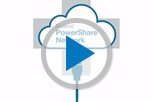
Watch this brief video about how it works.
|
|
 eTIPS eTIPS
Did you know that when deleting words or phrases from a report the best practice is to use voice commands?
The best practice for deleting words or phrases is to use the following Voice Commands.
| Voice Command |
Description |
| "Delete That" or "Scratch That"
|
Removes both the audio and text of the highlighted text, or the last dictated phrase, from the report. |
To restore any text that may have accidentally been deleted, use the following voice command.
Voice Command |
Description |
| "Undo That" |
Removes only the text of the last dictated phrase; the audio portion remains in the report.
Note: If you use "Undo That" the deleted text is re-displayed, but the audio is not restored. |
Caution: Using the "Undo That" command after deleting a word or phrase will not restore the audio for that section of the file, causing that portion of your report to be removed from voice learning.
Again the Nuance-recommended best practice is to use voice commands to edit reports. Keyboard editing is only acceptable as an appropriate editing technique if the typed text exactly matches the contents of the audio file that was dictated into the report.
Caution: Using the Delete key (or the Backspace key) to delete is not recommended. Keyboard deletions of any kind will not delete the audio in the associated report; they simply remove the text from the screen. Providers can highlight text using the mouse, but to actually remove the audio they must use the "Delete That" or "Scratch That" voice commands.
To learn more about report editing, log in to iSupport and search for P36A077, Best Practices for Provider Report Editing provided on Solution 16994: Speech Recognition.
_______________back to top_______________
Did you know that specific procedure codes can be associated with custom fields?
Associating one or more procedure codes to a custom field ensures that the custom field is available only for reports on exams involving the related procedures. For example, radiologists might want to see the Dosage field only while dictating reports on exams where they administered medication.
To associate procedure codes with a custom field:
- In the Procedures column, click Edit.
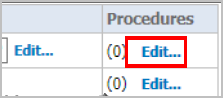
The Procedure Code Selection dialog displays.
- Find the procedures you want to associate with this custom field.
- Place a checkmark next to any modality or anatomy whose codes you want to display.
- Click Search. Any procedure for the items you chose appear in the All Procedures list.
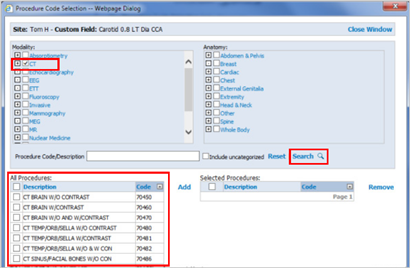
- In the All Procedures list, place a checkmark next to each procedure you want to add to this custom field.
- Click Add. The procedure(s) appear in the Selected Procedures list.
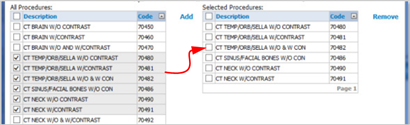
- Click Close Window when you are finished adding codes.
To learn more about this topic, log in to iSupport and search for
L-3875-001 Custom Fields for v3.5 and L-3337-004 Custom Fields for v2.5 provided on iSupport Solution 16996: Quick Reference Cards.
_______________back to top_______________
Did you know the pre-requisites needed to properly add an ordering clinician to both PowerScribe 360 | Reporting and PowerScribe 360 | Critical Results?
When PowerScribe 360 | Critical Results is integrated with PowerScribe 360 | Reporting version 3.0 or higher, the following must occur for the ordering clinician to be available for auto population or selection from within the PowerScribe 360 | Reporting Client, and for alerts to subsequently be generated for an ordering clinician:
- Ordering clinician needs to be setup in PowerScribe 360 | Critical Results.
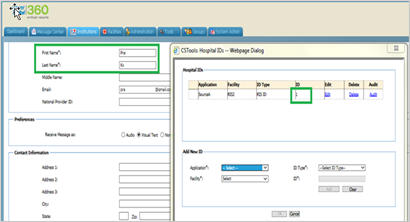
- Ordering clinician needs to be setup in PowerScribe | Reporting.
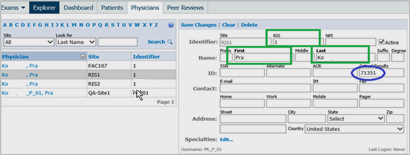
- Ordering clinician needs to exist in the RIS and have the RIS ID specified in both PowerScribe 360 | Reporting and PowerScribe 360 | Critical Results.
Note: If an ordering clinician does not have a Critical Results ID setup in PowerScribe 360 | Reporting, it will automatically populate once a Critical Findings Communication has been sent from the PowerScribe 360 | Reporting Client.
back to top
|
|
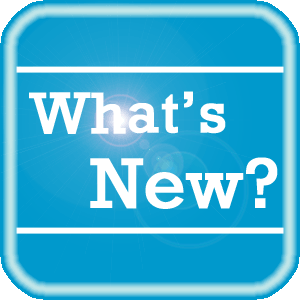 What's New What's New
Nuance is pleased to announce the latest released ModLink V2.2.0. This release provides the following new features:
- Port description - Users will be able to label ports within the interface with a short description
- Drag and drop - User will be able to move custom fields up and down within a template by dragging and dropping them to a location
- Accession number in log - The study accession number will be added to the log file when data is received or sent
- Additional new conversions – Conversions added are Mm2 to Cm2, Cm2 to Mm2. Also taken into account CM and CMs
- Custom field report (Pending, May get moved to future release) - Report to show which custom fields are used in which templates
This release also addresses the following issues:
- Pulling data from some modalities such as Siemens S2000, Supersonic Aixplorer, Updated Hologic DEXA machines.
- How ModLink and Web Forms interact if not using PS360.
For the latest available ModLink user documentation, log in to iSupport and search for Solution #17102.
To see the new features by product version, please log in to iSupport, search for and open one of the following solutions, and click on the What's New link:
PowerScribe 360 | Reporting
- See Solution #17010 for What's New in v3.5
- See Solution #17005 for What's New in v3.0
- See Solution #17007 for What's New in v2.5
- See Solution #17008 for What's New in v2.0
- See Solution #17009 for What's New in v1.x
Montage
- See Solution #16914 for What's New in Montage v3.1
If you are not an iSupport subscriber, click iSupport Timesaver for information about how you may get started with iSupport.
back to top
|
|
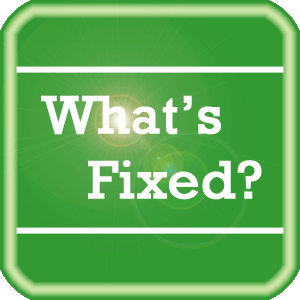 What's Fixed What's Fixed
To view an expanded What's Fixed listing, by product version, please log in to iSupport, search for and open one of the following solutions, and then click the Release Notes link, which is found in the Version Specific Documents group:
- See Solution #17010 for v3.5 Release Notes
- See Solution #17005 for v3.0 Release Notes
- See Solution #17007 for v2.5 Release Notes
- See Solution #17008 for v2.0 Release Notes
- See Solution #17009 for v1.x Release Notes
If you are not an iSupport subscriber, click iSupport Timesaver for information about how you may get started with iSupport.
Among the issues listed in the release notes, we want to highlight the updates below:
PowerScribe 360 | Reporting V3.5.1 Patch 1:
- Updated the PS360 RadBridge Apple Certificates. The updated PS360 RadBridge Apple Certificates will not expire until 9/9/2017.
- The PS360 Client Username and Password are cleared once the user logs into the PS360 Client.
- When the "DICOM Merge Multiple Values" option is enabled, the correct DICOM merge field value is returned. This will also occurred when multiple DICOM SR entries use the same instanceID and are used multiple times.
- If "Allow null password via automation" is enabled and the PACS/RIS integration utilizes this feature to authenticate the user in PS360, the sign confirmation password is properly validated.
- Custom field values containing a comma (,) are recognized as a valid entry and will allow the user to Draft/Sign a report.
- Properly format a numbered list in a fill-in field when a dictated study is re-opened.
- DICOM Bridge will properly populate the DICOM SR object in RadBridge.
DNS 12.52.150.320 for PowerScribe 360 | Reporting
V2.x and V3.x:
- While dictating reports within the PS360 Client application, random PowerMic disconnects occur causing the dictation to stop working.
- Formatting issue where the utterance "September twenty sixteen" incorrectly formatted as "September 20, 2016" instead of "September 2016".
- The ComputeSpeed was incorrectly reduced by 10 times, correct the value of compute speed variable in Speaker Close API.
- Formatting issue where the utterance of "two one point six centimeter lesions" was incorrectly formatted as "21.6 cm lesions" instead of "2 1.6 cm lesions".
- 'CTR thirteen point eight slash twenty nine point two centimeters' was formatted incorrectly as "CTR 13.8/20 9.2 cm" instead of the expected result of "CTR 13.8/29.2 cm".
- Logging into the PS360 client application randomly times out. Timeout waiting for SpeakerChanged event is logged.
- Autotext with % sign in the name causes NatSpeak.exe to crash when added via AddNormalWords.
PowerScribe 360 | Reporting V3.0.2:
PowerScribe 360 3.0.2 (6.0.44.0) supports running the client application on Microsoft Windows 10 Pro and Enterprise versions.
- PS360 Client Username and Password are not cleared from its hidden control once the user is logged into the PS360 Client.
- The PS360 Client Username and Password are now cleared once the user logs into the PS360 Client.
- When the "Include Disclaimer Banner (ONLY for DOD setup)" is enabled in the ClientAdmin, the integration components RadWhereCOM and RadWhereAX will fail to launch PS360 client.
- Microphone delay when talking fields are enabled.
- On a desktop system that contains a two or more monitor setup and the monitor used by PS360 is offset from it default settings, report text inserted into the report becomes improperly formatted, resulting in an appearance of a blank report with no scroll bars.
- Support for the client application running on select Microsoft Windows 10 Professional and Enterprise editions. The following Microsoft Windows 10 Professional and Enterprise editions with the latest Microsoft KB updates are supported:
- Version 1607 (OS build 14393) (Released 8/2/2016)
- Version 1511 (OS build 10586) (Released 11/10/2015)
The following Microsoft Windows 10 version is not supported.
- Version 1507 (RTM) (OS build 10240)
(Released 7/29/2015)
Note: If you have questions about Microsoft Windows 10, contact your workstation Information Technology provider or Microsoft Technical Support.
back to top
|
|
 iSupport iSupport
iSupport is an Internet based support site where you can search our dynamic knowledge base for answers to your questions, access our library of operational manuals and quick reference guides, view the latest product enhancements, and submit online requests for service.
iSupport Knowledge Base Content Update:
A number of important knowledge base articles have been added or reissued with updated information to iSupport, as follows:
- #16952 What is New in the HP Gen 9 Servers Running Windows 2012 R2 built by PCC
- #17010 PowerScribe 360 | Reporting V3.5 Documentation
- #17005 PowerScribe 360 | Reporting V3.0 Documentation
- #17007 PowerScribe 360 | Reporting V2.5 Documentation
- #17008 PowerScribe 360 | Reporting V2.0 Documentation
- #17009 PowerScribe 360 | Reporting V1.x Documentation
- #17102 Where can I find ModLink User Documentation?
- #17003 How to Add Workstations Names to Dictated Reports
To see the details of any item on the above listing, simply log in to iSupport, and search for the article number that precedes each item.
Getting Started with iSupport
Registered iSupport members are able to use the full features of iSupport and submit online service requests. Click Getting Started with iSupport to view instructions on how to register to become an iSupport member.
back to top
|
|
 What's New With Tina? What's New With Tina?
Tina is a Web Interactive Support tool available in iSupport to assist our PowerScribe 360 customers with finding fast solutions to their common support questions.
Tina presents a web-centered, text-based user interface (UI) hosted on the Home tab of the customer iSupport portal. Tina offers a human-like, conversational approach when communicating with our customers, providing personalized, effortless, self-service support. Tina's intelligence increases to enhance the customer experience by constantly learning from dialoging with users.
In order to further improve our customers' experience, the PowerScribe 360 Support Team continues to add additional content and optimize Tina's capabilities.
So, please continue to ask Tina your questions!
Press the play button on the following eTIPS video image for a brief demonstration on the operation of Tina.

back to top
|
|
 Contacting Support Contacting Support
A dedicated Nuance Healthcare Technical Support team, available 24x7x365, services our PowerScribe 360 | Reporting customers who have an active maintenance contract with Nuance.
Nuance Healthcare Technical Support
This team can offer assistance via remote on-line connectivity to your systems, and it is available toll-free 800 833-7776 via our "Say Anything" menu. So, at the prompt, simply say: PowerScribe 360 Reporting Support.
On the other hand, save the call and access Nuance Healthcare's Support Center through our iSupport, Internet-based website at https://isupport.nuance.com. If you are not an iSupport subscriber, click iSupport Timesaver for information about how you may get started.
Nuance Depot Repair Service
Click here for a Web Form to submit a Depot Repair Service Request for Connexions Station (C-phone), Optic Mic, PowerMic, Philips Speech Mic, tape-based recording devices, digital recorders, etc. iSupport members can save time by simply logging in to iSupport and submitting a service request choosing "Depot" as the Request Type.
NOTE: There is no need to submit a Depot Repair Service Request on a PowerMic under a current Nuance Maintenance Contract. Call Nuance's Customer Account Management team at 800-339-7683 to get the broken PowerMic replaced. At the prompt simply say, "PowerMic Replacement."
Click here for additional information about how to contact Nuance's PowerScribe 360 | Reporting customer support team from Nuance's Technical Support website.
back to top
|
|
Nuance Welcomes Your Feedback
We are very much interested in your feedback regarding this eTIPS newsletter.
Click here to reply to this email with your comments or suggestions.
We would love to hear your ideas for future eTIPS newsletters. If you have an idea, suggestion or an article you would like included in our eTIPS newsletter,
click here to email your idea to our eTIPS editor.
If you would like to remove your name from our eTIPS mailing list, click the Unsubscribe link at the bottom of this email.
back to top
|
|
Thank you for taking time out of your busy workday to allow us this opportunity to keep you informed about Nuance Healthcare Solutions Global Support Services.
Sincerely,
Nuance Healthcare Solutions Global Support Services
Nuance Communications, Inc.
back to top
|
|
|
|
|
|