|
Nuance is pleased to present you with this edition of eTIPS, where you will find tips about:
|
|
eTIP 1: |
Removing buttons from the PowerScribe 360 | Reporting Client user interface toolbars. |
|
|
eTIP 2: |
Disassociating an Order(s) from a Report. |
|
|
eTIP 3: |
Creating an AutoText that uses DICOM SR data. |
Highlights of articles included in this eTIPS edition
What's New: Highlights new features included in the most recent version of PowerScribe 360 | Reporting.
What's Fixed: Highlights PowerScribe 360 | Reporting product updates.
iSupport: Highlights newly created and updated iSupport knowledge base solutions for PowerScribe 360 | Reporting.

Tina...the Web Interactive Support tool in iSupport.
Click here for more information.
Join us at RSNA 2016
Nuance clinical documentation and image sharing technology solutions reconnect radiologists to patient care – giving them the time and breathing space to reflect, consult and more effectively play their essential role in the care continuum. From the first word to the last code, Nuance relieves the pressure of turnaround without compromising business and financial obligations.
To learn more, join us at RSNA 2016. Complete the form or call
1-877-805-5902 to schedule a meeting at RSNA. We’re looking forward to seeing you at Nuance Booth 2700 (South Hall) from November 27 to December 2, 2016.
Not attending RSNA? We will bring RSNA to you. Complete the form and a Nuance representative will contact you to schedule an introductory call or meeting at your facility at your convenience.
Conversations Connect 2017
Chicago: April 5-7, 2017
Atlanta: April 24-26, 2017
Registration is Now Open – Conversations Connect 2017
Conversations Connect is a Nuance Healthcare event focused on our user community, with practical, actionable information designed for you. Learn tips and tricks, share best practices, and meet with Nuance executives.
And now, you have two choices of location: Chicago April 4-7 and Atlanta April 24-26!
Register now for this “can’t miss” event with our early bird pricing–
a special $100 discount! Just use the code Early Bird at registration. Can’t wait to see you there! |
|
|
 eTIPS eTIPS
Did you know that you can remove unwanted toolbar buttons from the PowerScribe 360 | Reporting Client user interface?
By default all the buttons are enabled on each PowerScribe 360 | Client user interface toolbar.
To remove any unwanted buttons from the Power Scribe 360 | Client user interface toolbar:
- Click the down arrow located at the right, and select Add or Remove Buttons.
- Uncheck any box for the buttons you want to remove from the toolbar.
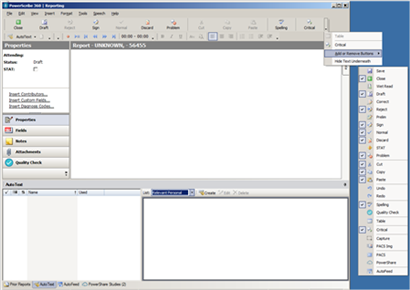
 In nearly all cases, the Menu bar has an identical function if you prefer to use it. In nearly all cases, the Menu bar has an identical function if you prefer to use it.
 A hidden (grayed out) icon indicates that the feature is not available for the current report or user. A hidden (grayed out) icon indicates that the feature is not available for the current report or user.
_______________back to top_______________
Did you know that incorrectly disassociating an Order from a Report may result in the loss of a report?
If an order needs to be disassociated from a Report containing multiple orders, it is important to make sure that the Order being disassociated is not the Order#1.
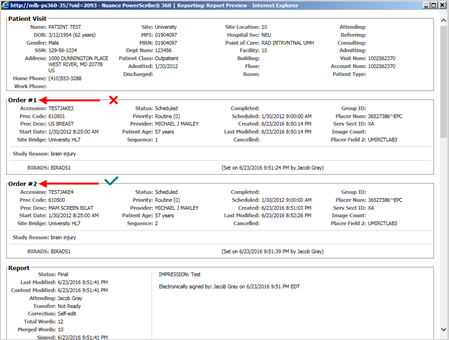
 Disassociating the first order, will result in the loss of the Report. Disassociating the first order, will result in the loss of the Report.
To disassociate an order from a report:
- Log into the RadPortal.
- From the RadPortal, select Exams Explorer.
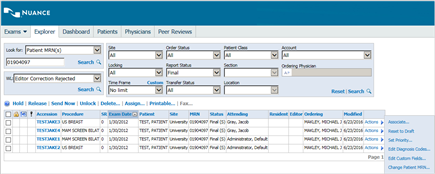
- Search for Order#2 or Order#3 that needs to be disassociated.
- Select Associate. The Order Association dialog displays.
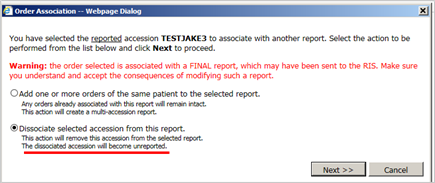
- Click Dissociate selected accession from this report.
- Click Next.
Did you know that you can create an AutoText that uses DICOM Data?
After you have created the DICOM SR templates and specified merge fields for each template, you can begin to build AutoText that contain the DICOM SR merge fields.
To create an AutoText that uses DICOM Data:
- Click Tools > AutoText Editor. You can start a new AutoText (from the blank screen) or open an existing AutoText to which you want to add DICOM SR merge fields.
Tip: If you are starting a new AutoText, you might want to create your headings before inserting the merge fields.
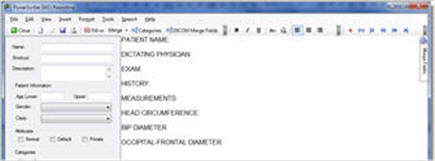
- Click the Merge Fields tab on the right side of the window.
Tip: If you plan to add several merge fields from different templates, click the pin icon to keep the Merge fields tab open. Otherwise it will close when you move your mouse off of it.
- Click the Type drop-down list and select the merge field list from which you want to make selections. (For example, if you are starting a new AutoText, you might begin by typing the headings and then select General Fields to add basic patient information.)
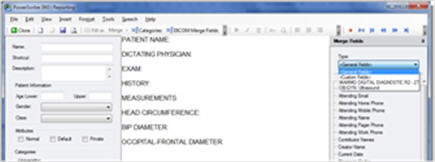
- Select one of the DICOM SR templates and begin adding merge fields to your AutoText. The example below uses the OB-GYN Ultrasound DICOM SR merge fields.
Use the following steps to add the merge fields:
- Expand the categories you want to use
- Double-click or drag-and-drop the items into your AutoText. If you double-click, make sure your cursor is positioned where you want the merge field to appear in the AutoText.
- When finished building the AutoText, fill in the information on the left side of the AutoText
Editor window as needed.
back to top
|
|
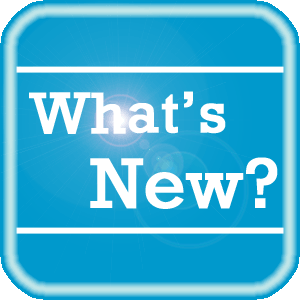 What's New What's New
To see the new features by product version, please log in to iSupport, search for and open one of the following solutions, and click on the What's New link:
PowerScribe 360 | Reporting
- See Solution #17010 for What's New in v3.5
- See Solution #17005 for What's New in v3.0
- See Solution #17007 for What's New in v2.5
- See Solution #17008 for What's New in v2.0
- See Solution #17009 for What's New in v1.x
Montage
- See Solution #16914 for What's New in Montage v3.1
If you are not an iSupport subscriber, click iSupport Timesaver for information about how you may get started with iSupport.
back to top
|
|
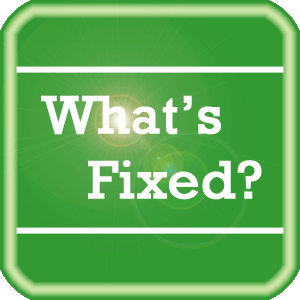 What's Fixed What's Fixed
To view an expanded What's Fixed listing, by product version, please log in to iSupport, search for and open one of the following solutions, and then click the Release Notes link, which is found in the Version Specific Documents group:
- See Solution #17010 for v3.5 Release Notes
- See Solution #17005 for v3.0 Release Notes
- See Solution #17007 for v2.5 Release Notes
- See Solution #17008 for v2.0 Release Notes
- See Solution #17009 for v1.x Release Notes
If you are not an iSupport subscriber, click iSupport Timesaver for information about how you may get started with iSupport.
Among the issues listed in the release notes, we want to highlight the updates below:
iSite Plugin V5.0.4 for PowerScribe | 360 Reporting V3.x1:
- iSite plugin shows script errors when opening the first report with preference "Launch Powerscribe360 when dictating first study"
- iSite plugin is not getting the correct setting from the old preference for the Auto-load studies choice. "Automatically open studies in PowerScribe 360 when opened in iSite" preference does not auto-load the study in the PS360 client.
- User receives script error when signing a report
DNS 12.52.150.323 UK for PowerScribe 360 | Reporting
V2.x and V3.x:
- While dictating reports within the PS360 Client application, random PowerMic disconnects occur causing the dictation to stop working.
- Formatting issue where the utterance "September twenty sixteen" incorrectly formatted as "September 20, 2016" instead of "September 2016".
- The ComputeSpeed was incorrectly reduced by 10 times, correct the value of compute speed variable in Speaker Close API.
- Formatting issue where the utterance of "two one point six centimeter lesions" was incorrectly formatted as "21.6 cm lesions" instead of "2 1.6 cm lesions".
- 'CTR thirteen point eight slash twenty nine point two centimeters' was formatted incorrectly as "CTR 13.8/20 9.2 cm" instead of the expected result of "CTR 13.8/29.2 cm".
- Logging into the PS360 client application randomly times out. Timeout waiting for SpeakerChanged event is logged.
- Autotext with % sign in the name causes NatSpeak.exe to crash when added via AddNormalWords.
back to top
|
|
 iSupport iSupport
iSupport is an Internet based support site where you can search our dynamic knowledge base for answers to your questions, access our library of operational manuals and quick reference guides, view the latest product enhancements, and submit online requests for service.
iSupport Knowledge Base Content Update:
A number of important knowledge base articles have been added or reissued with updated information to iSupport, as follows:
- #16525 Configuring Backups and Restoring Databases
- #16991 Quality Guidance (Purchasable Option)
- #17903 Troubleshooting Documentation
- #17010 PowerScribe 360 | Reporting V3.5 Documentation
- #17005 PowerScribe 360 | Reporting V3.0 Documentation
- #17009 PowerScribe 360 | Reporting V1.x Documentation
- #14415 eTIPS Newsletter Archives - PowerScribe 360 | Reporting
To see the details of any item on the above listing, simply log in to iSupport, and search for the article number that precedes each item.
Getting Started with iSupport
Registered iSupport members are able to use the full features of iSupport and submit online service requests. Click Getting Started with iSupport to view instructions on how to register to become an iSupport member.
back to top
|
|
 What's New With Tina? What's New With Tina?
Tina is a Web Interactive Support tool available in iSupport to assist our PowerScribe 360 | Reporting customers with finding fast solutions to their common support questions.
Tina presents a web-centered, text-based user interface (UI) hosted on the Home tab of the customer iSupport portal. Tina offers a human-like, conversational approach when communicating with our customers, providing personalized, effortless, self-service support. Tina's intelligence increases to enhance the customer experience by constantly learning from dialoging with users.
In order to further improve our customers' experience, the PowerScribe 360 Support Team continues to add additional content and optimize Tina's capabilities.
So, please continue to ask Tina your questions!
Press the play button on the following eTIPS video image for a brief demonstration on the operation of Tina.

back to top
|
|
 Contacting Support Contacting Support
A dedicated Nuance Healthcare Technical Support team, available 24x7x365, services our PowerScribe 360 | Reporting customers who have an active maintenance contract with Nuance.
Nuance Healthcare Technical Support
This team can offer assistance via remote on-line connectivity to your systems, and it is available toll-free 800 833-7776 via our "Say Anything" menu. So, at the prompt, simply say: PowerScribe 360 Reporting Support.
On the other hand, save the call and access Nuance Healthcare's Support Center through our iSupport, Internet-based website at https://isupport.nuance.com. If you are not an iSupport subscriber, click iSupport Timesaver for information about how you may get started.
Nuance Depot Repair Service
Click here for a Web Form to submit a Depot Repair Service Request for Connexions Station (C-phone), Optic Mic, PowerMic, Philips Speech Mic, tape-based recording devices, digital recorders, etc. iSupport members can save time by simply logging in to iSupport and submitting a service request choosing "Depot" as the Request Type.
NOTE: There is no need to submit a Depot Repair Service Request on a PowerMic under a current Nuance Maintenance Contract. Call Nuance's Customer Account Management team at 800-339-7683 to get the broken PowerMic replaced. At the prompt simply say, "PowerMic Replacement."
Click here for additional information about how to contact Nuance's PowerScribe 360 | Reporting customer support team from Nuance's Technical Support website.
back to top
|
|
Nuance Welcomes Your Feedback
We are very much interested in your feedback regarding this eTIPS newsletter.
Click here to reply to this email with your comments or suggestions.
We would love to hear your ideas for future eTIPS newsletters. If you have an idea, suggestion or an article you would like included in our eTIPS newsletter,
click here to email your idea to our eTIPS editor.
If you would like to remove your name from our eTIPS mailing list, click the Unsubscribe link at the bottom of this email.
back to top
|
|
Thank you for taking time out of your busy workday to allow us this opportunity to keep you informed about Nuance Healthcare Solutions Global Support Services.
Sincerely,
Nuance Healthcare Solutions Global Support Services
Nuance Communications, Inc.
back to top
|
|