|
Join the Insiders—Nuance's exclusive user community!
- Connect with other PowerScribe Users (The Insiders replaces the former PS360 Listserv.)
- Share best practices
- Exclusive events like our virtual executive Round Table 1/26
- Rewards and discounts—including Conversations Connect!
But don't just take our word for it! Watch Aaron Summers from Trinity Health talk about his experience with the Insiders and why you should join.
Sound good? <click here> and we'll get your rewards underway. We can't wait to welcome you INSIDE.
Top
Nuance is looking for a few clients to participate in our customer success story program.
Are you interested?
For participating, you'll receive free admission to Conversations Connect 2017, where you'll learn how other organizations are adapting and innovating in the constantly changing healthcare environment. We'll also be selecting a few case study participants to speak at upcoming Conversations Connect conferences.
Here's how:
- Sign up to be part of our customer success program, and tell us your Nuance story.
- We'll create a compelling case study highlighting your experience and achievements that you can use to showcase your innovations.
- Choose your city for Conversations Connect, and we'll see you there!
Get started today by sending an email to Renee.Stacey@Nuance.com
Top
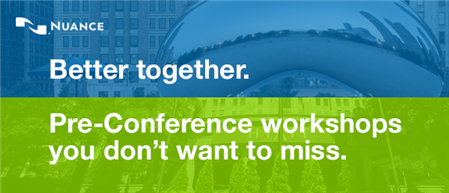
Our industry is moving fast, and you need to keep up to stay current. What new areas may affect you and your job?
Join us for Pre-Conference Workshops on Day 1 of Conversations Connect 2017 to get the latest updates and best practices such as:
- ClinDoc — Optimizing Dragon Medical Network Edition: Tips, Tricks and Pathology
- ClinDoc — Migrating to Dragon Medical One
- Clintegrity Coding — Health Data Analytics: Vital Skills for the HIM Professional
- Clintegrity CDI — A Three-part Tutorial on Value Based Purchasing
 There will be an additional fee for pre-conference sessions; fee is $95, includes all materials. You must be a registered delegate for Conversations Connect in order to register for a pre-conference workshop. There will be an additional fee for pre-conference sessions; fee is $95, includes all materials. You must be a registered delegate for Conversations Connect in order to register for a pre-conference workshop.
For more information, visit Conversations Connect at: nuance.com/go/conversations.
Top
Conversations Connect 2017
Chicago: April 5-7, 2017
Atlanta: April 24-26, 2017
Registration is Now Open — Conversations Connect 2017
Conversations Connect is a Nuance Healthcare event focused on our user community, with practical, actionable information designed for you. Learn tips and tricks, share best practices, and meet with Nuance executives.
And now, you have two choices of location: Chicago April 4-7 and Atlanta April 24-26!
Register now for this "can't miss" event with our early bird pricing–
a special $100 discount! Just use the code Early Bird at registration. Can't wait to see you there!
Special reminder for Java users
As of our november release, our recommended version of Java for the File Upload Tool and Modality Worklist Reconcile applets is Java version 8 update 111. While our Java applets may run on other versions of Java, PowerShare only guarantees optimal performance when running Java version 8 update 111.
Best practice reminder
We recommend auditing your PowerShare users list on a weekly basis. Be sure to disable any users that should no longer have access (terminated employees, employees no longer needing access to PowerShare).
Have ideas?
We would love to hear your ideas! If you have information about how we could make PowerShare better, please contact Michelle Sporleder at michelle.sporleder@nuance.com.
What are eTIPS and how do I sign up?
PowerShare eTIPS is a monthly newsletter that contains helpful information about the PowerShare Network, Product Updates, and other exciting news. To sign up, click here.
Keep up-to-date by viewing the PowerShare eTIPS archives, which can be found here.
|