|
Top
Conversations Connect 2017
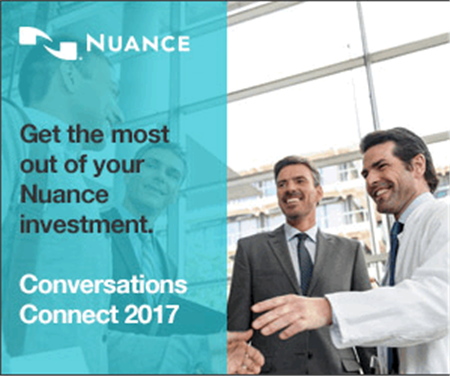
Chicago: April 5-7, 2017
Atlanta: April 24-26, 2017
Ready to save your facility millions, take your PowerScribe knowledge to the next level and have a ton of fun all at the same time? Then you can't miss Conversations Connect. In addition to amazing networking opportunities, you'll learn best practices and gain hands-on experience that will immediately pay dividends in productivity, including:
Getting more out of PS360 with Business Intelligence and the user community
Scott Adair, Applications Supervisor for North State Radiology, explores the wealth of information in the PS360 database and how to put that information to use. Through Business Intelligence and leveraging the community, you can answer
the questions that matter to your organization and save time doing it.
Learning objectives:
- How to get all the answers — Business Intelligence and Nuance Report Builder
- Automation — targeted alerts and scripts
- Leveraging the user community
Sound interesting? There's so much more!
Register now
Top
Join the Insiders—Nuance's exclusive user community!
Created to bring you closer to all the action when it comes to PowerShare, The Insiders program will allow you to learn about the latest product updates, share and benefit from best practices, connect with your community and influence the future of product development. We’ll be having a little fun too, and rewarding you for taking part. Here’s what’s in it for you:
- Notification of product updates, hot off the “presses”
- Networking opportunities with peers across North America
- Exclusive events and discounts on programs like Conversations Connect
- Tools to help your team self-serve, and save you time
Registration is easy and takes less than a minute! Click here to join!
Top
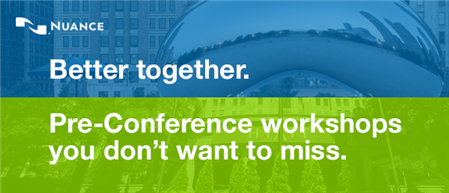
Our industry is moving fast, and you need to keep up to stay current. What new areas may affect you and your job?
Join us for Pre-Conference Workshops on Day 1 of Conversations Connect 2017 to get the latest updates and best practices such as:
- ClinDoc — Optimizing Dragon Medical Network Edition: Tips, Tricks and Pathology
- ClinDoc — Migrating to Dragon Medical One
- Clintegrity Coding — Health Data Analytics: Vital Skills for the HIM Professional
- Clintegrity CDI — A Three-part Tutorial on Value Based Purchasing
 There will be an additional fee for pre-conference sessions; fee is $95, includes all materials. You must be a registered delegate for Conversations Connect in order to register for a pre-conference workshop. There will be an additional fee for pre-conference sessions; fee is $95, includes all materials. You must be a registered delegate for Conversations Connect in order to register for a pre-conference workshop.
For more information, visit Conversations Connect at: nuance.com/go/conversations.
Special reminder for Java users
As of our February release, our recommended version of Java for the File Upload Tool and Modality Worklist Reconcile applets is Java version 8 update 121. While our Java applets may run on other versions of Java, PowerShare only guarantees optimal performance when running Java version 8 update 121.
Best practice reminder
We recommend auditing your PowerShare users list on a weekly basis. Be sure to disable any users that should no longer have access (terminated employees, employees no longer needing access to PowerShare).
Have ideas?
We would love to hear your ideas! If you have information about how we could make PowerShare better, please contact Michelle Sporleder at michelle.sporleder@nuance.com.
What are eTips and how do I sign up?
PowerShare eTips is a monthly newsletter that contains helpful information about the PowerShare Network, Product Updates, and other exciting news. To sign up, click here.
Keep up-to-date by viewing the PowerShare eTips archives, which can be found here.
|