|
VIDEO library - Dragon Medical
Log in to iSupport and search for solution 16932: VIDEO Library - Dragon Medical. A library of current video topics is available to our customers for supporting their Dragon Medical products.
Driven By Dragon - Webinar series
Click here for information to keep you up-to-date with Dragon Medical's Driven By Dragon Webinar series.

Tina introduction
Click here for the latest improvements and information.
New software releases
Click here for new Dragon Medical software releases.
Windows 10 support
Log in to iSupport and search for solution 16782: Dragon Medical Support for Microsoft Windows 10.
Top
This month's eTips
Did you know how to resolve Full Text Control issues for DMO 3.3 in Windows 10, web-based EHRs?
Customers using Dragon Medical One (DMO), version 3.3, with Windows 10 and dictating directly into web-based applications like Athena EHR, using the Google Chrome web browser, have reported the following issues:
- Full Text Control is disabled
- EHR fields close as soon as dictation begins
- After DMO Dictation Box is launched, no text is captured
Note, Chrome extensions for DMO were properly installed.
Solution
A Windows 10 registry modification is required to dictate directly into DMO web-based EHRs using the Chrome web browser. This registry modification has been applied successfully to fix issues with the Athena EHR running on Chrome. However, this fix may also prove useful for any web-based EHR running on other web browsers, including Internet Explorer.
 IMPORTANT: Caution should be exercised when modifying a computer's registry. A backup of the registry should be made prior to modification in the event that a restoration is required. Only qualified personnel should modify the registry settings. IMPORTANT: Caution should be exercised when modifying a computer's registry. A backup of the registry should be made prior to modification in the event that a restoration is required. Only qualified personnel should modify the registry settings.
Follow the steps below to backup the registry:
- Open the Registry Editor by clicking Start > Run.
- Type in "regedit" without the quotes and click OK.
- Export a backup copy of your Registry in case problems occur during the following procedures by clicking: File > Export Registry File.
- Save this file to the Windows Desktop and name the file "backup".
Retain this backup for several days until the integrity of the modified registry is assured.
Procedure
Add or modify (if already existing) the following registry settings, changing their key value from "1" to "0".
[HKEY_LOCAL_MACHINE\SOFTWARE\Microsoft\Windows\
CurrentVersion\Policies\System]
"EnableLUA"=dword:00000000
"EnableSecureUIAPaths"=dword:00000000
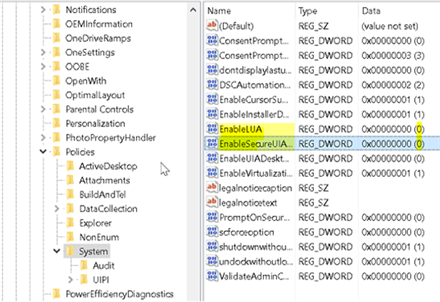
To learn more and to keep current with any changes to this topic, log in to iSupport and search for solution 20143: Full Text Control issues for DMO 3.3 dictation into Windows 10 web-based EHRs on Chrome.
To save any solution as a Quick Link on the iSupport home page, click the Add To Quick Links button found on the upper-right of this, or any, iSupport solution.
Top
Did you know what to consider when migrating your DMNE product to the Nuance Cloud?
This iSupport solution provides assistance with the topic of migrating the Dragon Medical Network Edition (DMNE) product to the Nuance Cloud.
 IMPORTANT: Customers requesting Nuance personnel to audit or assist them while they perform system upgrades for DMNE should contact the Nuance Professional Services team to inquire about available options. IMPORTANT: Customers requesting Nuance personnel to audit or assist them while they perform system upgrades for DMNE should contact the Nuance Professional Services team to inquire about available options.
Otherwise, the Dragon Medical Technical Support Team can provide the following for customers considering migration to the Nuance Cloud:
- A preliminary evaluation of your specific environment and a recommended upgrade path
- Appropriate documentation where available (Release Notes, Install Guides, etc.)
- Break-fix assistance if an issue is encountered during a product upgrade.
Customers are encouraged to use the 800.833.7776 helpdesk or isupport.nuance.com portal to request break-fix assistance if an issue is encountered during a product upgrade.
Professional Services
Professional Services provides a Training Package to empower customer implementation teams to execute a smooth installation or upgrade with minimal disruptions. In general, any DMNE installation, upgrade or Cloud migration can benefit from this Training Package. However, some DMNE implementations are more complex requiring careful consideration and planning. These specific implementations include, but are limited to:
- Multiple network domains
- Multiple NMS servers
- Load balancing multiple NMS servers
- LDAP/Active Directory authentication model
- Virtual environments (VMware, Citrix XenApp, etc.)
These implementations can involve the evaluation of numerous factors (including unique comprehension of deployment environment / infrastructure) requiring many hours of dedicated time from customer teams. The Nuance Training Package provides training for IT personnel responsible for system implementation, ensuring that the full checklist of implementation actions is performed correctly and in the right sequence.
Please contact your Nuance Account Executive for more information about this offering. For customers that currently do not have an Account Executive, please call 866-748-9537.
To learn more and to keep current with any changes to this topic, log in to iSupport and search for solution 16291: Migrating the Dragon Medical Network Edition product to the Nuance Cloud.
To save this solution as a Quick Link on the iSupport home page, click the Add To Quick Links button found on the upper-right of this, or any, iSupport solution.
Top
Did you know the NMC Speech Usage Report can display a date anomaly for weekly reports in 2017?
Customers using the Nuance Management Console's (NMC) Speech Usage Reports for either Dragon Medical Network Edition (DMNE) or Dragon Medical One (DMO) may experience a discrepancy with displayed dates when querying weekly reports specified with the year 2017.
The date displayed is incorrect and will be seven (7) days behind the actual date specified.
For example, if a weekly Speech Usage report is queried for 1/1/2017 – 1/7/2017, the resulting data for that date range will be displayed as 12/25/2016 – 12/31/2016.
See the screens below.
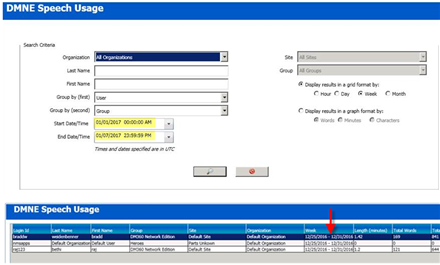
This issue exists in NMS versions: 4.3.116, 5.3, 5.5 and 5.6 (Hosted Cloud only). Again, this issue only affects weekly reports and only occurs if the year 2017 is specified.
Nuance is taking steps to correct this issue in a pending NMS release.
To learn more and to keep current with any changes to this topic, log in to iSupport and search for solution 19983: NMC Speech Usage Report - Displayed Date Anomaly for Weekly Reports in 2017.
To save this solution as a Quick Link on the iSupport home page, click the Add To Quick Links button found on the upper-right of this, or any, iSupport solution.
Top
Did you know how to navigate variable fields when dictating with DMO?
For customers using Dragon Medical One (DMO), Variable Fields within an Auto-text provide the user with the ability to later type or dictate a specific value. By default, each variable field displays as "[default value]".
The following steps show how to navigate through variable fields used within a target application (EHR):
- Dictate over the highlighted variable field to change the content as appropriate for your patient.
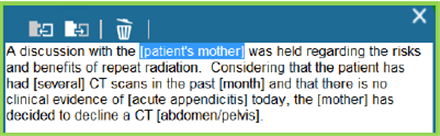
- Press the Next field button on your PowerMic or say "Next field" to highlight the next
set of variable brackets.
- Dictate the content change. If you do not need to change the content, continue to the next
variable bracket you need to edit.
- Press the √ (checkmark) button on your PowerMic or say "Accept
defaults" to remove remaining brackets.
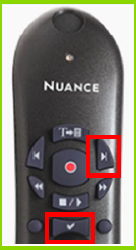
To learn more about this topics and others, and to keep current with any changes to this topic, see the DMO User Reference Guide.
To save this solution as a Quick Link on the iSupport home page, click the Add To Quick Links button found on the upper-right of this, or any, iSupport solution.
|