|
Top
This Month's eTips
Did you know the NHNS registration process has been updated to provide expanded notification?
Nuance has updated the Nuance Healthcare Notification Services (NHNS), an incident communication system for customer notification of events, including
- Product release announcements for Dragon Medical products
- Nuance Data Center notifications for scheduled maintenance and downtime alerts for Cloud-hosted, Dragon Medical products
The most recent updates to NHNS registration will better serve our customers by providing optional contact methods and additional Dragon Medical products.
Access the NHNS registration by clicking: https://www.envoyprofiles.com/ni6/nhns/sign_up.
Optional Contact Methods
Customers now have the benefit of being notified through the following optional contact methods:
- Primary Phone #
- SMS Text #
- Alternate E-mail Address
- Group E-mail Address
 NOTE: Optional contact methods for Primary Phone and SMS Text will only be used for notification of critical incident events, for example Nuance Data Center outages. NOTE: Optional contact methods for Primary Phone and SMS Text will only be used for notification of critical incident events, for example Nuance Data Center outages.
Additional Dragon Medical Products
Customers also now have the added benefit of selecting from the following expanded list of Dragon Medical products:
- Dragon Medical One
- Dragon Medical Network Edition (On-Premise)
- Dragon Medical Network Edition (Cloud-Hosted)
- Dragon Medical Practice Edition
- Nuance Management Server
- PowerMic Mobile
- Dragon Medical Advisor
- Dragon Medical Embedded - Athena
- Dragon Medical Embedded - Epic Haiku/Canto
- Dragon Medical Embedded - Meditech
Dragon Medical Network Edition has been divided between Cloud-Hosted and On-Premise, and Dragon Medical Practice Edition has been added.
 NOTE: The Nuance Management Server product will be added by default to all user notification lists that have selected either Dragon Medical One or Dragon Medical Network Edition. NOTE: The Nuance Management Server product will be added by default to all user notification lists that have selected either Dragon Medical One or Dragon Medical Network Edition.
Registrees will need to edit the list of Dragon Medical products they prefer to be notified for, by removing any unwanted products from the list of products.
Below is an annotated image of the updated e-mail template for NHNS registration:
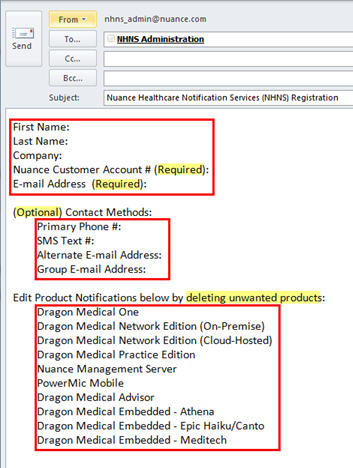
Access the NHNS registration by clicking: https://www.envoyprofiles.com/ni6/nhns/sign_up.
To learn more and to keep current with any changes to this topic, log in to iSupport and search for solution 16967: Nuance Healthcare Notification Services (NHNS) Introduction and Registration for Dragon Medical.
To save any solution as a Quick Link on the iSupport home page, click the Add To Quick Links button found on the upper-right of this, or any, iSupport solution.
Top
Did you know how to create a custom Auto-text in Dragon Medical One?
Create an Auto-text in Dragon Medical One:
- Dictate a commonly reported phrase, for example:
"The patient was evaluated by the psychiatric liaison, who feels that at this
time, the patient does not meet criteria for psychiatric admission. The patient denies
suicidal or homicidal ideation and will contract for safety. Additional resources will
be provided upon discharge."
- Say "Select all".
- Say "Make that an Auto-text".
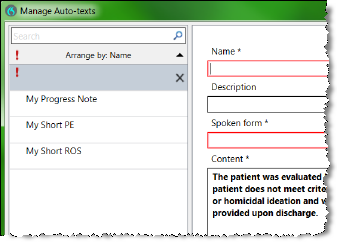
- As a naming convention, it is recommended to use the word "My" before the name of the
command so that it can be easily distinguished between commands that you create and
commands that already exist in Dragon Medical. For example, type "My Psychiatric
Discussion".
- Click the Apply All button at the lower-right.
- Click Close.
 NOTES: NOTES:
- To create custom Auto-texts with Variable Fields "[ ]", say "open bracket" and "close bracket" when dictating the reported phrase in between.
- All RED fields are mandatory and need to be filled out correctly.
- A RED exclamation point on the left indicates that there are incomplete fields. These need to be completed prior to clicking the 'Apply All' button.
- The + symbol at the bottom of the Manage Auto-texts window allows you to Add more Auto-texts.
To learn more about this topic and others, and to keep current with any changes to this topic, see the DMO User Reference Guide.
Top
Did you know how Dragon Medical Advisor can greatly improve physician documentation?
Dragon® Medical Advisor (DMA) is a next-generation, computer-assisted physician documentation (CAPD)
solution that works with Dragon Medical One to analyze physicians' notes in
real time, whether dictating, typing, using template-based documentation or
any combination of methods. As an intelligent virtual advisor, this Advanced
Practice Clinical Documentation Improvement™ (CDI) solution intuitively
highlights areas where additional specificity is necessary to adequately
capture each patient's severity of illness, while detailing the level of care
provided—reducing the number of post-discharge and out-of-context queries
from coders to the physician.
Here is one simple workflow example of how DMA can improve the physician's documentation quality and experience:
- Physician creates text in their EHR application. The DMA analyzes the text, and the number on the DMA icon shows you that advice is available (
 ). ).
- Physician says "run Advisor" or clicks
 to open the DMA. to open the DMA.
- Physician can review the suggestions and edit the text, if necessary.
Here are useful links for more information on DMA:
Nuance web page for Dragon Medical Advisor
Dragon Medical Advisor Data Sheet
To learn more and to keep current with any changes to this topic, log in to iSupport and search for solution 17883: Dragon Medical Advisor (DMA) Introduction and Resources".
To save this solution as a Quick Link on the iSupport home page, click the Add To Quick Links button found on the upper-right of this, or any, iSupport solution.
Top
Did you know how to troubleshoot USB microphones that stop responding?
The following troubleshooting topic for Dragon Medical customers can be applied to scenarios where
the USB microphone and/or the Dragon Medical client application stops responding.
Affected operating systems and hardware are Microsoft Windows 7 with the Intel USB 3.0 eXtensible Host Controller installed, and either USB 2.0 or USB 3.0 ports used.
See the possible symptoms reported below:
- Internal audio error is presented and the application unexpectedly stops responding.
- The USB microphone stops working.
- The USB microphone will not start recording.
- The application stops responding while the USB microphone is recording.
- The Microsoft Windows Sound property page stops responding.
- The Citrix Receiver stops responding.
An example of this issue would be when the application is in the recording mode and the user stops recording, but no change or response is evident from the USB microphone. When the user attempts to start recording again, an error is displayed and recording is no longer possible.
Nuance internal tests have shown that this problem can occur with any USB composite device; for example, the SpeechMike, PowerMic, and Grundig devices.
Cause
When the application sends a STOP API call which is forwarded through the USB Host Controller to the USB microphone, this call is not returned by the USB Host Controller and a time-out condition occurs. This results in the application and/or USB microphone stopping from responding. Further, there is no way to recover from this condition except to physically disconnect and reconnect the USB microphone from the USB port.
Nuance has discovered that a faulty driver for the Intel USB Host Controller, in combination with a specific chipset, is the cause, on Windows 7 workstations.
Solutions
The following solutions and resources are available, the details of which are presented in iSupport solution 20567: Troubleshooting USB Microphones That Stop Responding.
- A temporary workaround can be invoked by disconnecting and reconnecting the input audio device from/to the USB port.
- However, Nuance has found that the USB Host Controller is at fault in these cases and recommends updating the driver for the Intel USB 3.0 eXtensible Host Controller Driver to version 4.0.6.60 (required minimum version).
- Otherwise, if the USB Host Controller driver cannot be upgraded, a recommendation can be made to upgrade the operating system to Microsoft Windows 8.1, or higher, as this issue had not been reported on Windows 8.1 or Windows 10.
- If Windows cannot be upgraded and the affected workstation is currently at Windows 7, note this issue only occurs when the CPU is idle and the frequency drops below 1 GHz. Making sure that the CPU does not drop below 1 GHz can help alleviate this issue (although this is not a guaranteed solution).
- How to determine the USB Host Controller version.
- Release Notes for Intel(R) USB 3 0 eXtensible Host Controller Driver.
- Other related iSupport resources such as; resolving USB device detection issues, USB device cleanup, Nuance PowerMic™ microphone downloads and resources, instructions on submitting PowerMic microphones for repair, and a Nuance hardware compatibility website.
To learn more and to keep current with any changes to this topic, log in to iSupport and search for solution 20567: Troubleshooting USB Microphones That Stop Responding.
To save this solution as a Quick Link on the iSupport home page, click the Add To Quick Links button found on the upper-right of this, or any, iSupport solution.
|