|
Top
This Month's eTips
Did you know how to anchor Dragon Medical One speech focus to a target application?
In Dragon Medical One when an application has speech focus anchored, recorded speech is transcribed within
that application only. You can anchor the speech focus to target applications like EHRs where Dragon Medical One supports full text control. (Note, support for full text control directly recognizes dictated speech, commands, and formatting within the target application.) The benefit is that once the speech focus is anchored to your target application, you can open and navigate through your other applications while continuing to dictate into your anchored, target application. The speech focus is not removed from the target application.
In Dragon Medical One, the icon changes to changes to when the speech focus is anchored to an application. when the speech focus is anchored to an application.
When recording is on, the icon changes to . .
You can change which application has the speech focus at any time. Anchoring the speech
focus to another target application automatically releases the speech focus from the previous
application.
Steps To Anchor Speech Focus
When you are working with an application where Dragon Medical One supports full text control, do the following:
- Place the cursor in your target application where you want the text to be written and
say "Anchor Speech Focus" to anchor the speech focus to your target application.
- Open any other application you need for analysis/reference (for example, your
PACS).
- Click
 and start speaking. and start speaking.
The text is written directly into your target application only.
 NOTE: The speech focus can be set to anchor automatically via the General pane of the
Options dialog box. NOTE: The speech focus can be set to anchor automatically via the General pane of the
Options dialog box.
To learn more about this topic and others, and to keep current with any changes to this topic, see the DMO User Reference Guide.
Top
Did you know how user passwords are now securely reset on the Cloud NMC?
With the recent added security groups and the introduction of the Grants feature released for the Nuance Cloud in Nuance Management Server (NMS), version 5.7; Technical Support will no longer be able to reset a customer's login password for the Nuance Management Console (NMC).
Instead, and to extend self-service capabilities, NMC administrators can now reset passwords by by having their users click the Forgot Password link on the NMC login page.
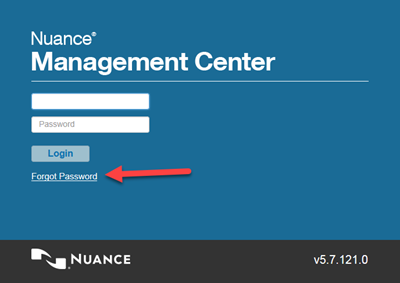
A valid email address is required to be associated to the NMC user account requesting the password reset, in order to receive the password reset email. In the event that the user does not have an email address associated with their account, the administrator or Technical Support may enter an appropriate email address into the user account. Set the email address in the Email field in the User Account Details > Messaging > Email section.
 NOTE: It is possible that emails for NMC password reset, sent to the customer, may be routed to the user's Spam or Junk email folder. NOTE: It is possible that emails for NMC password reset, sent to the customer, may be routed to the user's Spam or Junk email folder.
The customer also has the choice to allow only an NMC administrator within the customer organization to change a user's password, provided proper grants are assigned to the administrator's group within the NMC.
There is also an NMC setting that will force the user to change this password on the next login.
To learn more and to keep current with any changes to this topic, log in to iSupport and search for solution 21087: Secure Password Reset on the Cloud NMC.
To save any solution as a Quick Link on the iSupport home page, click the Add To Quick Links button found on the upper-right of this, or any, iSupport solution.
Top
Did you know how to resolve Dragon Medical One installation files being blocked from opening by Microsoft Windows?
Customers installing Dragon Medical One may be presented with a pop-up window like the one below stating:
Microsoft Windows:
Open File - Security Warning: C:Program Files (x86)\Dragon Medical One\thunk_x64.exe 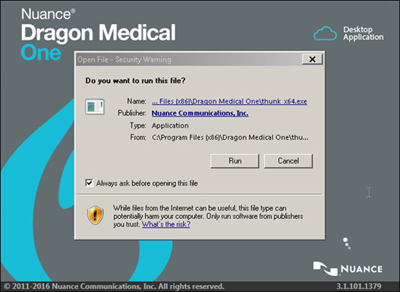
The issue is that when customers downloaded the Dragon Medical One software installation ZIP file, it was recognized as coming from an unsecure internet zone. Depending on the customer's Group Policy security settings, Microsoft Windows marks these downloaded files as unsafe and blocks them. This means that all .exe and .dll files are marked as unsafe by Windows when unzipped.
Resolution
The downloaded ZIP file should be unblocked to allow Windows .NET to execute properly when the application is started. Customers should perform one (1) of three actions below to unblock the downloaded files: - Add the download site (for Nuance Communications) to their Trusted Sites. Download again and then reinstall.
- Right-click the current downloaded ZIP file and select Properties. On the General tab, click Unblock and Apply.
- Right-click each file in the folder and subfolder, and unblock.
Customers can also unblock the ZIP file before extracting it using the following command run in Windows PowerShell. This will unblock all files in all subdirectories. dir –Path "" –Recurse | Unblock-File
To learn more and to keep current with any changes to this topic, log in to iSupport and search for solution 19063: DMO installation files blocked from opening by Windows.
To save this solution as a Quick Link on the iSupport home page, click the Add To Quick Links button found on the upper-right of this, or any, iSupport solution.
Top
Did you know what assistance Nuance can provide for DMNE upgrades and Cloud migrations?
 IMPORTANT: Customers requesting Nuance personnel to audit or assist them with performing system upgrades for Dragon Medical Network Edition (DMNE) should contact the Nuance Professional Services team to inquire about available options. IMPORTANT: Customers requesting Nuance personnel to audit or assist them with performing system upgrades for Dragon Medical Network Edition (DMNE) should contact the Nuance Professional Services team to inquire about available options.
Professional Services provides a Training Package to empower customer implementation teams to execute a smooth installation or upgrade with minimal disruptions. In general, any DMNE installation or upgrade can benefit from this Training Package. However, some DMNE implementations are more complex requiring careful consideration and planning. These implementations include, but are limited to:
- New DMNE installations
- DMNE upgrades
- DMNE Cloud migrations
- Multiple network domains
- Multiple NMS servers
- Load balancing multiple NMS servers
- LDAP/Active Directory authentication model
- Virtual environments (VMware, Citrix XenApp, etc.)
These implementations involve the evaluation of numerous factors (including unique comprehension of deployment environment / infrastructure) requiring many hours of dedicated time from customer teams. The Nuance Training Package provides training for IT personnel responsible for system implementation, ensuring that the full checklist of implementation actions is performed correctly and in the right sequence.Please contact your Nuance Account Executive for more information about this offering. For customers that currently do not have an Account Executive, please call 866-748-9537.
To learn more and to keep current with any changes to this topic, log in to iSupport and search for solution 16305: Assistance Nuance provides for DMNE upgrades and Cloud migrations.
To save this solution as a Quick Link on the iSupport home page, click the Add To Quick Links button found on the upper-right of this, or any, iSupport solution.
|