|
Top
This Month's eTips
VIDEO: Did you know how best to redirect Dragon Medical One audio in virtual environments?
 Click the VIDEO icon for how best to redirect Dragon Medical One audio in virtual environments. Click the VIDEO icon for how best to redirect Dragon Medical One audio in virtual environments.
This VIDEO was featured in our Driven by Dragon 3Q'17 Hosted, customer webinar and discusses the following:
- Traditional challenges when using vender (Hypervisor) audio redirection and USB audio redirection
- Benefits of using Nuance Audio Extensions for Dragon Medical One.
Nuance Audio Extensions are optimized for both speech recognition and network speed (48 kB/s bandwidth).
- Deployment of Nuance Audio Extensions, PowerMic Extensions, and extensions for third-party microphones from the http://dragonmedicalone.nuance.com/StandAlone/ page.
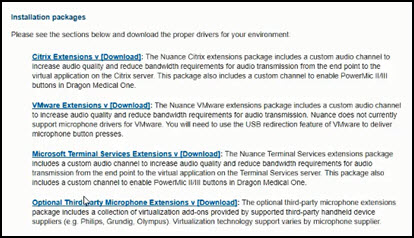
To learn more and to keep current with any changes to this topic, log in to iSupport and search for solution 22648: VIDEO: Dragon Medical One - audio redirection in virtual environments.
To save this solution as a Quick Link on the iSupport home page, click the Add To Quick Links button found on the upper-right of this, or any, iSupport solution.
Top
Did you know that the Dragon Medical One Quick Reference Guide contains operational tips and best practices?
The Quick Reference Guide is a single page of recommended tips and best practices for the operation of Dragon Medical One. Below are some excerpts from this guide.
Working Efficiently
- You can "select" the text and record new text.
- Use your voice instead of keyboard or mouse to
perform tasks.
- You can place the cursor in the middle of text and
then record/type to insert new text.
- Say "what can I say" for a list of all available
commands.
General Tips
- If single words are not being recognized correctly,
try to avoid correcting one word at a time; instead delete
the whole phrase and say it again.
- Say "open settings" to configure hotkeys and
microphone buttons.
- Use hotkeys or the buttons on your microphone to
initiate actions.
Manage Auto-Texts
- "make that an auto-text" or "add auto-text" selects the words/paragraph you would like to make an auto-text and starts the Add process.
Manage Commands
- "create command" or "add command" opens the dialog box to add Step-by-Step commands.
Anchoring
- "anchor speech focus" allows the user to place the cursor, selecting the anchored application, where they want dictation to go; freeing the user to navigate to other applications (labs, xrays, etc.) while still dictating into the anchored application.
- "release speech focus"
- "show anchored application" brings the anchored application back into focus.
This guide is available here: Quick Reference Guide
To learn more and to keep current with any changes to this topic, log in to iSupport and search for solution Solution 15913: Dragon Medical One - Documentation & Release Notes.
To save this solution as a Quick Link on the iSupport home page, click the Add To Quick Links button found on the upper-right of this, or any, iSupport solution.
Top
Did you know the Dragon Remote Microphone product is being retired?
Dragon Remote Microphone is a free app released in 2011 that allows you to use your iPhone, iPod touch, iPad, or Android device as a microphone with Dragon desktop products.
A majority of customers have transitioned to other microphone solutions and as a result, Nuance is discontinuing Dragon Remote Microphone. We will remove it from the Apple App Store and Google Play Store on October 6, 2017.
Nuance recommends customers who wish to continue using Dragon Remote Microphone not update to iOS 11 or use a device they do not plan to update. Customers can continue to install Dragon Remote Microphone on additional devices until October 6, 2017.
Dragon desktop products continue to work with a variety of USB microphones and headsets. Nuance recommends the use of a built-in microphone or a Bluetooth headset for a wireless dictation solution.
Alternatives
For alternative microphone options, please visit: Dragon accessories
For information on PowerMic and PowerMic Mobile products, please visit: PowerMic and PowerMic Mobile
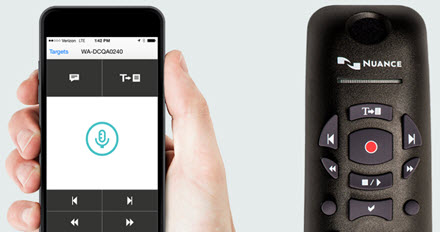
To learn more and to keep current with any changes to this topic, log in to iSupport and search for solution 22387: Notice of Dragon Mobile applications being retired.
To save this solution as a Quick Link on the iSupport home page, click the Add To Quick Links button found on the upper-right of this, or any, iSupport solution.
|