|
Let's get together at the AHRA in Orlando

Nuance solutions help reconnect radiology to patient care - saving time to reflect, consult, and more effectively reinforce this essential role in the care continuum.
From the first image to the final communication, Nuance helps radiologists thoroughly see the process through, relieving the pressure of turnaround without compromising business and financial obligations.
To learn more, click here to view a short video, then plan to join us at AHRA. Click here or call 877-805-5902 to schedule a demo or meeting. We're looking forward to seeing you in Orlando.
Upcoming healthcare events
Check out the upcoming healthcare events.
Nuance Healthcare User Conference & Leadership Summit
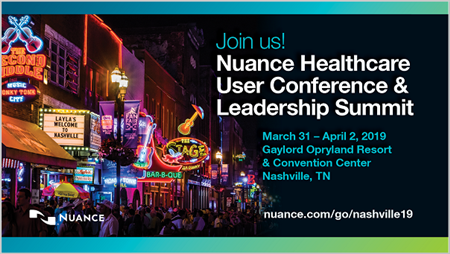
Calling all Nuance Healthcare customers: Join us next year in Nashville for the Nuance Healthcare User Conference & Leadership Summit. Register before August 1 and pay just $99. That's a $400 savings! Go to www.nuance.com/go/nashville19 to register and for more details.
Webinar library
You can now stream or download previously recorded Webinars.
Top
This month's eTips
Did you know that in PowerScribe 360 Reporting version 4.0 you can add procedures to AutoTexts across all sites?
In PowerScribe 360 Reporting version 4.0, you can now add procedure codes to AutoTexts across all the sites that you have access to in your system.
To add procedure codes to AutoTexts across all sites that you have access to:
- With the AutoText open, click the Categories tool
 on the toolbar. on the toolbar.
- From the AutoText Categories dialog, click the Site drop-down and select All. This will display all the sites you have access to in your system.
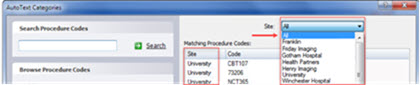
You can search for the procedure codes that you wish to add to your AutoText.
 Please Note: Please Note:
- A Site column has been added to the procedure results list.
- If identical procedure codes exist across sites, multiple instances of the code will appear (one for each appropriate site).
- Browsing and filtering applies to all procedure codes from all sites.
- Select the procedure code(s) you want for all the sites, and click Add.
- Click OK to close the AutoText Categories dialog.
Top
Did you know that you can run the Quality Check (purchasable add-on feature) from the Explorer window?
Quality Check for PowerScribe 360 Reporting checks your report for common errors in consistency, identifies these errors, and allows you to review and/or correct them prior to signing your report.
The Quality Check feature checks for the following discrepancies:
- Laterality mismatch: Identifies places in the report where, for example, the exam was for the left side but the radiologist said right.
- Gender mismatch: Identifies places in the report where, for example, the exam was for a male and the radiologist said female.
- Critical test result/actionable findings notifications: Identifies and highlights potential critical results dictated in a report.
If purchased, the Quality Check feature will run each time you sign a report from the Explorer window.
Top
Did you know that as an administrator you can force a logout of a client session?
As an administrator, you can use the Administrator Portal to force a single user or all users off of the system.
To force users off the system:
- From the Administrator Portal, select Exams, and click Dashboard.
- On the User Activity tab, you can terminate a single user's session or terminate all client sessions.
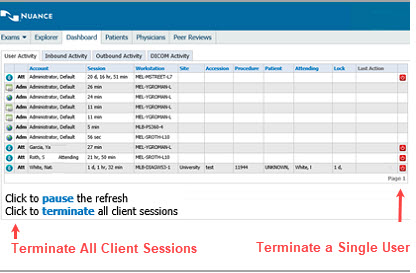
To terminate and force all users off the system:
- Click terminate all client sessions.
The following message displays.
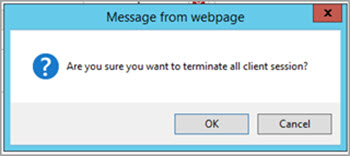
- Click OK.
To terminate and force a single user off the system:
- Click the red terminate icon for that user.
The following message displays.
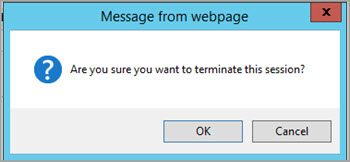
- Click OK.
After the administrator terminates either session (single user or all users), a brief warning message from the administrator is sent to the selected users, "The administrator requires you to log off. Please finish and save your work before an automatic logoff occurs in 3 minutes."
The warning fades, and the 3-minute logoff countdown remains visible on the bottom right side of the screen. 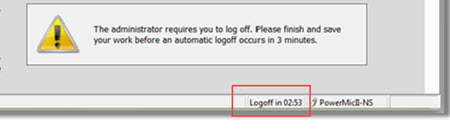
|