|
Top
This Month's eTips
Automatic Formatting of speech recognition in Dragon Medical One.
Here are examples of the Automatic Formatting available in the speech recognition system; the actual recognition result received depends on the components your system uses and how it is configured.
Dates
| To get |
Say |
| January 1, 2011 |
January first two thousand and eleven |
| 01/01/2011 |
oh one oh one two thousand and eleven |
| If you say |
You get |
| January first |
January 1 |
| the twentieth of May |
May 20 |
| June nineteen ninety four |
June 1994 |
 |
Note: Be precise when speaking dates. |
Times
| To get |
Say |
| The patient came at 10 o'clock a.m. |
the patient came at ten o'clock AM period |
Measurements
| To get |
Say |
| 152 pounds |
one hundred and fifty two pounds |
| 122/80 |
one hundred twenty two slash eighty |
| 37 degrees Celsius |
thirty seven degrees celsius |
| 99 degrees Fahrenheit |
ninety nine degrees fahrenheit |
| 50 mcg |
fifty micrograms |
| 50 mg |
fifty milligrams |
Punctuation Marks
| To get |
Say |
| a new paragraph |
new paragraph / next paragraph |
| a new line |
new line / next line |
| " |
open quote / begin quote / close quote / end quote |
| : |
colon / colon mark |
| ; |
semi-colon |
| . |
full stop / period |
| ? |
question mark |
| ! |
exclamation mark / exclamation point |
| , |
comma |
| ( |
left parenthesis / open parenthesis |
| ) |
right parenthesis / close parenthesis |
Symbols
| To get |
Say |
| * |
asterisk |
| / |
slash |
| \ |
backslash |
| % |
percent sign |
Numbers
| To get |
Say |
| 4 |
four / numeral four |
| 23 |
twenty three |
| 179 |
one hundred seventy nine / one hundred and seventy nine / one seventy nine |
| 142,015 |
one hundred forty two thousand and fifteen |
| 11/32 |
eleven over thirty two |
| 200 kg |
two hundred kilograms |
| 2/5 |
two fifths / two out of five |
 |
Notes:
- In most cases you can say numbers as normal.
- To get a comma in a four-digit number, you must say it.
- Numbers with five or more digits automatically include commas.
- You can use or omit the word "and" as part of a number.
- You can use "oh" and "zero" interchangeably to get 0.
|
To learn more and to keep current with any changes to this topic, review this topic within the Dragon Medical One Desktop Application's Help resource under the Speech Recognition Help tab.
Top
Creating and editing recognized text using the Dictation Box in Dragon Medical One.
Dictation Box is a Nuance feature in Dragon Medical products that allows Full Text Control within target applications (EHRs) that use unsupported Edit Controls..
Creating Recognized Text
- Open Dragon Medical One.

- Verify that your target application (EHR) has the focus and place the cursor where you want the text to be written.
- Click
 or press the plus sign on your number key pad and start speaking. or press the plus sign on your number key pad and start speaking.
The text is written directly in your application. By default, if you are working with an application that Dragon Medical One cannot directly write the text in, the Dictation Box is opened automatically and the text is written there.
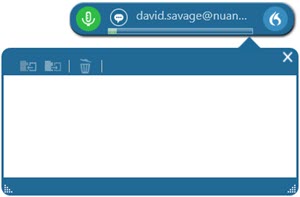
- Edit the text if necessary, and when you are finished, click
 or say transfer text. The text is transferred to your application (where you placed the cursor) and deleted from the Dictation Box. or say transfer text. The text is transferred to your application (where you placed the cursor) and deleted from the Dictation Box.
To undo the transfer, click  or say recall text. The text is moved back to the Dictation Box where it will replace any text written in the meantime. The recalled text will not be deleted from your application. or say recall text. The text is moved back to the Dictation Box where it will replace any text written in the meantime. The recalled text will not be deleted from your application.
Alternatively, Dragon Medical One can directly write your text in applications which are not supported by default, if your administrator has enabled this feature. Dragon Medical One indicates when one of these applications has the speech focus. You will be limited to simple inserted text at the current cursor position; this text will not be formatted (See eTips #3 below for further explanation).
Editing Recognized Text
Recognized text can be edited via voice commands (for example, by saying scratch that). To see the list of voice commands available to you, say what can I say or click  and select What You Can Say. and select What You Can Say.
You can also use your keyboard and mouse to edit the recognized text by any of the following methods:
- Manually type new text to correct misrecognized text.
- Place the cursor in the middle of existing text and then record to insert new text.
- Select text and then record to overwrite existing text with new text.
Again, if you are working with an application that Dragon Medical One cannot directly write text into, we recommend that you edit and correct the text in the Dictation Box and only transfer the text once it is final. This ensures that your corrections are included in adaptation.
Adaptation within Dragon Medical One adapts to how you use vocabulary and to your dictation style. This means that the more you use the application the more accurate the recognition results are. The application uses your final text to learn; if you have corrected text, the system compares it to your recorded speech. Words which you record but which are not known to the application are added and will be recognized when you use them in the future.
If you transfer text to an application that Dragon Medical One cannot directly write in, and then correct it, your corrections will not be used for adaptation. Meaning, correct the text in the Dictation Box before transferring it.
To learn more and to keep current with any changes to this topic, review this topic within the Dragon Medical One client's Help resource.
Top
Dragon Medical support policy for EHRs.
Support Policy
Nuance Healthcare's Dragon Medical, support policy for target applications including EHR (Electronic Health Records) systems follows:
- Support applies to Dragon Medical products such as: Dragon Medical One, Dragon Medical Network Edition and Dragon Medical Practice Edition.
- Support applies exclusively to entitled Dragon Medical customers with valid maintenance contracts.
- Support for issues involving interfacing with specific Edit Controls can include, but are not limited to, any of the following symptoms presented, including in an inconsistent and/or intermittent manner:
- Dragon Medical Select-and-Say function (Full Text Control)
- Command and control recognition
- Selection of recognized test
- Correction capability
- Punctuation
- Capitalization
- Spacing
- "Non-standard window" messages
- Recognition accuracy
- Dropped characters and partial dictations
- Dragon Medical vSync recognition issues
Full Text Control
Full Text Control is a Dragon Medical feature that refers to the advanced level of dictation control available with compatible target application elements (for example, edit controls and windows classes embedded within EHRs), where Dragon Medical can:
- Fully support the selection, editing, and formatting of recognized text using native or custom voice commands, or the Correction menu.
- Reliably move and track cursor position. For example, this would include knowing the beginning and end positions for words, sentences, and paragraphs so Dragon can apply appropriate spacing, and capitalization.
- Accurately map utterances (recognized text separated by pauses) in order to properly select and edit dictated text.
- Permit, process, and notify upon completion of, all user-initiated text operations for the purposes of command, control, and navigation.
Edit Controls and Windows Classes
Every target application (EHR) element such as a field, checkbox, drop-down menu, text area, window, and desktop background contains an embedded Edit Control or Windows Class. The ability of Dragon Medical to function with a specific Edit Control or Windows Class will determine whether Full Text Control is enabled and to some degree how successfully a target application can be used with Dragon Medical -- Dragon Medical Dictation Box notwithstanding.
An Edit Control is a common control within the Windows environment for any application window (EHR). Dragon Medical provides a user interface to various Edit Controls through voice recognition.
- Edit Controls are one of several windows system classes. Examples of other windows system classes include: Button, ComboBox, ListBox, ScrollBar, and Message.
- Edit Controls are embedded in every target application window, field, text area, and dialog box.
- There are many, many different Edit Controls that exist across a multitude of target applications.
- There can be different Edit Controls within the same page, window, or section of a specific target application.
- Edit Controls govern how user-initiated text operations (entering and editing) are processed.
- Dragon Medical provides a compatible interface for Edit Controls through either Full Text Control ("Select-and-Say"), Basic Dictation Mode (also known as "global dictation"or "NatText"), or through the Dragon Medical Dictation Box.
For the most recent list of supported Edit Controls, see the latest Dragon Medical Network Edition Administrator Guide, located in knowledge article:
Article 3354 - Dragon Medical Network Edition User Documentation
(See the appendix at end of the Administrator Guide)
Basic Dictation Mode
When Dragon Medical is not able to support Full Text Control, it will revert to Basic Dictation Mode (also known as Global Dictation or NatText).
Basic Dictation Mode will still allow basic dictation to be recognized. However, advanced functions available in Full Text Control (as mentioned previously) will be absent, and therefore, may lead to the aforementioned symptoms.
 |
IMPORTANT: If Basic Dictation Mode is not sufficient and the EHR is not Dragon Medical Certified or Tested, the immediate recommendation is to have providers use the Dragon Medical Dictation Box to input and transfer text to their target EHR.. |
Dictation Box
In contrast, EHRs not evaluated are not eligible for this level of support.
Customers using EHRs that exhibit the aforementioned symptoms, but that are not evaluated as a Tested or Certified EHR, will be provided due-diligence by Dragon Medical Technical Support to eliminate basic Dragon Medical configuration / operational causes, before being instructed to use the Dragon Medical Dictation Box as a solution.
Nuance's EHR Integration & Alliances
Collaborating with more than 150 EHR and healthcare IT leaders, our deeply integrated solutions help satisfy documentation and reporting requirements for compliance and reimbursement—while providing exemplary patient care.
Nuance partners with more mobile, web-based and desktop EHRs than could fit on a web page. Some of our biggest relationships are shown below:
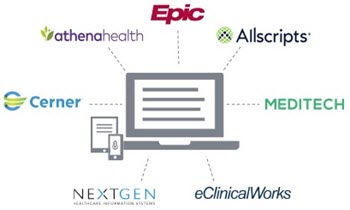
To learn more about Nuance's integration & alliances, testimonials, resources, and associated Professional Services, go here:
https://www.nuance.com/healthcare/ehr-partnerships.html
To stay current with this topic and to learn more, refer to knowledge article:
Article 3268 - Dragon Medical support policy and certification program for EHRs
|