|
This Month's eTips
Top
Product Introduction: Quality and Risk Adjustment (QRA)
Nuance Quality and Risk Adjustment (QRA) is a new Dragon Medical Advisor (DMA) module comprising the following tools:
- Population Health Analytics and Chart Reviewer
- Point of Care Intelligence tool
QRA addresses the unique needs of ambulatory clinics to provide quality care to their risk-adjusted patient populations and ensure accurate risk-adjustment scores for appropriate reimbursement.
Population Health Analytics and Chart Reviewer
The Population Health Analytics and Chart Reviewer analyzes up to three (3) years of claim and EHR data to create a patient "chase list". This work list is completely customizable, with configurable columns, filtering and sorting. Population health nurses and coders can review patient records for suspecting and recapture Hierarchical Condition Category (HCC) opportunities and schedule those patients for wellness visits. Powerful analytics and reports help the practice manager know the performance of their risk adjusted programs.
Point of Care Intelligence Tool
The Point of Care Intelligence tool incorporates Dragon Medical Advisor specificity advice (including HCC advice) with the new code extractor feature.
Dragon Medical Advisor is centered on computer-assisted physician documentation that provides clinical guidance to providers to accurately document all relevant conditions at the point of care.
The code extractor feature is delivered as a tab in the Dragon Medical Advisor window. As users are dictating, the code extractor analyzes the text for diagnoses and lists the corresponding ICD-10 codes and Intelligent Medical Objects (IMO) descriptions.
Users benefit from the following QRA actions:
- Copy the ICD-10 codes to the clipboard so they can more easily be entered into the EHR/billing system.
- Refine the diagnoses to improve their specificity.
- Search for diagnoses that they have not already documented, and refine the search results.
Licensing
To enable the Point of Care Intelligence tool, the QRA license must be installed for your organization. You can then assign the license to users via the Nuance Management Center (NMC).
Users are separately licensed for the Population Health Analytics and Chart Reviewer.
System requirements
Speech recognition application
Dragon Medical One v4.0 Service Release 2 is required.
 |
Note: Users do not need a speech recognition license to use QRA. |
EHR
The following EHRs are fully supported in QRA v1.0:
- Epic 2015, 2016 and 2017
- Cerner DynamicDocs, PowerNote, Clinical Notes
- athenahealth
- Allscripts TouchWorks
 |
Note: QRA will work for applications not on this list and when dictating via the Dictation Box, but with a reduced feature set. |
Other Resources
Nuance Quality and Risk Adjustment - (Data Sheet)
Nuance Quality and Risk Adjustment - Risk adjustment in healthcare: Essentials that all providers should know (White Paper)
To learn how Nuance Quality and Risk Adjustment can ease the clinical documentation burden for your care teams and improve the accuracy of risk adjustment performance, please call 1-877-805-5902.
Top
Taking Advantage of Hotkeys in Dragon Medical One
Dragon Medical One offers users the option of configuring their own Hotkeys (keyboard combinations).
Pressing a simultaneous combination of keys on your keyboard (instead of a series of multiple clicks within the user interface) to initiate an action can speed up tasks.
To configure Hotkeys within Dragon Medical One, click  and select Options.
From the Options dialog box, navigate to the Hotkeys pane. and select Options.
From the Options dialog box, navigate to the Hotkeys pane.
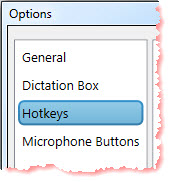
Always assign a combination of keys using one or more of the function keys (Ctrl, Alt, or Shift) plus a letter or number.
 |
Note: Alternatively, some function and numeric keys can be assigned as stand-alone hotkeys like the NUM-Add (numeric pad "+") key to start/stop recording. |
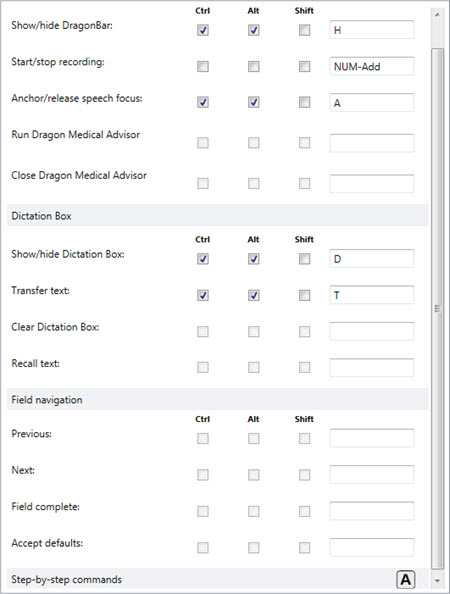 In
In
The Microphone Buttons pane of the Options dialog box can also map Hotkeys to microphone buttons.
 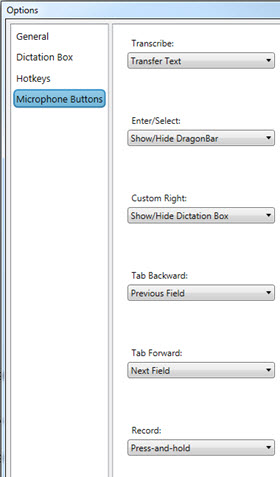
Here are the available Microphone Button values:
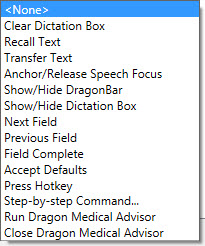
To learn more and to keep current with any changes to this topic, review this topic within the Dragon Medical One client's Help resource.
Top
Basic Tips for Improving Speech Recognition
Dragon Medical products use speech recognition (also called recognition), which is the computerized recognition of spoken words. Speech is transformed into text, written out
on the screen. This text is known as the recognition result.
Speech recognition is more likely to be accurate if you work in a quiet place; however, as this is not always possible, try to keep background noise to a minimum during speech recognition.
Input Device
A good quality microphone is essential; follow the manufacturer's advice on using the microphone. For the best possible recognition results, Nuance recommends using an external microphone.
Test the sound produced by your microphone by recording your voice in a separate recorder application (for example, Windows Sound Recorder) and listening to the sound quality. Tips
- Note that the recognition of voice commands means that the program responds with an action rather than transforming the speech to text.
- Find out exactly what to say to initiate automatic formatting for dates and times, measurements, punctuation marks, symbols, and numbers.
- Make sure to say the actual punctuation marks (for example "new paragraph", "new line", "period").
- Auto-texts can help you create frequently-used text more quickly because you can insert predefined blocks of text by saying a short voice command.
- There is no need to over enunciate; instead speak continuously in a normal and clear way (not in short bursts).
- If you experience problems with recognition do not speak more loudly or more slowly; continue speaking at your normal cadence.
- Try to avoid: breathing directly into your microphone, voicing hesitations (um/ah), long pauses in the middle of phrases, and superfluous speech (thank you this is the end of the report).
- If you are sick with any condition that affects your voice, try to speak as normally as possible.
To learn more and to keep current with any changes to this topic, review this topic within the Dragon Medical One client's Help resource under Speech Recognition Help.
Top
New Streamlined Case View for Support Platform Community
Nuance is pleased to announce a new feature release for the Nuance Healthcare Support Platform. As of July 26, 2018, a Streamlined Case View is available to our customers in the support platform community.
Customers tracking their cases will now be presented a more simplified view with only the following columns:
- Case Number
- Subject
- Account Name
- Case Record Type
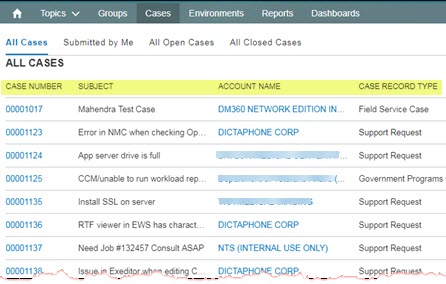
Features include:
- A tabbed interface allows users to easily switch between different views.
- The displayed information has been simplified to aid in quick identification of the case a user wants to review.
- A View All option is available at the bottom of the case list for users who need to see more information or sort their list views.
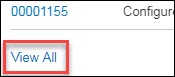
 |
Note: Click Cases at the top navigation bar to revert back to the Streamlined Cases View. |

|