|
This Month's eTips
Top
 Analytics for Dragon Medical One (DMO) is
Analytics for Dragon Medical One (DMO) is
Here!
Nuance is pleased to release Dragon Medical One (DMO) Analytics, version 1.2, providing a secure web-based analytics portal through the Nuance Management Center (NMC).
Dragon Medical One Analytics collects data related to Dragon Medical One speech recognition usage from various sources, analyzes the data, and produces meaningful and accessible reports.
It includes a suite of self-service reporting tools, featuring data visualizations that can be filtered, sorted and customized to answer the following key business questions:
| Reporting Dashboard |
Answers to Business Questions |
| DMO User Productivity |
- How many DMO licenses are assigned?
- How many providers are actively using DMO to dictate?
- How many lines/hours have been dictated by my providers (by site/group/specialty)?
- What is the Line per hour average of my providers (by
site/group/specialty)?
- Who are the top/bottom users by KPI?
(ex: total lines, total
hours, Lines per hour)
|
DMO User Efficiency |
- How efficiently are my providers using advanced features such
as Voice commands and Auto-Text (by site/group/specialty)?
- What percentage of dictation is generated by advanced features
such as Auto-Text (by site/group/specialty)?
- Which providers could use more training or help dictating with
Auto-Text or voice commands?
|
DMO User Dictation Quality |
- Is a physician microphone configuration in need of modification?
(e.g. toggle-on mode enabled?)
- Is background noise impacting providers' dictation quality?
- Does the user need to refresh training on speech
recognition best practices? (e.g. speaking all punctuation)
- Is there a factor impacting Signal-to-Noise Ratio which would
also impact ACR % and Usable Audio %?
- Is additional in-person observation needed to target the primary
cause of issues?
- Has the ACR % trended down as expected for new users once
they are fully enabled?
- Is the user new to DMO?
|
| DMO Productivity Forecast |
- What are my forecasted KPIs for DMO productivity and
efficiency, based on historical trend?
- Which group is over/underperforming?
- How are we trending in lines per hour vs. Transcription/EHR
point & click and Scratch typing?
- Is there room for improvement in productivity or efficiency?
|
Identifying Speech Recognition Issues
The above User Dictation Quality report using the data points explained below can help to identify speech recognition issues including: rate of user corrections/edits, abnormal ambient noise, and audio quality per input device.
Accumulated Change Ratio (ACR)
This KPI (key performance indicator) measures how often voice recognition
results are modified by a user.
Examples of modifications include replacing 'left'
with 'right', selecting a word and dictating over it,
using deletion commands, adding in punctuation,
or making mouse/keyboard edits.
Signal-to-Noise Ratio
The ratio of the input speech volume versus
background noise volume. This is an audio
quality indicator and measured in decibels (dB)
Usable Audio %
The percentage of audio data that the speech
recognition engine can use to generate
recognition results. A small value indicates
problems with audio quality.
Dragon Medical One Analytics is available to all Dragon Medical One customers. A Nuance Customer Success Executive (CSE) will be in contact with more information around access in the coming weeks.
To learn more and keep current with any changes to this topic, please review this information within Article 8908 - Dragon Medical One Analytics - Overview and Resources.
Quick reference and user guides are included.
Top
 Analytics for Dragon Medical Advisor (DMA) is Here!
Analytics for Dragon Medical Advisor (DMA) is Here!
Nuance is also pleased to release Dragon Medical Advisor (DMA) Analytics, version 1.2, providing a secure web-based analytics portal through the Nuance Management Center (NMC).
Dragon Medical Advisor Analytics collects data related to the Dragon Medical Advisor usage and adoption,
producing meaningful and accessible reports which enable you to understand the current state and trend of
Dragon Medical Advisor implementation and adoption by your users. Additionally, they provide you with
actionable insights to help you increase the Dragon Medical Advisor adoption and improve the quality of
documentation within your institution.
Dragon Medical Advisor includes a suite of self-service reporting tools, featuring data visualizations that can be filtered, sorted and customized to answer the following key business questions:
Encounter-level Usage and Adoption Report
| Reporting Dashboard |
Answers to Business Questions |
| DMA Adoption Overview |
- What is the current state of DMA usage?
- Are more providers receiving advice?
- Are more providers engaging with DMA via viewing/resolving advice?
- Is the rate of advice being viewed/resolved shrinking?
- How does the current state of DMA usage indicators compare with previous months?
- Is DMA adoption growing? Stagnating?
|
DMA Provider Overview |
- Which providers are adopting DMA?
- Who generates the most DMA advice?
- Who uses DMA the most by viewing and/or resolving the
most DMA advice?
- Which providers use DMA but have room for
improvement?
- Which providers need to be targeted? (e.g., non-utilizing
providers or those who haven't resolved and/or viewed
any advice)
|
| DMA Provider Details |
- Is a provider receiving less advice over time (if so, perhaps the provider is learning from the advice)
- Is a provider responding to a greater proportion of advice received over time or after a training intervention?
- What conditions/specifier is the provider receiving, viewing, resolving or not resolving?
- What training opportunities exist for this particular provider (ex. what conditions could this provider be documenting better that may improve with education?)
|
| DMA Provider Tabular Data |
- For each provider, for what conditions and/or specifiers, and with what frequency, did providers receive, view, and resolve DMA advice.
- Allows report users to export tabular reports for further discussion.
|
DMA Advice
Details |
- What conditions/specifiers the provider(s) received the most/least advice for.
- What conditions/specifiers the provider(s) viewed/resolved the most/least.
- What conditions the providers left fully unresolved.
- What specifiers the providers did not resolve.
|
To learn more and keep current with any changes to this topic, please review this information within Article 9828 - Dragon Medical Advisor (DMA) Analytics Reporting - Releases and Resources.
Release notes as well as quick reference and user guides are included.
Top
EOS / EOL for Dragon Medical One, version 4.x
EOS (End-of-Support) / EOL (End-of-Life) for Dragon Medical One 4.x is scheduled for the dates below:
| Dragon Medical One 4.x |
| EOS - March 1, 2020 |
EOL - June 1, 2020 |
EOS (End of Support) Explained
Dragon Medical products and their respective versions under EOS will no longer be officially supported.
Hosted Dragon Medical products will still interoperate with our Nuance Cloud.
In addition, EOS for both Hosted and On-Premise Dragon Medical products include the following terms:
- Customers can still receive basic operational support.
- Technical support for break-fix issues reported against an unsupported release will be investigated based on "good faith efforts", but will require the customer to duplicate the issue on an upgraded (supported) product release.
- No Development Engineering resources will be used and no software changes will be made.
- Customers are encouraged to upgrade. Nuance will provide a pathway to upgrade your Dragon Medical product. Support will direct customers to materials and documentation in order to successfully upgrade their solution. Customers should contact their Nuance Account Team for professional services assistance.
EOL (End of Life) Explained
Hosted Dragon Medical products and their respective versions under End of Life (EOL) will no longer function due to advances in the Nuance Cloud infrastructure.
EOL for On-Premise Dragon Medical products with a valid maintenance contract include the same bulleted terms as stated above for EOS.
Top
Windows 10 1803 Update Can Cause Internal Audio Errors with PowerMic/other USB Microphones
 |
Note: We are showing this topic again as there were a number of our customers affected by the Windows 10 version 1803 update during this past quarter.
After updating Windows 10 to version 1803, some customers have reported that the PowerMic and other USB microphones while being detected, did not respond when turning the microphone on in Dragon Medical, resulting in audio errors. |
Dragon Medical Network Edition
Below is an example error message and the results from a Dragon Medical Network Edition (DMNE) log presenting this issue:
“Audio Input device is not responding. You cannot dictate.”
S2: Error: Audio Open (open)(Undefined external error.
(MMRESULT# 1))
S2: Error: Unable to turn on mic 1
Dragon Medical One
Below is an example error message and the results from a Dragon Medical One log presenting this issue:
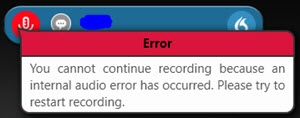
ERROR [17536]
You cannot continue recording because an internal audio error
has occurred. Please try to restart recording.
Resolution
In order to correct this issue, it's recommended to enable the microphone in your Privacy settings using these steps:
- Open Settings.
- Click on Privacy.
- Click on Microphone.
- Turn on the Allow apps to access your microphone toggle switch.
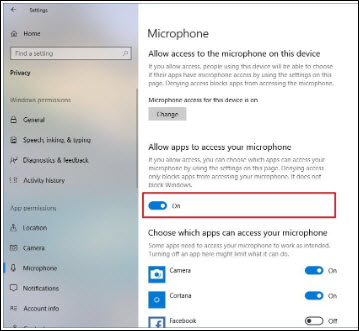
- After completing the steps, check the list and enable microphone access for the apps you want, if they are currently disabled.
In the case where this feature isn't enabled, click the Change button and turn on the toggle switch.
To learn more and to keep current with any changes to this topic, review this information within Article 10079 - PowerMic/other USB Microphones no longer detected and presenting audio errors after Windows 10 1803 update..
Top
UPDATE: Dragon Client Side Extensions Do Not Require Reinstalling If Citrix Client is Upgraded
 |
IMPORTANT: Starting with Citrix Workspace App. version 1907, Citrix has removed the need to reinstall Nuance, Dragon client-side extensions if Citrix Receiver is being updated/upgraded. |
This is an important update as Dragon customers were previously required to reinstall the Nuance, Dragon client-side extensions.
 |
Note: If Citrix Receiver is reinstalled and not updated (regardless of the version), you must still reinstall the Nuance Dragon client-side extensions. |
Refer to the table below:
| If Citrix Receiver is... |
Reinstall Nuance Citrix Client Audio Extension? |
Reinstall Nuance PowerMic Citrix Client Extension? |
Reinstall vSync Components? |
| Manually updated |
No |
No |
No |
| Automatically updated |
No |
No |
No |
| Reinstalled
(uninstalled and a new version is reinstalled)
|
Yes |
Yes |
Yes |
If Citrix Receiver is reinstalled and not updated (regardless of the version), See the product-specific procedures below to reinstall the Nuance Dragon client-side extensions.
Dragon Medical One
For Dragon Medical One, the procedure to reinstall the Nuance Citrix extensions is documented below and also in the Deployment and Configuration for Citrix Environments guide provided with the most recent extension download, located here (NuanceCitrixConfig_EN.pdf).
Re-installation
Install the Nuance Citrix Client Audio Extension on the client PC operating system (not the virtual desktop).
- Verify the Citrix Receiver, version 4.3 or higher, is already installed on the client PC. See the Requirements section (page 6) in the above NuanceCitrixConfig_EN.pdf.
- The Citrix Receiver must not be running during the installation of the Nuance Citrix Client Audio Extension.
- Log on to the client PC as an administrator.
- Open the Nuance Citrix Audio and Button Extensions from the \Client\Client Windows folder and double-click Nuance Citrix Client Audio Extension.exe.
- Follow the installation wizard.
- Make sure the device you want to use is selected as the default recording device on the client PC (Control Panel > Sound dialog box > Recording tab).
Notes:
- Microphone buttons and other controls require a separate channel. For more information, see the PowerMic control channel installation section (page 8) and Supported microphones section (page 10) in the above NuanceCitrixConfig_EN.pdf.
- The extension does not need to be installed on the server/virtual desktop; the required server binaries are already included in the application folder.
Refer to the Audio Channel Installation section (page 7) in the above NuanceCitrixConfig_EN.pdf.
Dragon Medical Network Edition (DMNE)
For Dragon Medical Network Edition (DMNE), vSync provides Full Text Control when working with applications published from a Citrix XenApp server.
The vSync Restoration Patch provides a quick and simple way to reinstall vSync support if the Citrix Receiver is reinstalled. The patch can be run on, or pushed out to, the workstation. It can also be used to repair damaged vSync client components or to install the vSync client components for the first time.
For DMNE, the procedure to reinstall vSync is documented below and also in the DMNE 2.7 Citrix Admin Guide (page 21).
vSync Restoration Patch Pre-requisites
Ensure the following items are met before you run the vSync Restoration patch. Otherwise, the patch installation will fail and log error messages to the DgnSetup log file.
- The Dragon client must be installed on the workstation.
- Dragon must not be running on the workstation.
- A Citrix Receiver must be installed on the workstation.
- Citrix process (wfica32.exe, wfcrun32.exe, Receiver.exe, SelfServicePlugin.exe, concentr.exe) must not be running on the workstation.
You can only install the patch if the vSync components in the patch are the same version as the DMNE client installed on the workstation.
vSync Restoration Patch Installation
Perform the following steps after reinstalling Citrix Receiver on a workstation.
- Ensure above pre-requisites are met.
- On the DMNE workstation, in the \Program Files (x86)\Nuance\Nat-urallySpeaking12\Program folder, find and run the vSyncRestorer.exe file.
Alternately, you can push the patch install to the workstation.
vSync Restoration Patch Logging
When you run the vSync Restoration Patch, both success and error messages are logged to the DgnSetup log as well as the version numbers of the currently installed Citrix support components and the components in the patch. Support can access this resource if needed.
To learn more and keep current with any changes to this topic, please review this information within Article 9860 - Dragon client side extensions (including DMO / Nuance Citrix extensions & DMNE / vSync) do NOT require reinstalling if Citrix client (Workspace App. v1907 or higher) is upgraded.
|