|
 eTIPS eTIPS
Did you know that multiple providers can voice edit individual dictations in Enterprise Workstation (EWS)?
Multi-User Voice Editing (MUVE) is a feature of EWS that allows more than one self-edit provider to dictate a report and use voice editing to make corrections. Generally, this feature is used by facilities that have a workflow that includes dual signature requirements for their dictated reports. With MUVE, the original self-edit provider can dictate report content and make corrections by using both voice and keyboard editing. Once the original provider is finished with the report, the report is forward to another provider who can also dictate report content and make corrections with both voice and keyboard editing.
This workflow can occur in two different ways:
- MUVE can be used with EWS countersignature workflow, where the original provider selects the cosigning provider on the fly.
- MUVE can occur when there are signature scripts enabled in the DESS TextSystem that automate a multiple signature workflow.
There is no limit to how many times a report can be voice edited, or how many different providers can be involved. As long as the report is correctly moved to a cosigning provider's ESig queue, via EWS countersignature or DESS TextSystem Signature Scripts, the cosigning provider can use MUVE.
System Requirements for MUVE
There are several requirements that must be met before EWS MUVE functionality becomes available including:
- Multi-User Voice Editing must be enabled at the EWS system level. This task must be accomplished by Nuance Technical Support.
- All EWS users, who will use the MUVE functionality, must be properly configured in the system as self-edit providers, and are able to log into EWS with Voice Editing enabled.
- At least one DESS TextSystem Section Heading must exist in the worktype templates used with MUVE. Perform the following to create a section heading in a DESS TextSystem Worktype template:
- You add the DESS TextSystem Section Heading into the worktype template by pressing <CTRL>-H when editing the worktype template in the TextSystem Explorer application. Each Section Heading will show with square brackets around the heading name, and a bookmark is created for each one.
NOTE: A DESS TextSystem Section Heading added to a Worktype template will become visible on the dictation screen when a provider creates a new self-edit report in EWS. Normally, the dictation screen is completely blank, but if there are Section Headings added to the worktype template, these section headings are visible to the EWS user, and the user cannot remove them from the report.
- If large-scale shortcuts are used as data entry templates in EWS, the headings in the shortcut must identically match the DESS TextSystem Section Headings that show in the self-edit dictation window. No additional headings can exist in the shortcuts, which are not defined as DESS TextSystem Section headings in the worktype template.
- At no time in the EWS workflow can the document be sent to transcription, all document editing must occur by the provider(s). If a document was edited by a transcriptionist, then MUVE will no longer function for that particular document.
Using Multi-User Voice Editing
Once all of the requirements are met, it is very simple to use MUVE.
- The initial self-edit provider will create a self-edit report and then click Sign and Close. One of the following will occur:
- If signature scripts are being used to automate the multi-ESig workflow, the report will automatically go to the cosigner's ESig queue.
- If signature scripts are not being used, the provider can use the EWS countersignature feature to manually search for the cosigning provider to forward the report to his or her ESig queue.
- In both cases, the cosigner will now have the ability to access the report from his or her ESig queue, and finish the report by using both voice and keyboard editing.
For more information about configuring and using EWS Multi-User Voice Editing, logon to iSupport and search for solution 14750 "Multi User Voice Editing with EWS (Versions 3.0 and Higher)". For additional information and reference for all aspects of EWS, refer to solution 10207 "Enterprise Workstation Operator Manuals." If you are not an iSupport subscriber, click iSupport Timesaver for information on how you can get started.
_______________back to top_______________
Did you know you can use Job Lister to search for dictated jobs specifically created by providers who are using Dragon Medical 360 | Mobile Recorder?
The Dragon Medical 360 | Mobile Recorder (DMMR) product brings the convenience and flexibility of iPhone dictation functionality to your DESS VoiceSystem. The Nuance Management Server (NMS) is a core component of the DESS VoiceSystem in that it integrates dictation jobs, created by these devices, into the VoiceSystem. In our August 2011 edition of eTIPS, we explained how DMMR dictations can easily be identified in the Job Lister application by viewing the field D.Machine, as seen below. By adding the D.Machine (dictated machine) field to your Job Lister reports, NMS will show as the source for all DMMR created jobs.
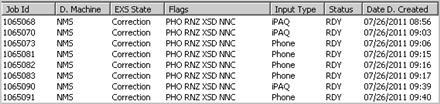
Internally, the DESS VoiceSystem treats the D.Machine field as free form text. Unfortunately, this means that this field is not presented as searchable criteria within Job Lister. In other words, it is not possible to search the content of D.Machine. However, the Back JobID field in Job Lister has a unique sequence for DMMR created dictations and can be used as criteria to search for and isolate DMMR dictation jobs.
Click the play button on the following eTIPS video image to view a demonstration on how to query DMMR jobs in the VoiceSystem Job Lister application.

The following will guide you through the steps to query DMMR jobs in Job Lister.
- Identify a Dictator ID for a provider who is a DMMR dictator.
- Create a Job Lister report using criteria to isolate dictations from this provider. (Dictator ID = xxxx, etc.)
- Please ensure to add the Back JobID as an output column as shown below.
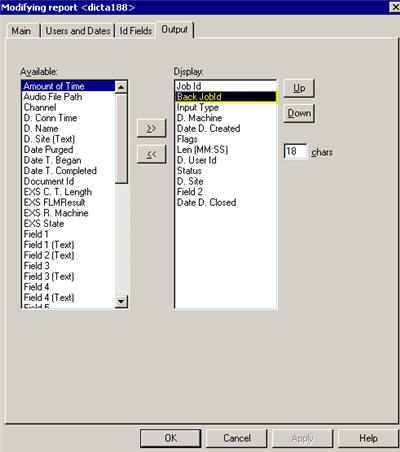
- Notice how the report results, shown below, include the most recently used Back JobID for this provider's dictations. In this example the Back JobID is 2052.
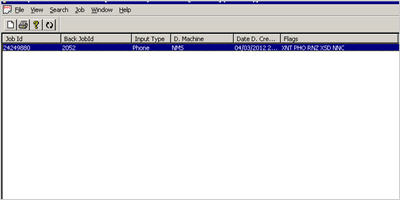
- Based on the Back JobID results, we can now run reports for DMMR dictations. For example, the following two criteria will return all DMMR dictations for the month of March.
- Date and Time:
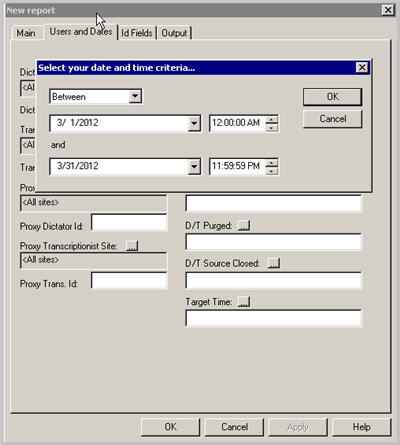
- Back Reference JobID: The most current Back Reference JobId is 2052 but the search range can be expanded or adjusted as needed to ensure any new dictation is included in the report. It is assumed the first Back JobID was '1' but this may not always be the case.
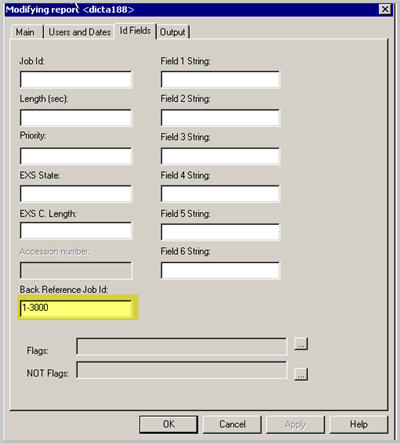
-
The Job Lister report will return all DMMR dictations created during the month of March, as shown below.
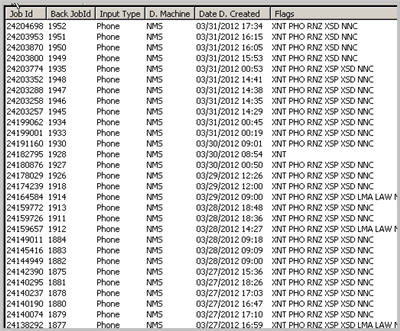
For more information about administering and configuring fields and features in the DESS VoiceSystem, login to iSupport and search for "System Administrator Courseware and Reference Guide, Enterprise Express VoiceSystem, L2957-008." For information about administering the DMMR system, search for "Dragon Medical Mobile Recorder for Dictaphone Enterprise Speech System, L3360-003" and solution 14339 "Dragon Medical Mobile Applications User's Guides." If you are not an iSupport subscriber, click iSupport Timesaver to learn more about how to get started with iSupport.
_______________back to top_______________
Did you know the Dictaphone Enterprise Speech System (DESS) 8.3 client applications continue to support the latest client system environments?
As technology advances, the DESS application clients continue to support the latest client system environments. In today's heightened security environment, it is critical for organizations to safeguard Protected Health Information (PHI). Because of this, Nuance continues to support the latest client environments to ensure that end-users are provided with secure and safe environments, and PHI is protected within HIPAA security rules.
Although we continue to support and work in older environments with older versions of DESS client application software, the latest application clients, running in the latest environments, can be part of any organization's overall information security strategy.
The latest Microsoft® environments are supported1 with the release of DESS 8.3, as follows:
- Windows 7 (both 32 and 64-bit)
- Word 2010
- Internet Explorer 9
The following Microsoft® environments are no longer supported1 in DESS 8.3, as no active security updates are being provided:
- Windows 2000 and below
- Word 2002 (Word XP) and below
- Internet Explorer 6.0 and below
1Note: The exception to these rules is Word Client and Correction Client will not be supporting the latest environments moving forward.
As you plan an upgrade to DESS 8.3, it is important to consider changes that may be required in the client environment, as the changes might require significant infrastructure alterations, both in software and hardware. It may be necessary to plan for these changes many months in advance of the upgrade.
The following is a partial list of considerations that may be needed, when planning for an upgrade:
- Client platform hardware may need to be replaced, or additional memory added
- The operating systems may need to be upgraded
- The version of Microsoft Word may need to be upgraded
- Certain older mobile recording devices might no longer be supported in the new environment
- An upgrade to the anti-virus software may be required if the environment changes
- An upgrade to foot control devices may be needed
- If a VPN client is used for connectivity, an upgrade may be required in the new environment
- The DESS Reports Module and REX reporting packages are no longer available in DESS 8.3; however, improved reporting functionality is available via hosted reporting
For more information about the specific requirements for DESS 8.3 clients, logon to iSupport and search for solutions:
- 14054: What's New or Changed in the Dictaphone Enterprise Speech System?
- 13387: Service Packs, Patches, and Fixes
- 12300: What Microsoft Security Bulletins Impact Dictaphone Enterprise Speech System (DESS), PowerScribe 360, PowerScribe, and RadWhere Software?
If you are not an iSupport subscriber, click iSupport Timesaver for information on how you can get started.
back to top
|