|
|
October 2013, Volume 3, Number 10 |
|
|
Greetings!
Nuance is pleased to present you with this edition of eTIPS where you will find tips about:
eTIP 1: Speech formatting setting that helps improve recognition accuracy of dictated dates.
eTIP 2: Improving recognition accuracy by training words and adding words to your vocabulary list. (eTIPS video included)
eTIP 3: iSupport solution containing links to all PowerScribe 360 | Reporting user documentation.
We are very happy to introduce a new "Meet Nuance Employee" article to our PowerScribe 360 | Reporting eTIPS newsletters. Click Meet Employee to be introduced to this month's featured employee, Richard Ferris.
Nuance Healthcare's Professional Services Diagnostic Education Team is excited to announce complimentary monthly webinars for our valued PowerScribe 360 | Reporting customers! Click Featured Webinar for more information about this remarkable offering and learn how you can sign up.
GET READY, GET SET, REGISTER!
Registration is now open for Nuance’s annual customer conference,
Conversations Healthcare 2014, taking place at the beautiful Arizona Grand Resort and Spa in Phoenix, Arizona April 6 – 9, 2014! Conversations Healthcare 2014 is your opportunity to network with peers and Nuance experts, and together, to help shape the technology that will enable and empower healthcare's future. Visit www.conversations2014.com/home to register and check out the exciting agenda we created just for you.
|
|
 eTIPS eTIPS
Did you know there is a speech formatting setting that helps improve recognition accuracy of dictated dates?
If you have a radiologist who is experiencing poor recognition accuracy when dictating dates, there is a Speech Formatting setting that may help with the recognition accuracy. When "Treat ambiguous numeric string" is set to "As Dates," the system will better recognize that a dictated numeric string, such as "10312013," is a date.
Perform the following to change this setting:
- Launch the PowerScribe 360|Reporting Admin portal and login.
- Click the Speech option on Menu bar and the Speech formating dialog will open.
- Click the Numbers, Units, and Dates tab.
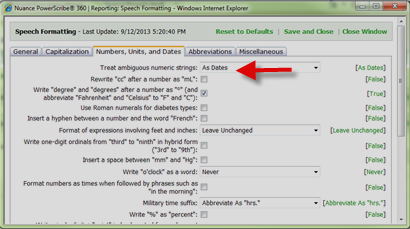
- Set Treat ambiguous numeric strings to As Dates.
- Click Save and Close.
For more information about speech formatting settings, login to iSupport and search for solution 14686: PowerScribe 360 | Reporting User Documentation. Click the number to the left of the document titled System Administrator Guide and refer to Chapter 12: Autoformatting Rules. If you are not an iSupport member, click iSupport Timesaver for information about how you may get started.
_______________back to top_______________
Did you know adding words to your vocabulary list and training words will help improve recognition accuracy?
Although the PowerScribe 360 | Reporting application may prove to deliver high recognition accuracy, there is always room for improvement. You may have noticed when dictating certain words, that these words are sometimes, or always, recognized incorrectly. There are two reasons for this:
- The word does not exist in your vocabulary list and therefore can't be recognized by the system.
- The system does not understand how you have spoken a word and continues to guess the incorrect word.
Using the add word and train word features will allow the system to better understand your spoken word, resulting into improved recognition accuracy.
_______________back to top_______________
Did you know there is an iSupport solution containing links to all of the PowerScribe 360 | Reporting user documentation?
Whether you are a PowerScribe 360 | Reporting system administrator, author of dictation, transcriptionist, or provide technical support, there are numerous documents available to assist you with using, maintaining and fixing PowerScribe 360 | Reporting. iSupport solution 14686: PowerScribe 360 | Reporting User Documentation contains links to all types of user documentation including:
Version 1.x
- 889618 — PowerScribe 360 v1.5.x Client Installation
- 889614 — PowerScribe 360 | Reporting V 1.x System Health Check
- 889613 — PowerScribe 360 | Reporting V 1.0.x Client Installation
- 889608 — PowerScribe 360 | Reporting Customer Cluster Configuration Information
- L-3344-008 — System Administrator Guide v1.5
- L-3344-004 — System Administrator Guide v1.1
- L-3287-001 — Introducing PowerScribe 360
- L-3316-002 — Feature Comparison for PS360 1.5 and PWS 4.7 and 4.8
- L-3316-001 — Feature Comparison for PS360 1.0 and PWS 4.7 and 4.8
- L-3315-002 — Feature Comparison for PS360 1.5 and PWS 5.0
- L-3315-001 — Feature Comparison for PS360 1.0 and PWS 5.0
Quick Reference Guides
- L-3651-001 — Provider Dictation Tips
- L-3583-001 — Assure
- L-3550-001 — Best Practices for Administrators
- L-3434-002 — Montage
- L-3370-002 — Physician Portal Access
- L-3319-004 — AutoText for Providers
- L-3320-004 — Editor
- L-3321-003 — Peer Review for Providers
- L-3322-004 — Using the PowerMic II
- L-3323-003 — Provider
- L-3324-002 — Using the Philips SpeechMike, Model 5276
- L-3325-003 — Voice Commands for Providers
- L-3326-003 — Provider Client Portal
- L-3332-002 — PowerMic II Button Assignment
- L-3333-001 — Philips SpeechMike Button Assignment
- L-3336-002 — Creating AutoText for Administrators
- L-3337-002 — Custom Fields
To access any of the above documents, login to iSupport and search for solution 14686: PowerScribe 360 | Reporting User Documentation. Click the number to the left of the document you wish to view. if you are not an iSupport member, click iSupport Timesaver for information about how you may get started.
back to top
|
|
 Featured Webinar Featured Webinar
Nuance Healthcare's Professional Services Diagnostic Education Team is excited to announce free monthly webinars for our valued PowerScribe 360 | Reporting customers!
OVERVIEW: These new Webinars are available to all Nuance customers who are currently using or interested in using PowerScribe 360 | Reporting. Each monthly webinar will focus on a popular topic identified by our Technical Support and Professional Services teams.
The webinars are presented by a PowerScribe 360 | Reporting expert who will explain and demonstrate the featured topic.
SCHEDULE: The complimentary webinars are scheduled for the last Monday of the month at 4:00 PM ET.
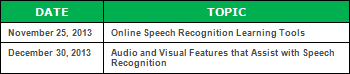
If you are unable to join live, a recorded version of each session will be available to view through Nuance University for a year. If you have a question after watching a recorded session, send an email to Melbourne.CEC@nuance.com, and one of our PowerScribe 360 | Reporting application experts will answer promptly.
MAY I ASK QUESTIONS? The presenter will not answer questions during the live session to allow time to cover each topic fully; however, if you have a question that was not answered during the session, send an email to Melbourne.CEC@nuance.com and one of our PowerScribe 360 | Reporting application experts will answer promptly.
HOW DO I JOIN? Click here for details on how to enroll in a live or recorded session.
We are excited to bring this educational opportunity to you, our valued customers. For additional information or help with these webinars, please contact a member of the Professional Services Diagnostic Education team listed below.
Thank you,
The Diagnostic Education team:
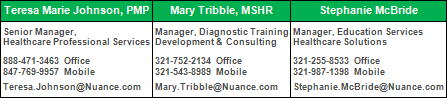
back to top
|
|
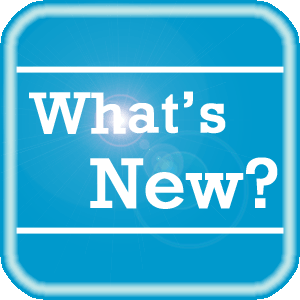 What's New What's New
For a complete listing of all updates for all released versions, login to iSupport and search for solution 14782: What is the current version of PowerScribe 360 | Reporting software and what is new / changed in the version? If you are not an iSupport subscriber, click iSupport Timesaver for information about how you may get started with iSupport.
back to top
|
|
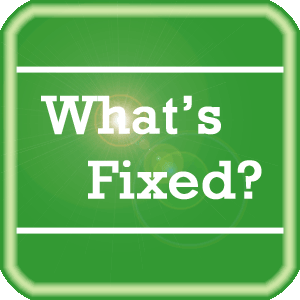 What's Fixed What's Fixed
To view an expanded What's Fixed listing, by product version, please login to iSupport and search for solution 13387 "Service Packs, Patches, and Fixes." If you are not an iSupport subscriber, click iSupport Timesaver for information about how you may get started with iSupport.
If you are experiencing one or more of the issues described in the What's Fixed listing, please submit a service request to Nuance Healthcare Solutions Global Support Services through iSupport or by calling (800) 833-7776.
back to top
|
|
 iSupport is a Proven Timesaver iSupport is a Proven Timesaver
iSupport is an Internet based support site where you can search our dynamic knowledge base for answers to your questions, access our library of operational manuals and quick reference guides, view the latest product enhancements, and submit online requests for service.
iSupport Knowledge Base Content Update:
A number of important knowledge base articles have been added or reissued with updated information to iSupport, as follows:
- 16200 Nuance University Customer Registration
- 12300 What Microsoft Security Bulletins Impact Dictaphone Enterprise Speech System (DESS), PowerScribe 360, PowerScribe, and RadWhere Software? (reissued 10/18/13)
- 14782 What is the current version of PowerScribe 360 software and what is new/changed in the version? (reissued 10/15/13)
- 13387 Service Packs, Patches, and Fixes (reissued 10/15/13)
- 14231 Interface and Integration Test Plan (reissued 10/15/13)
- 16197 Server Clustering Overview
- 15904 Configuring Client Desktop Integrations For PS360 (API) (reissued 10/10/13)
- 14230 Best Practices for Speech Recognition (reissued 10/10/13)
- 14421 eTIPS Video Library for PowerScribe 360 (reissued 10/9/13)
- 15187 Peer Review for Administrators (reissued 10/9/13)
- 14782 What is the current version of PowerScribe 360 software and what is new/changed in the version? (reissued 10/9/13)
- 16184 Options and voice commands for custom fields
- 16183 Customizing the PowerMic II button from within the PowerScribe 360 | Reporting Dictation Client
- 16182 Turning "Wet Read" on and off by using a menu item, keystroke or toolbar button
- 14415 eTIPS Newsletter Archive - PowerScribe 360 | Reporting (reissued 10/7/13)
- 14677 Integrating PS360 Reporting and PS360 Critical Results (reissued 9/25/13)
To see the details of any item on the above listing, simply login to iSupport and search for the article number that precedes each item.
Getting Started with iSupport
Registered iSupport members are able to use the full features of iSupport and submit online service requests. Click Getting Started with iSupport to view instructions on how to register to become an iSupport member. You will also learn how to access and log into iSupport, configure your iSupport profile, search our knowledge base for solutions, manuals and quick reference materials, and how to use iSupport to submit a request for service.
Optimize Your iSupport Profile
If you are already an iSupport subscriber, you may want to consider accessing the Getting Started with iSupport link above and view the instructions. There is valuable information that will help you optimize your iSupport User Profile, thereby enabling you to submit a service request in minimal time. You will also learn how to enable additional timesaving features, requested by our customers, on the iSupport home page.
back to top
|
|
 Meet Richard Ferris Meet Richard Ferris
Richard Ferris is a Support Engineer for Nuance's Diagnostic Technical Support team. Richard specializes in PowerScribe 360 | Reporting and integration software, assisting our customers with both operational and technical issues. Richard is continuously focused on ensuring our customers are achieving the highest level of satisfaction with their PowerScribe 360 | Reporting system.
Outside of Nuance, Richard enjoys fixing/updating his house. He also enjoys working on cars.
back to top
|
|
 Contacting Support Contacting Support
A dedicated Nuance Healthcare Technical Support team, available 24x7x365, services our PowerScribe 360 | Reporting customers who have an active maintenance contract with Nuance.
Nuance Healthcare Technical Support
This team can offer assistance via remote on-line connectivity to your systems, and it is available toll-free 800 833-7776 via our "Say Anything" menu. So, at the prompt, simply say: PowerScribe 360 Reporting Support
On the other hand, save the call and access Nuance Healthcare's Support Center through our iSupport, Internet-based website at https://isupport.nuance.com. If you are not an iSupport subscriber, click iSupport Timesaver for information about how you may get started.
Additional information about how to contact Nuance's PowerScribe 360 | Reporting customer support team is available at the following Nuance Technical Support website:
http://www.nuance.com/support/powerscribe360-reporting/index.htm
back to top
|
|
Nuance Welcomes Your Feedback
We are very much interested in your feedback regarding this eTIPS newsletter.
Click here to reply to this email with your comments or suggestions.
We would love to hear your ideas for future eTIPS newsletters. If you have an idea, suggestion or an article you would like included in our eTIPS newsletter,
click here to email your idea to our eTIPS editor.
back to top
|
|
|
|
Thank you for taking time out of your busy workday to allow us this opportunity to keep you informed about Nuance Healthcare Solutions Global Support Services.
Sincerely,
Nuance Healthcare Solutions Global Support Services
Nuance Communications, Inc.
back to top
|
|
|
|
|
|