|
|
November 2013, Volume 3, Number 11 |
|
|
Greetings!
Nuance is pleased to present you with this edition of eTIPS where you will find tips about:
eTIP 1: The difference between using the voice commands "Scratch That" and "Delete That."
eTIP 2: Version 2.0 upgrade training and project management offering from Nuance Healthcare's Professional Services Diagnostic team.
eTIP 3: How a recorded message is not required when the "Include Audio Impression" option is checked in the "Critical Findings Message" dialog box.
Nuance is excited to present PowerScribe 360 | Reporting version 2.0, Click What's New to read more about this exciting release.
Click What's Fixed to view a list of fixes and known issues including in PowerScribe 360 | Reporting version 2.0.
Nuance Healthcare's Professional Services Diagnostic Education Team is excited to continue complimentary monthly webinars for our valued PowerScribe 360 | Reporting customers! Click Featured Webinar for more information about this exclusive offering and learn how you can join.
Click here to meet Simone Roth, Nuance Healthcare Diagnostic Support Engineer.
|
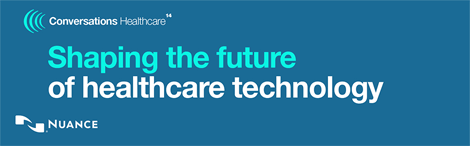
You're moving as fast as you can.
Healthcare is moving faster.
Nuance Healthcare customers keep ahead of industry dynamics by coming together at Conversations Healthcare, Nuance's annual customer conference. During our time together, we show our customers how to get even more value from the solutions they are using and how to prepare for the enormous change our industry is undergoing. We also celebrate new innovations and give customers the platform to share their success stories.
Conversations Healthcare 2014 is your opportunity to network with peers and Nuance experts, and together, to help shape the technology that will enable and empower healthcare's future.
Join us in Phoenix to:
- See next-generation solutions that are working today, and learn from the people who get the most out of them
- Engage in thought-provoking dialogues that help drive positive change
- Stay ahead of the game: Gain insight into what's next with Nuance Healthcare product roadmaps
- Hear visionary perspectives on key industry dynamics from today's influential leaders
- Nurture the strategic and operational skills you need to be successful
- Earn CEU credits: AHIMA, AHDI, ASRT -- and now, Nursing!
Help shape the future of technology for the shape of healthcare to come.
Conversations Healthcare 2014, April 6-9, 2014
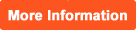 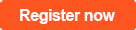
Registration is limited to Nuance Healthcare customers from hospitals, clinics, practices, imaging centers and other provider organizations. Content for this conference has been specifically designed for healthcare organizations who utilize Nuance Healthcare solutions in their facilities. MTSOs, VARs, CARs and other partners are invited to check the FAQs for more information.
|
|
|
 eTIPS eTIPS
Did you know the voice commands "Scratch That" and "Delete That" behave differently?
Although the voice commands "Scratch That" and "Delete That" appear to have the same result when trying to eliminate a word or phrase from your speech recognized text, the end result is different. The following describes how the system responds to each voice command:
- When highlighting a word and saying, "Scratch That," the system will remove the highlighted word along with the audio (recorded dictation) for the word.
- When highlighting a word and saying, "Delete That" the system will remove the highlighted word; however, the audio (recorded dictation) for the word will remain in the audio file.
Nuance recommends using the "Scratch That" voice command in order for the voice file of the dictation to more accurately align with the recognized text of the report, especially when the dictated report is sent for transcription.
_______________back to top_______________
Did you know Nuance Healthcare's Professional Services Diagnostic Team is offering project management and training when upgrading to version 2.0?
Nuance Healthcare's Professional Services Diagnostic Team is excited to offer PowerScribe 360 | Reporting 2.0 upgrade services including What’s New Training (free of charge) and 10 hours of Project Management Upgrade Services (for just $2,500).
PS360 | Reporting Version 2.0 What's New Training
Take advantage of a self-paced, online course that highlights the new features in 2.0 for administrators and providers. The session will be available to view through Nuance University.
Don’t stop there.
Let Nuance Healthcare's Professional Services help you achieve a successful, timely upgrade with our skilled team of experts.
Project Management Services
The Project Management Upgrade Services package provides 10 hours remote project management that includes a 30-day engagement of Project Management Execution & Implementation Upgrade Services for your upgrade deployment. The Project Manager will provide critical project controlling documentation with deliverables such as:
- Project Timeline
- Contact List
- Issues List
- Meeting Agenda and Minutes
Also, the Project Manager will conduct important Deployment Discovery and Planning to ensure you and your team have fully collaborated with the Nuance Project Manager to create a well-designed project plan to meet your specific needs. The Project Manager will be your single point of contact for Nuance resource management and provide the necessary deliverables for the project controlling phases of status meetings, issue tracking, and resolution. The Project Manager will provide guidance during testing for software, interface, and integration and provide Go Live Management to successfully achieve your specified upgrade goals.
Optimization Consulting
Your Project Management Services package includes (2) complimentary hours of Optimization Consulting to assist with ChargeMaster import and mappings as well as analyze your system configuration to identify ways to optimize your PS360 investment.
_______________back to top_______________
Did you know a recorded message is not required when the "Include Audio Impression" option is checked in the "Critical Findings Message" dialog box.?
When a radiologist needs to send a critical findings message and the option to "Include Audio Impression" is enabled in the "Critical Findings Message" dialog box, the radiologist is not required to record a message.
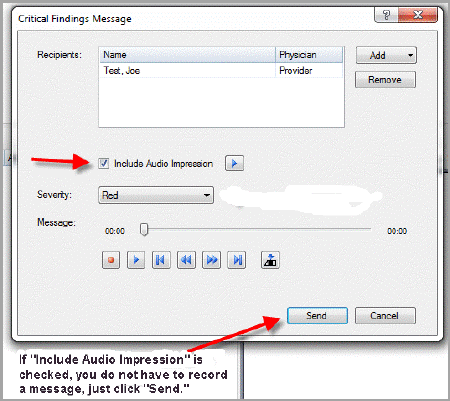
back to top
|
|
 Featured Webinar Featured Webinar
Last month, Nuance Healthcare's Professional Services Education team held the first session of the PowerScribe 360 | Reporting complimentary webinar series, Unlocking the Mystery: Relevancy with AutoText. This session focused on relevancy with AutoText including:
- What are the four types of AutoTexts?
- How do procedure codes relate to relevancy?
- What effect does relevancy have on the radiologist’s list of AutoTexts in the Report Editor window?
- What effect does relevancy have on the radiologist’s ability to invoke an AutoText with a voice command?
- What is the key to unlocking the mystery of AutoText relevancy?
This month's PowerScribe 360 | Reporting webinar, Online Speech Recognition Learning Tools, takes a closer look at the various tools that help the speech engine learn and improve speech recognition when the user is making a correction or performing an action. During this session you will learn to:
- Use the voice commands for Correct That, Spell That and Train Phrase
- Use the speech features for Add Word and Vocabulary Editor
- Use AutoCorrect for persistent recognition errors.
Webinar Information:
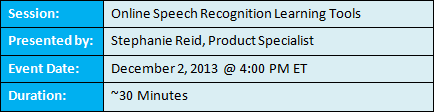
Attending PS360 | Reporting Webinars
CLICK HERE for details on how to enroll in a live session in Nuance University.
PS360 | Reporting Webinar Program Recordings
Recordings of each session will be available within 48 hours of the completion of the live session. CLICK HERE for details on how to enroll in and view a recorded session in Nuance University.
Professional Services Diagnostic Education Management Team:
We are excited to bring this educational opportunity to you, our valued customer. For additional information or help with these webinars, please contact a member of the Professional Services Diagnostic Education Management team listed below.
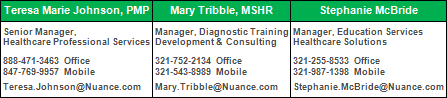
back to top
|
|
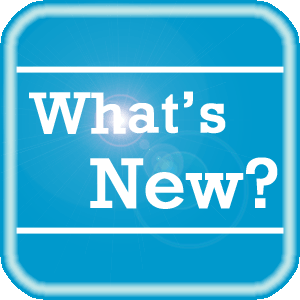 What's New What's New
Nuance is excited to present PowerScribe 360 | Reporting version 2.0, the latest version of Nuance's leading speech-recognition reporting solution for radiologists. This latest version gives you more control of your reports with the goal of making the dictation process more accurate and more efficient.
PowerScribe 360 | Reporting 2.0 helps you achieve:
- faster report turnaround times,
- improved editor workflow,
- higher level of satisfaction for referring providers,
- and enhanced patient care.
New Features for Providers:
- Explorer Screen - You can now browse by priority (for reports that come across the RIS marked as priority) of an order or report to filter your results in the Explorer window. Gender has also been added as a browse filter.
- A new dashboard called My Productivity shows providers information about their orders/reports to help them manage and evaluate their workload.
- Provider Preferences now include options to "Assign STAT to a Microphone Button" and "Warn on Logoff Preference."
- The AutoText Manager Merge Fields list has been modified to display its content in easy-to-use format. You can choose different categories of merge fields by selecting an item from the Types drop-down list.
- AutoFormatting now includes Sections Headings and Vertebrae tabs to allow providers to choose their own preference on how the associated words will be formatted.
- Vocabulary Editor includes additional display categories in order to help providers manage their vocabulary more efficiently.
New Features for Administrators:
- Administrators can configure standard and STAT turnaround time (TAT) preferences at the system or site level.
- Administrators can audit several types of events at both the system and site levels.
- Several new preferences have been added to the Bridge Service configuration section.
- The Speech tab has changed the names of two of its models, and acoustic models have been updated to version IV from version III.
- Map procedure codes directly to anatomy/modality.
- Add Relative Value Unit (or RVU) information to your procedure codes.
- Update the ICD-9 codes in your system by importing them into PowerScribe 360 | Reporting.
- Upload RTF-Formatted Documents via HL7.
- The PS360|Reporting Bridge component now has a parameter that indicates whether the time stamps will include time zone information on outbound reports (results sent to the RIS from PS360|Rerporting).
- Administrators can now modify the new Patient Class attribute for an AutoText. In addition, Patient Class in now available as a filter when searching for a specific AutoText.
- You can now create an administrator who has access only to specific sites in the Administrator Portal.
- Administrators can now manage an individual user's AutoCorrect rules from the Administrator Portal.
- Several new preferences have been added to the Admin Portal.
- A column displaying the ordering clinician's name and identifier has been added to the Exam results window.
For a complete listing of all updates for all released versions, login to iSupport and search for solution 14782: PowerScribe 360 | Reporting What's New Documentation. If you are not an iSupport subscriber, click iSupport Timesaver for information about how you may get started with iSupport.
back to top
|
|
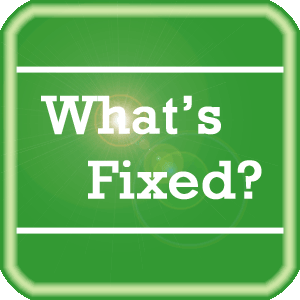 What's Fixed What's Fixed
The following is a highlighted list of many fixes that are included in the PowerScribe 360 | Reporting version 2.0 release. In addition, a highlighted list of "known issues," which are currently being addressed, and workarounds for these issues.
To view an expanded What's Fixed listing, by product version, please login to iSupport and search for solution 13387 "Service Packs, Patches, and Fixes." If you are not an iSupport subscriber, click iSupport Timesaver for information about how you may get started with iSupport.
PowerScribe 360 | Reporting - Version 2.0 Fixes:
- Corrected an issue where a Heading used in a report after dictating "period paragraph" will have extra line breaks before it.
- Fixed an issue with the PowerMic II scanner not working correctly.
- Corrected an issue where Dragon 12.5 could take up to 10 seconds to respond when pressing the Dictate button on long reports.
- Corrected an issue where the print results with template differ between the portal and client.
- Fixed Realm.Mobile appearing as Realm.ThirdParty in RAS.
- Corrected an issue where an error massage was shown when clicking the Print button on the Reporting page.
- Corrected an issue where the Reset UI state for 'Enable Explorer Browse' was not working correctly.
- Corrected an issue where an exception message would occur when a resident attempted to approve an addenda report from the Radiologist Portal.
- Corrected an issue with rewind in that Monkey chatter was not heard.
- Corrected an issue where the "Correct that" result box didn't show up on the correct monitor in a multi monitor setup.
- Corrected an issue where the text was highlighted incorrectly when spelling dialog is used in the AutoText Editor.
- Corrected an issue where a printed report would show signer name when report is not signed.
- Corrected an issue where the Box symbol would be placed in the body of a report when edited by an MT.
- Corrected an issue where selecting words to train as a phrase didn't show up in the Vocabulary Editor.
- Fixed text color issue for a High Contrast Black Windows theme.
- Corrected an issue where the Explorer screen generated an Unexpected Error after pressing CTRL+ALT+(Up or Down) Arrows.
If you are experiencing one or more of the issues described in the What's Fixed listing, please submit a service request to Nuance Healthcare Solutions Global Support Services through iSupport or by calling (800) 833-7776.
PowerScribe 360 | Reporting version 2.0 – Known Issues
- With multiple monitor setups, the Speech "Audio Setup", "General Training", "Vocabulary Editor" and "Dragon About" windows can appear on the wrong monitor.
Workaround: The windows can be manually moved for the current session.
- Sometimes measurements such as "30 mm X 25 mm" appear as "30 MM X25 mm" requiring the user to insert a space.
Workaround: Use "by" instead of "times" in the measurement.
- Macro not recognized when name begins with a number word (e.g., "two").
Workaround: Do not use numerals as the start of an AutoText name.
- The "Unselect that" voice command does not work.
Workaround: None.
- Error message may appear when pressing the Fast Forward button on the PowerMic in Audio Setup Wizard.
Workaround: Do not use Fast Forward in Audio Setup Wizard.
- Section headings not formatted after a manually set line break and in the beginning of a report.
Workaround: Headings are formatted correctly only after a dictated period; new line and new paragraph.
- Beginning a report with a heading does not properly format the heading.
Workaround: Manually format the heading after insertion into the report.
- The voice commands for Next Field and Previous Field are not applied until the user releases the Dictate button in Press and Hold mode.
Workaround: None.
- The Train Phrase dialog can continue to record utterances after training completes. This will place the additional audio into the report, overwriting any selection.
Workaround: Press the Done button in the dialog after completing your dictation.
back to top
|
|
 iSupport is a Proven Timesaver iSupport is a Proven Timesaver
iSupport is an Internet based support site where you can search our dynamic knowledge base for answers to your questions, access our library of operational manuals and quick reference guides, view the latest product enhancements, and submit online requests for service.
iSupport Knowledge Base Content Update:
A number of important knowledge base articles have been added or reissued with updated information to iSupport, as follows:
- 14782 PowerScribe 360 | Reporting What's New Documentation (reissued 11/13/13)
- 12300 What Microsoft Security Bulletins Impact Dictaphone Enterprise Speech System (DESS), PowerScribe 360, PowerScribe, and RadWhere Software? (reissued 11/12/13)
- 16200 Nuance University Customer Registration (reissued 11/7/13)
- 14421 eTIPS Video Library for PowerScribe 360 (reissued 10/9/13)
- 14415 eTIPS Newsletter Archive - PowerScribe 360 | Reporting (reissued 10/31/13)
- 16220 Speech formatting setting that helps improve recognition accuracy of dictated dates
- 14854 Improving recognition accuracy by training words and adding words to your vocabulary list (reissued 10/31/13)
- 14782 What is the current version of PowerScribe 360 software and what is new/changed in the version? (reissued 10/29/13)
- 13387 Service Packs, Patches, and Fixes (reissued 10/29/13)
To see the details of any item on the above listing, simply login to iSupport and search for the article number that precedes each item.
Getting Started with iSupport
Registered iSupport members are able to use the full features of iSupport and submit online service requests. Click Getting Started with iSupport to view instructions on how to register to become an iSupport member. You will also learn how to access and log into iSupport, configure your iSupport profile, search our knowledge base for solutions, manuals and quick reference materials, and how to use iSupport to submit a request for service.
Optimize Your iSupport Profile
If you are already an iSupport subscriber, you may want to consider accessing the Getting Started with iSupport link above and view the instructions. There is valuable information that will help you optimize your iSupport User Profile, thereby enabling you to submit a service request in minimal time. You will also learn how to enable additional timesaving features, requested by our customers, on the iSupport home page.
back to top
|
|
 Meet Simone Roth Meet Simone Roth
Simone Roth is a Support Engineer for Nuance Healthcare's Diagnostic Technical Support team. Simone specializes in PowerScribe 360 | Reporting and integration software, assisting our customers with both operational and technical issues. Simone is highly committed and very passionate about continuously providing excellent customer service.
Outside of Nuance, Simone enjoys reading, healthy cooking and travelling.
back to top
|
|
 Contacting Support Contacting Support
A dedicated Nuance Healthcare Technical Support team, available 24x7x365, services our PowerScribe 360 | Reporting customers who have an active maintenance contract with Nuance.
Nuance Healthcare Technical Support
This team can offer assistance via remote on-line connectivity to your systems, and it is available toll-free 800 833-7776 via our "Say Anything" menu. So, at the prompt, simply say: PowerScribe 360 Reporting Support
On the other hand, save the call and access Nuance Healthcare's Support Center through our iSupport, Internet-based website at https://isupport.nuance.com. If you are not an iSupport subscriber, click iSupport Timesaver for information about how you may get started.
Additional information about how to contact Nuance's PowerScribe 360 | Reporting customer support team is available at the following Nuance Technical Support website:
http://www.nuance.com/support/powerscribe360-reporting/index.htm
back to top
|
|
Nuance Welcomes Your Feedback
We are very much interested in your feedback regarding this eTIPS newsletter.
Click here to reply to this email with your comments or suggestions.
We would love to hear your ideas for future eTIPS newsletters. If you have an idea, suggestion or an article you would like included in our eTIPS newsletter,
click here to email your idea to our eTIPS editor.
back to top
|
|
|
|
Thank you for taking time out of your busy workday to allow us this opportunity to keep you informed about Nuance Healthcare Solutions Global Support Services.
Sincerely,
Nuance Healthcare Solutions Global Support Services
Nuance Communications, Inc.
back to top
|
|
|
|
|
|