|
|
December 2013, Volume 3, Number 12 |
|
|
Greetings!
Nuance is pleased to present you with this edition of eTIPS where you will find tips about:
eTIP 1: Modify Speech / Formatting settings to prevent numbered lists from being unexpectedly created during dictation.
eTIP 2: Getting notified when iSupport Knowledge Base Solutions, of your choice, have been updated.
eTIP 3: Using the buttons on the PowerMic II to sign a self-edit report.
|
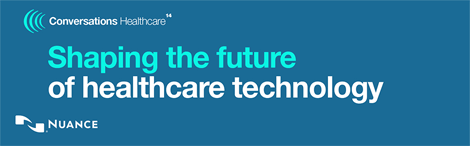
|
Conversations Healthcare 2014 takes place April 6-9, 2014, at the Arizona Grand Resort and Spa, Phoenix, AZ. Discover exciting and informative ways to expand your knowledge and increase your productivity – and earn the CEUs you need while you're there. Get more for less with an Early Bird discount. Register by January 31, 2013 and save $100 on the cost of the conference.
Earn up to 20 Continuing Education Credits (CEUs) at Conversations Healthcare 2014 for selected sessions, including:
- American Health Information Management Association (AHIMA)
- Association for Healthcare Documentation Integrity (AHDI)
- The American Society of Radiologic Technologists (ASRT)
- And, new this year, Nursing CEUs from the Continuing Education Program of the Board of Registered Nursing
Conversations Healthcare 2014 is your opportunity to network with peers and Nuance experts, and together, to help shape the technology that will enable and empower healthcare's future.
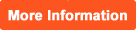 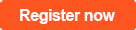
Registration is limited to Nuance Healthcare customers from hospitals, clinics, practices, imaging centers and other provider organizations. Content for this conference has been specifically designed for healthcare organizations who utilize Nuance Healthcare solutions in their facilities. MTSOs, VARs, CARs and other partners are invited to check the FAQs for more information.
|
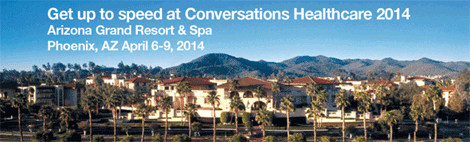
|
|
|
 eTIPS eTIPS
Did you know there is a Speech Formatting setting that will help prevent numbered lists from being unexpectedly created during dictation?
By default, PowerScribe 360 | Reporting (PS360|R) is configured to start a numbered list when you dictate a number followed by a period. This can cause unintentional numbered lists for certain types of dictation.
For example: You dictate the following:
- There is a new finding in series 2.
With the default setting, this would result into:
- There is a new finding in series
2.
NOTE: The result shows the "2." positioned on a new line because the system interpreted the "2." as a numbered list item and formatted it accordingly.
This feature can be disabled in either the PS360|R Admin Portal or the PS360|R Client. The steps below demonstrate how to disable it in the PS360|R Client:
- Launch the PowerScribe 360 | Reporting Client application and login with your credentials.
- On the Menu bar, click Speech > Formatting.
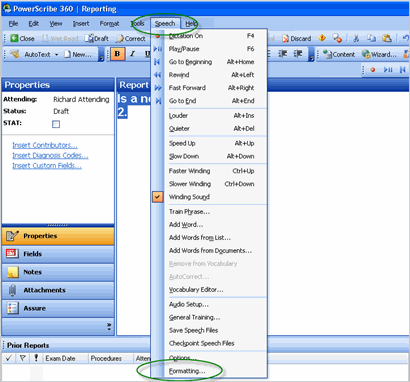
- Click the Numbers, Units and Dates tab.
- Choose nothing from the drop-down box related to Before a numbered list item, automatically insert:.
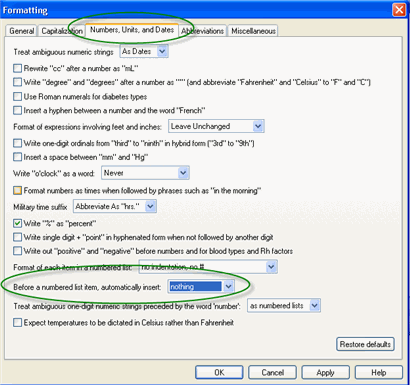
- Click Apply to save your changes.
- Click OK to exit Speech Formatting settings.
To learn more about speech formatting settings in PowerScribe 360 | Reporting, login to iSupport and search for solution 14686: PowerScribe 360 | Reporting User Documentation. Click the link related to the System Administrator Guide for your current version of software. Refer to the AutoFormatting Rules chapter.
If you are not an iSupport subscribe, click iSupport Timesaver for information about how you may become an iSupport member.
_______________back to top_______________
Did you know you could be notified when iSupport Knowledge Base Solutions, of your choice, have been updated?
There is a feature in iSupport that allows you to save iSupport Knowledge Base solutions, of your choice, into the Quick Link section of the iSupport Home page. When any of the solutions, listed in the Quick Link section of the iSupport Home page, are updated, you will automatically receive an email notification informing you that the solution has been updated.
This is a valuable feature in that it allows you be informed when a new version of software has been released, to know when Nuance has approved Microsoft Security Bulletins, or, to simply be notified when solutions, of your choice, have been updated.
Perform the following to learn how to add the "PowerScribe 360 | Reporting What's New" solution to the Quick Links section on your iSupport Home page:
- Navigate your browser to Nuance's iSupport website:
https://iSupport.nuance.com
- At the Welcome page, login with your iSupport credentials.
- In the How can we Help you group on the iSupport Home page, click the Find a Solution link to move to the Knowledge Base page.
- In the Search Solutions text box, type What's New.
- Click PowerScribe 360 | Reporting What's New Documentation. Solution 14782 PowerScribe 360 | Reporting will appear.
- To save this article as a Quick Link on the homepage, click the Add To Quick Links button found on the upper right.
- Click the Home tab.
- Verify that solution is listed in the Quick Links section.
Note: To remove a Solution from the Quick Link group on your Home page, click the article number to view the article. While viewing, click the Remove from Quick Links button found on the upper right.
To learn more about the many features included in iSupport, login to iSupport and search for solution 12552 iSupport On-Line Training and Documentation.
If you are not an iSupport subscribe, click iSupport Timesaver for information about how you may become an iSupport member.
_______________back to top_______________
Did you know you could sign a self-edit report by using buttons on the PowerMic II?
By default, the PowerMic II is configured to allow a dictated report to be signed by pressing the "Custom Left" button on the PowerMic, which is shown in the image below as "Button C." However, once the "Custom Left" button is pressed, the system presents the user with a confirmation box, forcing the user to either press the "ENTER" key on the keyboard or click the OK button by using the mouse. Most users don't know that the PowerMic II button, identified by a check mark symbol, is identical to pressing the "ENTER" key on the keyboard. Therefore, signing a report by only using the PowerMic II buttons is easily accomplished by pressing the "Custom Left" button followed by pressing the button that is marked with a check mark. Refer to the image below for information about where these two buttons are located on the PowerMic II.
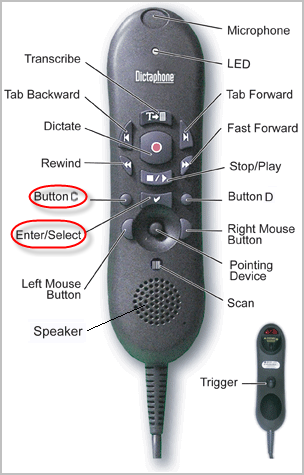
back to top
|
|
 Featured Webinar Featured Webinar
Last month, Nuance Healthcare's Professional Services Education team held the second session of the PowerScribe 360 | Reporting complimentary webinar series, Online Speech Recognition Learning Tools. This session takes a closer look at the various tools that help the speech engine learn and improve speech recognition when the user is making a correction or performing an action, and information about how to:
- Use the voice commands for Correct That, Spell That and Train Phrase
- Use the speech features for Add Word and Vocabulary Editor
- Use AutoCorrect for persistent recognition errors.
On January 6th, 2014, Nuance Healthcare's Professional Services Education team will hold its third session of the PowerScribe 360 | Reporting complimentary webinar series, PowerScribe 360 | Reporting Audio and Visual Features that Assist with Speech Recognition.
Webinar Information:
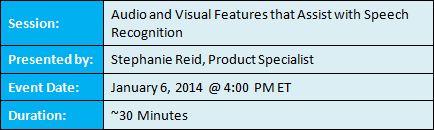
Attending PS360 | Reporting Webinars
CLICK HERE for details on how to enroll in a live session in Nuance University.
PS360 | Reporting Webinar Program Recordings
Recordings of each session will be available within 48 hours of the completion of the live session. CLICK HERE for details on how to enroll in and view a recorded session in Nuance University.
Professional Services Diagnostic Education Management Team:
We are excited to bring this educational opportunity to you, our valued customer. For additional information or help with these webinars, please contact a member of the Professional Services Diagnostic Education Management team listed below.
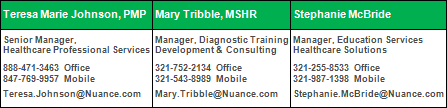
back to top
|
|
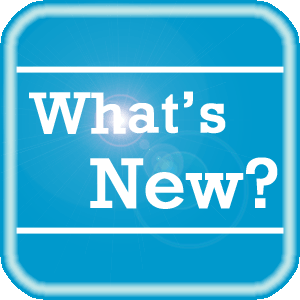 What's New What's New
For a complete listing of all updates for all released versions, login to iSupport and search for solution 14782: PowerScribe 360 | Reporting What's New Documentation. If you are not an iSupport subscriber, click iSupport Timesaver for information about how you may get started with iSupport.
back to top
|
|
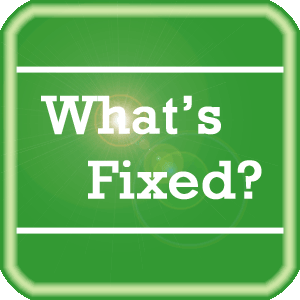 What's Fixed What's Fixed
To view an expanded What's Fixed listing, by product version, please login to iSupport and search for solution 13387 "Service Packs, Patches, and Fixes." If you are not an iSupport subscriber, click iSupport Timesaver for information about how you may get started with iSupport.
If you are experiencing one or more of the issues described in the What's Fixed listing, please submit a service request to Nuance Healthcare Solutions Global Support Services through iSupport or by calling (800) 833-7776.
back to top
|
|
 iSupport is a Proven Timesaver iSupport is a Proven Timesaver
iSupport is an Internet based support site where you can search our dynamic knowledge base for answers to your questions, access our library of operational manuals and quick reference guides, view the latest product enhancements, and submit online requests for service.
iSupport Knowledge Base Content Update:
A number of important knowledge base articles have been added or reissued with updated information to iSupport, as follows:
- 12300 What Microsoft Security Bulletins Impact Dictaphone Enterprise Speech System (DESS), PowerScribe 360, PowerScribe, and RadWhere Software?
- 13387 Service Packs, Patches, and Fixes
- 13910 Hardware Specifications for PowerScribe for Radiology, PowerScribe 360 | Reporting and RadWhere
- 14686 PowerScribe 360 | Reporting User Documentation
- 15904 Configuring Client Desktop Integrations for PS360 (API)
- 16255 Connecting PS360 to Multiple Servers
- 16259 Multiple Logins with PS360|R
- 12231 Do you have any information about how Products and Services support the HIPAA Security Rule?
- 14415 eTIPS Newsletter Archive - PowerScribe 360 | Reporting
- 14421 eTIPS Video Library for PowerScribe 360 | Reporting
- 14633 Did you know that you can automatically get notified, via email, when a Knowledge Base article is updated in iSupport?
- 14827 Did you know you can submit a product enhancement request?
- 14421 eTIPS Video Library for PowerScribe 360
- 14415 eTIPS Newsletter Archive - PowerScribe 360 | Reporting
- 16247 How a recorded message is not required when the "Include Audio Impression" option is checked in the "Critical Findings Message" dialog box
- 16246 Version 2.0 upgrade training and project management offering from Nuance Healthcare's Professional Services Diagnostic team
- 16245 The difference between using the voice commands "Scratch That" and "Delete That."
- 16232 Installing the Client Application v2.0
- 16231 DICOM Conformance Statement
- 16230 Modality and Anatomy Tables
- 16229 Working with DICOM SR for PS360 Reporting v2.0
- 14230 Best Practices for Speech Recognition
- 15187 Peer Review for Administrators (reissued 11/19/13)
- 16067 Account-Level Preferences Providers/Editors Can Modify (reissued 11/19/13)
- 15188 Assure Consistency Checker for Administrators (reissued 11/19/13)
To see the details of any item on the above listing, simply login to iSupport and search for the article number that precedes each item.
Getting Started with iSupport
Registered iSupport members are able to use the full features of iSupport and submit online service requests. Click Getting Started with iSupport to view instructions on how to register to become an iSupport member.
back to top
|
|
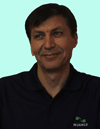 Meet Mehmet Gok Meet Mehmet Gok
Mehmet Gok is a support engineer for Nuance Healthcare's PowerScribe 360 | Reporting technical support team. Mehmet works with internal and external customers providing technical and operational support as well as on site field support as needed. Mehmet is continuously focused on ensuring our customers are achieving the highest level of satisfaction with their Nuance products and support.
Outside of Nuance, Mehmet enjoys spending time with his family, traveling, hiking, reading, refereeing soccer games, beekeeping, and attending social and community activities. Mehmet is always upbeat and maintains a positive outlook on life.
back to top
|
|
 Contacting Support Contacting Support
A dedicated Nuance Healthcare Technical Support team, available 24x7x365, services our PowerScribe 360 | Reporting customers who have an active maintenance contract with Nuance.
Nuance Healthcare Technical Support
This team can offer assistance via remote on-line connectivity to your systems, and it is available toll-free 800 833-7776 via our "Say Anything" menu. So, at the prompt, simply say: PowerScribe 360 Reporting Support
On the other hand, save the call and access Nuance Healthcare's Support Center through our iSupport, Internet-based website at https://isupport.nuance.com. If you are not an iSupport subscriber, click iSupport Timesaver for information about how you may get started.
Nuance Depot Repair Service
Click here for a Web Form to submit a Depot Repair Service Request for Connexions Station (C-phone), Optic Mic, PowerMic, Philips Speech Mic, tape-based recording devices, digital recorders, etc. iSupport members can save time by simply logging in to iSupport and submitting a service request choosing "Depot" as the Request Type.
NOTE: There is no need to submit a Depot Repair Service Request on a PowerMic under a current Nuance Maintenance Contract. Call Nuance's Customer Account Management team at 800-339-7683 to get the broken PowerMic replaced. At the prompt simply say, "PowerMic Replacement."
Nuance Healthcare Technical Support
Additional information about how to contact Nuance's PowerScribe 360 | Reporting customer support team is available at the following Nuance Technical Support website:
http://www.nuance.com/support/powerscribe360-reporting/index.htm
back to top
|
|
Nuance Welcomes Your Feedback
We are very much interested in your feedback regarding this eTIPS newsletter.
Click here to reply to this email with your comments or suggestions.
We would love to hear your ideas for future eTIPS newsletters. If you have an idea, suggestion or an article you would like included in our eTIPS newsletter,
click here to email your idea to our eTIPS editor.
back to top
|
|
|
|
Thank you for taking time out of your busy workday to allow us this opportunity to keep you informed about Nuance Healthcare Solutions Global Support Services.
Sincerely,
Nuance Healthcare Solutions Global Support Services
Nuance Communications, Inc.
back to top
|
|
|
|
|
|