|
 eTIPS eTIPS
Did you know how to create numbered and bulleted lists?
Dragon Medical provides a native global command to create Bulleted lists. However, a Numbered list function is not provided for target applications outside of Microsoft Word or WordPerfect.
The following video shows how to create a simple Numbered List command as a Text and Graphics custom command within the Dragon Medical Command Browser.
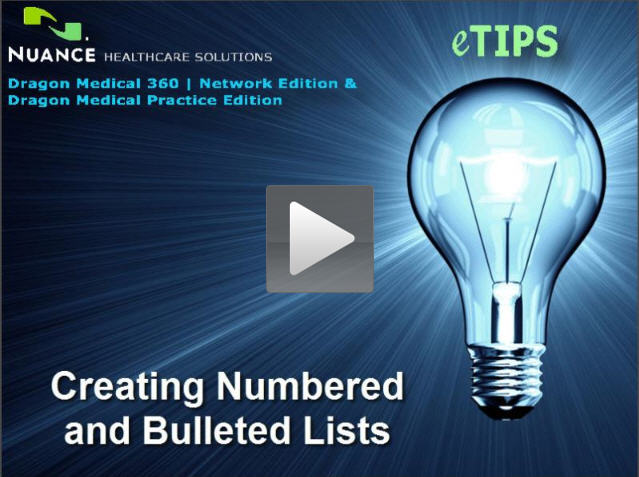
To learn more and to keep current with any changes to this topic, log in to iSupport and search for solution 14066: Creating numbered and bulleted lists in Dragon Medical
_______________back to top_______________
Did you know how the DMNE Message feature works for NMC administrators?
The Dragon Medical 360 | Network Edition (DMNE) product generates system messages for notification of important events to customer administrators through the Message feature within the Nuance Management Console (NMC).
DMNE Messages may be sent for a variety of reasons, including the following:
- A user has an NMC message
- Medication updates requiring approval
- Command updates requiring approval
- A new DMNE client update is available for deployment
- A new Nuance Management Server (NMS) patch is available for deployment
- The number of available client user licenses is low
- A reminder for client user license expiration 30 days prior to expiration date
- Scheduled "trend" reports are available
- Troubleshooting information is required by support personnel
- Planned system maintenance or outages planned
- Other news or events
How Messages Are Cleared
When a message is generated and posted in the Messages window within the NMC, that message is sent to all current, individual administrator accounts. It is important to note that messages are linked to individual administrator accounts.
The following actions are related to message retention and function as designed in DMNE version 2.x (NMS version 4.x):
- Newly created administrators will not see any pre-existing messages as seen by current administrators
- Deleting an administrator's account and then re-creating that administrator account will remove all previous messages
- DMNE upgrades from version 1.x to 2.x will clear all previous messages that existed in the legacy version
Message Retention Configuration
Messages that are marked "completed" are purged from the NMC after 30 days, by default. This retention period can be configured within the NMC:
- On the menu bar, click Sites, then click the Organizations Overview icon.
- In the Organizations ribbon, click Details.
- On the Organizations Details screen, click Products.
- Expand the Nuance Management Server section.
- Modify the number of days for retaining message events with this setting:
Copy Message Text to Clipboard Feature
New for DMNE version 2.3 (NMS version 4.3), messages in the NMC have a context menu item labeled "Copy Message Text to clipboard" that allows you to copy the contents of the message to the clipboard. Use this feature to save message information in another application. For example, saving a list of new user account login IDs after using the Cloud Migration tool.
To learn more and to keep current with any changes to this topic, log in to iSupport and search for solution #16643: DMNE NMC Message feature.
_______________back to top_______________
Did you know about quicker load times for DMNE NMC and Profiles with the appropriate LAN/Proxy configuration?
A customer's network configuration can directly influence load time speeds when opening Dragon Medical user profiles or the Nuance Management Console (NMC).
Specifically, the LAN Settings under the Internet Options' Connections tab should be reviewed and confirmed for proper configuration based on each customer's individual network architecture. Meaning, it is imperative to understand a specific customer's network environment and how it functions before considering configuration changes.
The customer's IT personnel or network administrator should implement the proper configuration based on their knowledge of their environment. If current configuration values are suspected of causing network delays, confirm this configuration with the customer's IT personnel or network administrator.
The Internet Options' LAN Settings (pictured below) should be configured appropriately for every Dragon Medical 360 | Network Edition (DMNE) customer so that the most direct path for network communications is being used. These LAN Settings can be configured at both the DMNE server and client machines.
Within Internet Options, click Tools > Internet Options > Connections tab > Lan Settings button:
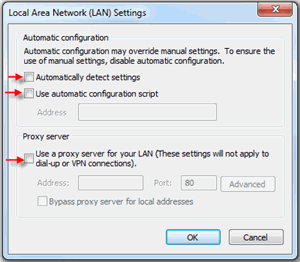
Automatically Detect Settings
Automatic detection of browser settings, which is based on Web Proxy AutoDiscovery (WPAD), is supported by both Dynamic Host Configuration Protocol (DHCP) and Domain Name System (DNS). With the appropriate settings, DHCP and DNS servers can automatically detect and configure a browser's settings. This feature builds on existing automatic configuration technologies, in which a browser can be configured from a central location with an automatic configuration URL (.ins file) or a Javascript proxy configuration (.js, .jvs, or .pac) file.
Use Automatic Configuration Script
Internet Explorer can make system administration easier by enabling the configuration of proxy settings such as server addresses and bypass lists automatically. To use automatic configuration, create an IEAK Profile by using the IEAK Profile Manager. The profile consists of an .ins file and any cabinet (.cab) files generated by the Profile Manager. The profile contains information that is used to configure users' browsers. After creating the profile, place it on a server.
The IEAK can be used to configure proxy settings, or an HTML file can be created that specifies the settings in script files. The script files are executed whenever a network request is made.
Use a Proxy Server for Your LAN
The proxy bypass feature may eliminate the need for using scripts to operate within a proxy environment.
 IMPORTANT: Nuance has seen specific customers increase their load time speeds by correcting the above configuration settings. For example, the Use a Proxy Server for Your LAN was finally unchecked at a customer site where a proxy was not actually needed. As well, the Bypass proxy server for local addresses setting can be checked (enabled) for proxy environments where the DMNE internal servers do not require processing network communication through a proxy. IMPORTANT: Nuance has seen specific customers increase their load time speeds by correcting the above configuration settings. For example, the Use a Proxy Server for Your LAN was finally unchecked at a customer site where a proxy was not actually needed. As well, the Bypass proxy server for local addresses setting can be checked (enabled) for proxy environments where the DMNE internal servers do not require processing network communication through a proxy.
 NOTE: Note that network group and/or security policies may also apply. NOTE: Note that network group and/or security policies may also apply.
To learn more and to keep current with any changes to this topic, log in to iSupport and search for solution 16646: DMNE NMC/Profile quicker load times with appropriate LAN/Proxy configuration.
_______________back to top_______________
Did you know what to do if playback fails for Dragon Medical client Text-to-Speech (TTS)?
If playback fails using the Dragon Medical client's Text-to-Speech (TTS) feature, the cause may be that the computer-generated voice American English Tom is no longer being used by Dragon Medical and has been replaced by American English Samantha. The change occurred in 2.x.
The client dragon.log file presents the error below:
15:55:28 Initializing TTS...
15:55:28 Couldn't find expected TTS mode 'American English Tom'...
15:55:28 Exception thrown (E:\work\1250relnwe\voicebar\ttssapi.cpp, 239).
15:55:29 The TTS Engine could not be initialized.
This issue can be caused when the nsdefaults.ini file does not reflect this change. The nsdefaults.ini file is used when installing the Dragon Medical client, and in this case, was generated by the SDK software using the /SetDefaultOptions command line, causing this issue.
Resolution
Update the last TTS line in the nsdefaults.ini file to "enx TTS Mode Name=American English Samantha" to resolve this issue.
The nsdefaults.ini file is located:
Win 7/8 C:\ProgramData\Nuance\NaturallySpeakingXX\
Win XP C:\Documents and Settings\All Users\Application Data\Nuance\NaturallySpeakingXX\
To learn more and to keep current with any changes to this topic, log in to iSupport and search for solution #16655: Dragon Medical client Text-to-Speech (TTS) Fails Playback.
back to top
|