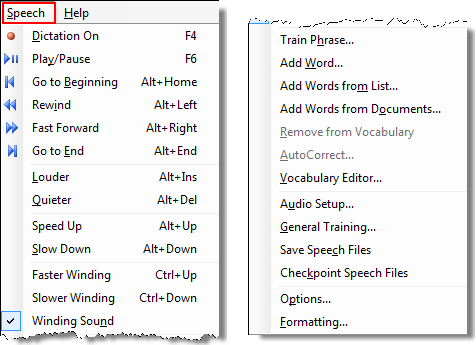
The following table describes the function of the items in the AutoText Editor window's Speech menu.
|
NOTE: In nearly all cases, the tool bar has an identical function if you prefer to use it. |
|
NOTE: A hidden (grayed out) item indicates that the feature is not available for the current report or user. |
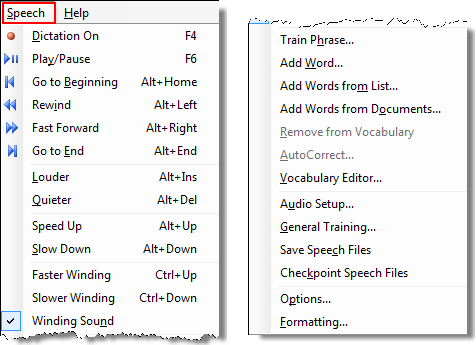
|
Menu Item |
Description |
|
Dictation On (F4) |
Switches between Dictation mode and Command mode |
|
Play/Pause (F6) |
Switches between playback and pause when listening to a dictation |
|
Go to Beginning (Alt+Home) |
Moves to the beginning of the dictation |
|
Rewind |
Rewinds through the dictation as long as the link, button, or keys are pressed |
|
Fast Forward (Alt+Right Arrow) |
Fast forwards through the dictation as long as the link, button, or keys are pressed |
|
Go to End (Alt+End) |
Moves to the end of the dictation |
|
Louder (Alt+Insert) |
Increases the playback volume |
|
Quieter (Alt+Delete) |
Decreases the playback volume |
|
Speed up |
Increases playback speed |
|
Slow down (Alt+Down Arrow) |
Decreases the playback speed |
|
Faster Winding (Ctrl+Up Arrow) |
Increases the fast forward and rewind speeds |
|
Slower Winding (Ctrl+Down Arrow) |
Decreases the fast forward and rewind speeds |
|
Winding sound |
Allows you to select whether you hear a sound when the dictation is being rewound |
|
Train Phrase |
Opens the Training dialog box |
|
Add Word |
Opens the Add Individual Word dialog box |
|
Add Words from List |
Opens the Add Words from List wizard |
|
Add Words from Documents |
Opens the Add Words from Documents wizard |
|
Remove from Vocabulary |
Removes the selected word from the vocabulary; for example, a word that is recognized by the system but never appears in a report. |
|
AutoCorrect |
Opens the AutoCorrect preferences dialog box and populates the Replace field with the word highlighted in your report |
|
Vocabulary Editor |
Opens the Vocabulary Editor dialog box |
|
Audio Setup |
Allows you to run the Audio Setup Wizard again |
|
General Training |
Allows you to go through General Training again |
|
Save Speech Files |
Updates and saves your speech files. This function can be invoked after making corrections or training words, to ensure that those changes get saved to your profile. |
|
Checkpoint Speech Files |
Creates a backup of the current user speech files. This function is typically used a few days or weeks after the initial enrollment when you feel comfortable with the speech results and believe that accuracy is near optimal. This backup can be restored at a later time if recognition is, or appears to be, degraded. |
|
Options |
Opens the Options dialog box |
|
Formatting |
Opens the Formatting dialog box |