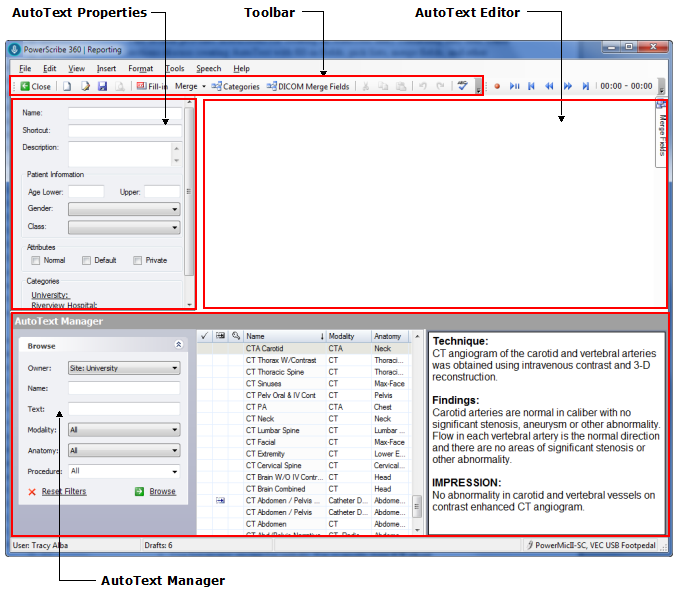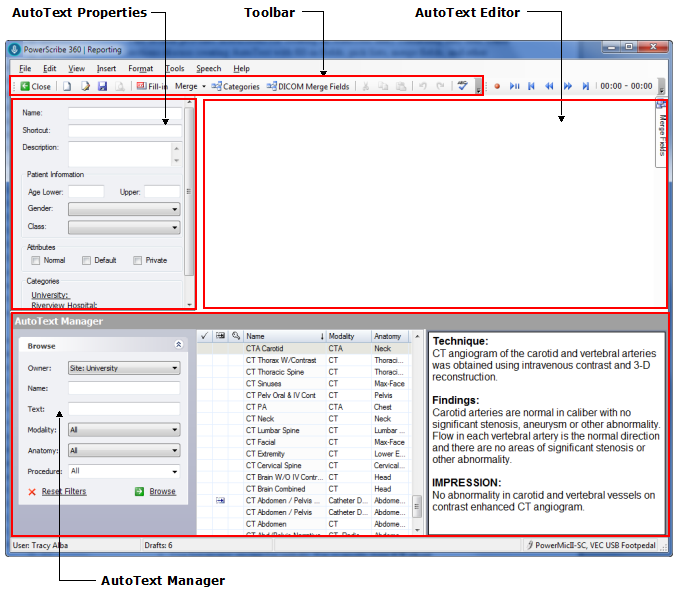
One of your most powerful tools is the AutoText Editor. Use this tool to create AutoText, which add blocks of commonly dictated text into your reports. You can create AutoText that contains fill-in fields, merge fields, and procedure codes. Using AutoText helps you to work more efficiently and increases your report's accuracy.
In addition to dictating or typing text to create an AutoText, other options are available that can save you time while dictating reports:
AutoText with Fill-in Fields: A fill-in field provides a quick way to include additional information that is frequently changed. For example, you might use a specific phrase frequently in your Impression section, with the exception of the severity of a condition ("The patient has [mild, no, severe] . . ."). You can create an AutoText of the phrase and insert a fill-in field for the severity. Then instead of dictating the entire phrase, insert the AutoText, tab to the severity fill-in, and dictate the single word that applies. Click here for more information on using fill-in fields.
AutoText with Merge Fields: Merge fields contain provider and patient information from your facility's database. When you insert an AutoText that contains a merge field, the system looks at the database and populates the field automatically (assuming the information requested exists in the database; otherwise the field remains blank). Click here for more information on using merge fields.
The illustration below shows the components that make up the AutoText Editor window.
Click these links for more information on the AutoText Editor: