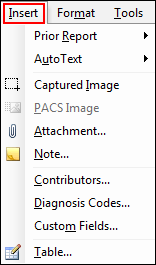
The following table describes the function of the items in the Report Editor window's Insert menu.
|
NOTE: In nearly all cases, the tool bar has an identical function if you prefer to use it. |
|
NOTE: A hidden (grayed out) item indicates that the feature is not available for the current report or user. |
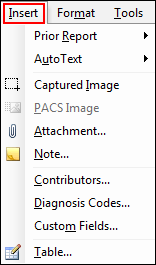
|
Menu Item |
Description |
|
Prior Report |
Allows you to select one of the following (assuming the patient has prior reports available):
|
|
AutoText |
Allows you to select an AutoText from a list. Also allows you to open the AutoText Editor window. |
|
Captured Image |
Minimizes the Report Editor window, allowing you to select an area on your screen to capture; adds the captured image to your report as an attachment and places an image link in your report. You can right-click the image icon and rename it, which also renames the link. |
|
PACS Image |
Inserts a PACS image into your report |
|
Attachment |
Opens the Insert Report Attachment dialog box |
|
Note |
Opens the Report Note dialog box |
|
Contributors |
Opens the Contributors dialog box |
|
Diagnosis Codes |
Opens the Diagnosis Codes dialog box |
|
Custom Fields |
Opens the Custom Fields dialog box |
|
Table |
Opens the Insert Table dialog box |